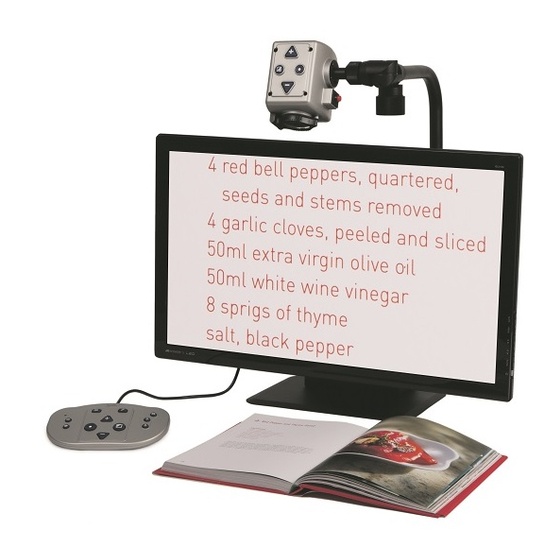
Table des Matières
Publicité
Les langues disponibles
Les langues disponibles
Liens rapides
Publicité
Table des Matières

Sommaire des Matières pour Optelec multiview HD
- Page 1 Optelec MultiView HD...
-
Page 2: Table Des Matières
Introduction ..................7 About this manual ................. 7 What’s in the Box? ................8 Getting to Know Your MultiView HD ........... 9 Setting up the MultiView HD ..............9 Choosing between left- or right-hand usage ........10 Positioning the camera head and camera arm ........10 Left/Right Rotation ................ - Page 3 Frequentie instelling................30 LED aan/uit ..................30 Bijlage A Belangrijke veiligheids informatie ..........31 Bijlage B: Specificaties van de MultiView HD ........... 32 Bijlage C: Garantie bepalingen en nalevingen ......... 33 Optelec kantoren wereldwijd ..............79 Table des matières Introduction ..................
- Page 4 Visualización de cerca ................ 55 Auto-visualización ................56 Visualización a distancia ..............56 Iniciar su MultiView HD ..............57 Encender y apagar el MultiView HD ............ 57 Regular la amplificación ..............57 Modos de visualización ............... 57 Función de búsqueda ................58 Bloqueo de auto-foco ................
- Page 5 Inhalt Einführung ..................65 Über diese Anleitung ................65 Was ist im Paket ................66 Lernen Sie Ihren MultiView HD kennen ..........67 Aufbau ....................67 Linkshändige/Rechtshändige Bedienung auswählen ......68 Positionieren des Kamerakopfes und des Kameraarmes ....68 Kamerapositionen ................69 Nahsicht ....................
- Page 6 Optelec MultiView HD User Manual Version 1.1 © 2014 Optelec, the Netherlands. All rights reserved Optelec 2993 LT Barendrecht The Netherlands Telephone: +31 (0)88 6783 444. Fax +31 (0)88 6783 400 Internet: www.optelec.com English...
-
Page 7: Introduction
The MultiView HD enables you to view printed text, images and objects in different colors, and to magnify them up to more than 75 times on a 22” or 24”... -
Page 8: What's In The Box
Optelec MultiView HD 2. What’s in the Box? The MultiView HD packaging contains the following items: − The MultiView HD video magnifier − A control pad − A power cable − A lens cloth − This user manual Optional accessories: −... -
Page 9: Getting To Know Your Multiview Hd
13. Control Pad 7. LED light Setting up the MultiView HD To set up the MultiView HD, please follow the steps described below: − Connect the control pad in the USB port located on the left side of the base stand. -
Page 10: Choosing Between Left- Or Right-Hand Usage
Power Interface Choosing between left- or right-hand usage The MultiView HD is designed for both left- and right-hand users. To set the unit according to the type of user, position the camera head as described in the next paragraph and rotate the MultiView HD image, if necessary, by pressing the Left/Right Rotation button. -
Page 11: Camera Positions
The following figure shows the slider. Camera positions The MultiView HD automatically returns to its original settings when the camera is switched from close-up to distance viewing and vice-versa. For example, when the camera is tilted quickly from the whiteboard you are viewing to the top of your desk, your preferred viewing mode and magnification settings will automatically be applied. -
Page 12: Close-Up Viewing
Self-viewing To view yourself and to use the MultiView HD as a mirror, point the camera toward you and position the close-up lens away from the camera. The recommended distance for self-viewing is 40 to 50 cm (16 to 20 inches). -
Page 13: Getting Started
– button. To adjust the level of magnification in a continuous manner, press and hold down either buttons for a few seconds. The MultiView HD can magnify text and objects from 2 to 81 times their original size (depending on the monitor size) and at a surface distance of 40 cm away from the camera. -
Page 14: Find Function
Optelec MultiView HD The MultiView HD allows you to customize the 4 high contrast color combinations that you can select in the Mode menu. Pressing the Left/Right Rotation button and the Lines & Windows button simultaneously will display the message “Set” on the top right of the screen. You can now customize the high contrast color combinations. -
Page 15: Activating Line Markers / Window Shades
/ window shades. To widen the space, press the Up button. To narrow the space, press the Down button. The MultiView HD allows you to move the line marker and windows up, down, left and right. −... -
Page 16: Left/Right Rotation
Optelec MultiView HD − To increase the brightness, press the WB and Up button simultaneously. − To decrease the brightness, press the WB and the Down button simultaneously. − To achieve a more vivid image in a dark environment, please adjust the white balance with the WB button. -
Page 17: Appendix A: Safety
Do not place the MultiView HD on an unstable surface as it may result in a fall, causing serious damage to the unit or injury to the user. Handle the MultiView HD with care. Any rough handling will damage its internal components. -
Page 18: Appendix B: Technical Information
Optelec MultiView HD Appendix B: Technical information Focus : Autofocus with focus lock Monitor : 22” or 24” LED monitor Magnification : 2 x – 75 x (22” monitor) : 2.2 x – 81 x (24” monitor) Dimensions : 55 x 44 x 20 cm Weight : Unit: approx. -
Page 19: Appendix C: Warranty And Compliances
Optelec reserves the right to repair or replace any purchased MultiView HD with a similar or superior product. In no event shall Optelec or any of its distributors be held liable for any indirect or consequential damages. This warranty is valid only when serviced in the original country of purchase and if seals are intact. - Page 20 Optelec MultiView HD Gebruikershandleiding Versie 1.1 © 2014 Optelec, Nederland. Alle rechten voorbehouden. Optelec 2993 LT Barendrecht Nederland Telefoon: +31 (0)88 6783 444. Fax: +31 (0)88 6783 400 Internet: www.optelec.com Nederlands...
-
Page 21: Introductie
De MultiView HD maakt het u mogelijk gedrukte tekst te lezen en afbeeldingen en objecten tot 75 maal te vergroten op een 22” en 24” breedbeeldscherm in verschillende kleuren. Met het ergonomische bedieningspaneel, flexibele camera arm en een optioneel lichtgewicht X-Y tafel biedt de MultiView HD gebruiks –en leescomfort. -
Page 22: Inhoud Van De Verpakking
Optelec MultiView HD 2. Inhoud van de verpakking De MultiView HD verpakking bevat de volgende onderdelen: − De MultiView HD − Een bedieningspaneel − Een voedingskabel − Een lens doekje − Deze gebruikershandleiding Optionele accessoires: − Een draagtas voor de MultiView met 22” scherm (niet beschikbaar voor 24”) -
Page 23: De Multiview Hd Leren Kennen
13. Bedieningspaneel 7. LED licht De MultiView HD installeren Om de MultiView HD te installeren, volg de volgende stappen: − Sluit het bedieningspaneel aan op de USB-aansluiting aan de linkerzijde van de voet. − Sluit de voedingskabel aan, aan de rechterzijde van de voet. -
Page 24: Kiezen Tussen Links- Of Rechtshandig Gebruik
Links/rechts De camera en arm positioneren De MultiView HD beschikt over een flexibele camera en arm. De camera kan 180 graden worden gedraaid voor het scherm, rond een verticale as die zowel links als rechts te gebruiken is. De volgende afbeelding toont de camerapositie voor rechts –en linkshandig gebruik. -
Page 25: Camera Posities
De volgende afbeelding toont het schuifmechanisme. Camera posities De MultiView HD past zich automatisch aan, aan de oorspronkelijke instellingen wanneer de camera van positie wisselt. Drie instellingen kunnen worden opgeslagen: dichtbij kijken, uzelf bekijken en veraf kijken. -
Page 26: Uzelf Bekijken
Uzelf bekijken Om uzelf te bekijken en de MultiView HD als spiegel te gebruiken, richt de camera naar uzelf en verwijder de close-up lens van de camera. De aanbevolen afstand om uzelf te bekijken is 40 – 50 cm. -
Page 27: Aan De Slag
“-“ knop om de vergroting te verkleinen. Houd de knoppen meer dan 1 seconde ingedrukt om het in –en uitzoomen te versnellen. De MultiView HD vergroot tekst en objecten op het bureaublad, op 40 cm afstand van de camera, van 2 tot 81 keer (op 22”... -
Page 28: Zoekfunctie
Verplaats de camera om het te lezen stuk tekst te verplaatsen naar het midden van het scherm. Na plaatsing van de tekst de knop loslaten. De MultiView HD zal automatisch inzoomen op de geselecteerde tekst en keert terug naar de vorige vergrotingsinstelling. -
Page 29: Activeren Beeldmarkering / Beeldafdekking
/ afdekking te veranderen op het scherm. Voor vergroten van de afstand druk op de knop omhoog en voor verkleinen van de afstand druk op de knop omlaag. De MultiView HD stelt u in staat om de beeldmarkering/beeldafdekking te verplaatsen naar boven, beneden, links, rechts. −... -
Page 30: Helderheid Aanpassen
Optelec MultiView HD − Warme kleuren weergave Deze stand verhoogt de warme kleuren in een foto zoals bijvoorbeeld rood. Koude kleuren weergave − Deze stand verhoogt de koude kleuren in een foto zoals bijvoorbeeld blauw. Helderheid aanpassen De helderheid kan aangepast worden in de hoogcontrast standen. -
Page 31: Bijlage A Belangrijke Veiligheids Informatie
Plaats de MultiView HD niet in de buurt van een radiator of verwarming, of in direct zonlicht. Deze omstandigheden kunnen schade aanbrengen aan de MultiView Gebruik de MultiView HD niet in de buurt van elektronische en niet goed... -
Page 32: Bijlage B: Specificaties Van De Multiview Hd
Optelec MultiView HD Bijlage B: Specificaties van de MultiView HD Focus : Auto-focus met focus lock Monitor : 22” of 24” monitor Vergroting : 2 x – 75 x (22” monitor) : 2.2 x – 81 x (24” monitor) Afmetingen... -
Page 33: Bijlage C: Garantie Bepalingen En Nalevingen
De MultiView HD is ontworpen voor de individuele koper te gebruiken in thuis –en kantooromgevingen. Optelec behoudt zich het recht voor om de MultiView HD te repareren of te vervangen door een vergelijkbaar of beter product. In geen geval zal Optelec aansprakelijk zijn voor indirecte of gevolgschade. - Page 34 Optelec MultiView HD Manuel d’utilisation Version 1.1 © 2014 Optelec, Pays-Bas Tous droits réservés Optelec 2993 LT Barendrecht Pays-Bas Téléphone: +31 (0)88 6783 444. Fax +31 (0)88 6783 400 Internet: www.optelec.com Français...
-
Page 35: Introduction
éloignés, de faire du bricolage, de vous maquiller, et plus encore! Le MultiView HD vous permet de visualiser du texte, des photos et des objets à l’aide de différentes fonctions de couleur, et de les grossir jusqu’à... -
Page 36: Le Matériel Dans La Boîte
Un chiffon de nettoyage Le manuel d’utilisation Accessoires optionnels : Un étui de transport pour le Multiview HD 22’’ (non disponible avec le Multiview HD 24’’) Un plateau de lecture Si vous constatez qu’il manque l’un des éléments mentionnés plus haut, veuillez communiquer avec votre distributeur. -
Page 37: Connaître Votre Multiview Hd
13. Panneau de commande 7. lumière DEL Installation du MultiView HD Pour installer le MultiView HD, veuillez suivre les étapes décrites au paragraphe suivant : - Connectez le panneau de commande au port USB qui se trouve sur le côté gauche de la base de l’appareil. -
Page 38: Choisir Entre L'usage Pour Droitier Et Pour Gaucher
Rotation gauche/droite Positionnement de la caméra et du bras de la caméra Le MultiView HD est muni d’une caméra et d’un bras de caméra flexibles. Vous pouvez pivoter la caméra de façon verticale à un angle de 180 degrés pour permettre à l’utilisateur de choisir entre l’usage pour droitier ou pour gaucher. -
Page 39: Positions De La Caméra
L’illustration suivante montre le glisseur. Positions de la caméra Le MultiView HD emploie sa configuration de réglage initiale lorsque vous basculez entre les modes de visualisation rapprochée et éloignée. Par exemple, lorsque vous dirigez rapidement la caméra du tableau vers... -
Page 40: Mode De Visualisation Rapprochée
Bonnette de rapproche devant la caméra Mode auto-visualisation Pour s’auto-visualiser, ou pour utiliser le MultiView HD comme miroir, dirigez la caméra vers vous, et positionnez la bonnette d’approche loin de la caméra. La distance recommandée pour s’auto-visualiser est entre 40 et 50 cm (16 et 20 pouces). -
Page 41: Fonctionnement
Allumer et éteindre l’appareil Appuyez sur l’interrupteur On / Off qui se trouve sur le côté droit de la base de l’appareil pour allumer le MultiView HD. Réglage du niveau de grossissement Appuyez sur les touches du « + » et du « - » qui se trouvent au centre du panneau de commande ou sur la caméra pour ajuster... -
Page 42: Fonction Rechercher
Dirigez la caméra de manière à positionner le texte que vous désirez lire au centre de l’écran. Une fois que le texte est bien positionné, relâchez la touche, et le MultiView HD affichera en gros plan le texte de la position sélectionnée, puis reviendra automatiquement à... -
Page 43: Utilisation De La Touche Photo Instantanée
Pour augmenter la distance, appuyez sur la touche Haut. Pour diminuer la distance, appuyez sur la touche Bas. Le MultiView HD vous permet de déplacer les lignes et caches vers le haut, vers le bas, ou vers la gauche ou la... -
Page 44: Équilibre Des Blancs
Optelec MultiView HD droite. − Pour déplacer un cache ou une ligne vers le haut ou vers la gauche, appuyez sur la ligne et sur la touche Haut simultanément. − Pour déplacer un cache ou une ligne vers le bas ou la droite, appuyez sur la ligne et la touche Bas simultanément. -
Page 45: Allumer Et Éteindre L'éclairage Del
Optelec MultiView HD Allumer et éteindre l’éclairage DEL Touche DEL Par défaut, la lumière DEL est éteinte. Appuyez sur la touche rouge DEL pour l’allumer. Appuyez de nouveau sur cette même touche pour l’éteindre. Français... -
Page 46: Annexe A: Mesures De Sécurité
Si vous devez déplacer le MultiView HD, débranchez le câble d’alimentation, ainsi que tout autre câble de connexion. Pour un transport plus aisé et plus sûr, déplacez le MultiView HD en vous servant de la poignée située à l’arrière de l’appareil. -
Page 47: Annexe B: Renseignements Techniques
Optelec MultiView HD Annexe B: Renseignements Techniques Mise au point : Mise au point automatique avec fonction de verrouillage Moniteur : Moniteur DEL de 22” ou 24” Grossissement : 2 x – 75 x (moniteur 22”) : 2.2 x – 81 x (moniteur 24”) -
Page 48: Annexe C: Garantie Et Conformité
Le MultiView HD est conçu pour être employé par l'utilisateur final / acheteur individuel chez lui ou au bureau. Optelec se réserve le droit de réparer le MultiView HD, ou de le remplacer par un produit similaire ou supérieur. - Page 49 Optelec MultiView HD Manual del usuario Versión 1.1 © 2014 Optelec, los Países Bajos. Reservados todos los derechos Optelec 2993 LT Barendrecht Los Países Bajos Teléfono: +31 (0)88 6783 444. Fax +31 (0)88 6783 400 Internet: www.optelec.com Español...
-
Page 50: Introducción
X-Y ligero (opcional), el MultiView HD proporciona una mayor comodidad de movimiento y de lectura. El MultiView HD puede ser utilizado tanto en su casa como en los espacios de estudio o de trabajo. -
Page 51: Qué Contiene La Caja
− Este manual del usuario Accesorios opcionales: − Un estuche de transporte para el MultiView HD de 22 pulgadas (no está disponible para el MultiView HD de 24 pulgadas) − Un tablero de lectura X-Y En caso de notar que dentro del empaque falta alguno de los elementos arriba mencionados, por favor, póngase en contacto con su proveedor. -
Page 52: Conocer Su Multiview Hd
13. Panel de control 7. Luz de LED Instalación del MultiView HD Para instalar el MultiView HD, siga los pasos descritos a continuación: − Conecte el panel de control al puerto USB que se encuentra en la parte izquierda de la unidad de base. -
Page 53: Montaje Para Usuarios Zurdos O Diestros
Posición del cabezal y brazo de la cámara El MultiView HD cuenta con un cabezal y un brazo de cámara flexibles. El cabezal de la cámara se puede girar frente a la pantalla hasta 180 grados a un eje vertical según el uso izquierdo o derecho requerido. La siguiente figura muestra las posiciones del cabezal de la cámara para los usuarios... - Page 54 Optelec MultiView HD Posición de cámara para diestros Posición de cámara para zurdos El cabezal de la cámara puede inclinarse hasta 270 grados a un eje horizontal. Incline el cabezal de la cámara y gírelo para ver objetos alejados tales como un pizarrón. La siguiente figura muestra las distintas posibilidades de movimientos de inclinación que se ofrecen.
-
Page 55: Posiciones De La Cámara
El MultiView HD ofrece tres modos de visualización: Visualización de cerca, auto-visualización y visualización a distancia. Visualización de cerca Para ver de cerca los objetos puestos sobre una mesa o para escribir por debajo de la cámara, enfoque el cabezal de la cámara hacia la mesa y... -
Page 56: Auto-Visualización
MultiView HD Auto-visualización Para mirarse a uno mismo y utilizar el MultiView HD como si fuera un espejo, enfoque la cámara hacia Usted y aleje la lente de acercamiento de la cámara. Se recomienda una distancia entre 40-50 cm (16-20 pulgadas) en este modo de visualización. -
Page 57: Iniciar Su Multiview Hd
Para ajustar el nivel de amplificación de modo continuo, presione y mantenga presionado los dos botones durante unos segundos. El MultiView HD le permite ampliar textos y objetos de 2 a 81 veces más grande que el tamaño original (dependiente del tamaño del monitor) y a una distancia de superficie hasta 40 cm de la cámara. -
Page 58: Función De Búsqueda
Este modo despliega texto en color verde sobre fondo negro. Es posible de personalizar las cuatro combinaciones de colores de alto contraste del MultiView HD en el menú Modo (Mode). Al presionar el botón Rotación Izquierda/Derecha (Rotation Left/Right) junto con el botón Líneas/Ventanas (Lines/Windows) se desplegará... -
Page 59: Botón De Foto Instantánea
(Up) o Abajo (Down) para dimensionar el espacio entre ellos. Para aumentar el espacio, presione el botón Arriba (Up). Para reducirlo, presione el botón Abajo (Down). El MultiView HD le permite desplazar los marcadores de línea y tonos de ventana por arriba, abajo, izquierda y derecha. −... -
Page 60: Balance De Blancos
Optelec MultiView HD Balance de blancos Esta función se refiere al arreglo mediante el cual se logra balancear los colores de una fotografía en modo foto a todo color. Al presionar el botón WB ubicado en el panel de control podrá elegir entre 3 modos de Balance de Blancos: −... -
Page 61: Apéndice A: Seguridad
Manipule el MultiView HD con cuidado. Una manipulación brusca dañaría los compuestos internos. Cuando quiera trasladar a MultiView HD de un sitio a otro, desconecte el cable de alimentación y demás cables de sus conectores externos. Sujete el MultiView HD agarrando de la manija ubicada en la parte trasera de la unidad para un transporte seguro y fácil. -
Page 62: Apéndice B: Características Técnicas
Optelec MultiView HD Apéndice B: Características técnicas Foco : Auto-foco con bloqueo Monitor : Pantalla ancha de 22” o 24” Amplificación : 2 x – 75 x (monitor de 22”) : 2.2 x - 81 x (monitor de 24”) Dimensiones... -
Page 63: Apéndice C: Condiciones De Garantía Y Conformidad
Apéndice C: Condiciones de garantía y conformidad Condiciones de garantía Optelec garantiza que el MultiView HD, a partir de su fecha de entrega, está libre de defectos de materiales y de fallos por mano de obra. La garantía no es transferible, ni es aplicable a grupos o multiusuarios. El MultiView HD ha sido diseñado para el comprador individual para su uso... - Page 64 Optelec MultiView HD Bedienungsanleitung Version 1.1 © 2014 Optelec, the Netherlands. Alle Rechte vorbehalten Optelec 2993 LT Barendrecht The Netherlands Telefon: +31 (0)88 6783 444. Fax +31 (0)88 6783 400 Internet: www.optelec.com Deutsch...
-
Page 65: Einführung
Mit dem ergonomischen Bedienelement, dem flexiblen Kameraarm und dem optionalen leichten XY-Lese-Tisch bietet Ihnen der MultiView HD einen hervorragenden Arbeits- und Lesekomfort. Der MultiView HD kann zu Hause, in der Schule oder im Büro genutzt werden. Sollten Sie Fragen oder Anregungen zu diesem Produkt betreffend haben, wenden Sie sich bitte an Ihren Händler, oder an Optelec. -
Page 66: Was Ist Im Paket
Reinigungstuch für optische Gläser − diese Bedienungsanleitung Optionales Zubehör: − ein Transportkoffer für den MultiView HD 56 cm (22”) (nicht verfügbar für MultiView 61cm (24”)) − ein XY- Lese-Tisch Sollte etwas davon in Ihrem Paket fehlen, kontaktieren Sie bitte Ihren Händler. -
Page 67: Lernen Sie Ihren Multiview Hd Kennen
6. Kamerakopf 13. Bedienelement 7. LED Beleuchtung Aufbau Um den MultiView HD aufzubauen befolgen Sie bitte die nachstehenden Schritte: − Verbinden Sie das Bedienelement mit dem USB-Anschluss auf der linken Seite des Standfußes. − Verbinden Sie das Netzkabel mit dem Netzanschluss an der rechten Seite des Standfußes. -
Page 68: Linkshändige/Rechtshändige Bedienung Auswählen
Sie die Taste Links/Rechts Drehung drücken. Links/Rechts-Drehung Positionieren des Kamerakopfes und des Kameraarmes MultiView HD ist mit einer flexiblen Kamera und einem flexiblen Kameraarm ausgerüstet. Damit man die Kamera rechtshändig sowie linkshändig benutzen kann, ist der Kopf der Kamera vor dem Bildschirm vertikal um 180°... -
Page 69: Kamerapositionen
Die folgende Abbildung zeigt den Schiebemechanismus. Kamerapositionen Der MultiView HD springt automatisch in die Voreinstellung, wenn Sie die Kamera von Nahsicht auf Fernsicht drehen und umgekehrt. Wenn Sie beispielsweise die Kamera schnell von einer Tafel auf Ihren Schreibtisch drehen, wird Ihr bevorzugter Darstellungsmodus und die Vergrößerung... -
Page 70: Nahsicht
Nahlinse vor die Kamera klappen. Selbstansicht Um sich selbst im MultiView HD wie in einem Spiegel zu betrachten, stellen Sie die Kamera auf sich ein und entfernen die Nahlinse durch umklappen. Der empfohlene Abstand beträgt 40 - 50 cm. Fernsicht Um Objekte in der näheren Umgebung von 1 - 5 m anzusehen, richten Sie... -
Page 71: Inbetriebnahme
4. Inbetriebnahme Ein-/Ausschalten Drücken Sie den Ein-/Ausschaltknopf an der rechten Seite des Standfußes um den MultiView HD ein- oder auszuschalten. Vergrößerung einstellen Um die Vergrößerung zu ändern, drücken Sie die + und –Taste in der Mitte des Bedienelementes oder am Kamerakopf. -
Page 72: Übersichtsfunktion
Text, den Sie lesen wollen auf das Zentrum des Bildschirmes aus. Wenn Sie den Text ausgerichtet haben, lassen Sie die Taste los. Der MultiView HD wird nun automatisch den ausgewählten Text in der bevorzugen Vergrößerung und dem bevorzugen Darstellungsmodus abbilden. -
Page 73: Schnappschussfunktion Verwenden
“Pfeil nach unten“ ändern. Um die Distanz zu vergrößern; drücken Sie die Taste “Pfeil nach oben“; um die Distanz zu verkleinern; drücken Sie die Taste “Pfeil nach“ unten. Der MultiView HD ermöglicht Ihnen, die Hilfslinien oder die Bildschirmab- Deutsch... -
Page 74: Weißabgleich (White Balance)
Optelec MultiView HD deckung nach oben, unten, links oder rechts zu verschieben. − Zum Verschieben der Hilfslinien oder der Abdeckung nach oben oder nach links drücken Sie gleichzeitig die Hilfslinientaste und die “Pfeil nach oben“ Taste. − Zum Verschieben der Hilfslinien oder der Bildschirmabdeckung nach unten oder nach rechts drücken Sie gleichzeitig die Hilfslinientaste... -
Page 75: Led Ein/Aus
Optelec MultiView HD umgekehrt zu schalten, drücken Sie die Mode, +, und – Taste an dem Kamerakopf gleichzeitig für 5 Sekunden. LED Ein/Aus LED Taste In der Grundeinstellung ist das LED-Licht ausgeschaltet. Drücken Sie die rote LED-Taste, um das Licht einzuschalten. Erneutes Betätigen dieser Taste schaltet das Licht wieder aus. -
Page 76: Anhang A: Sicherheit Und Pflege
Wenn Sie den MultiView HD an einen anderen Ort bringen möchten, schalten Sie ihn vorher aus und trennen Sie ihn vom Strom. Für einen sicheren Transport tragen Sie den MultiView HD an dem Griff, der an der Rückseite des Gerätes angebracht ist. -
Page 77: Anhang B: Technische Information
Optelec MultiView HD Anhang B: Technische Information Fokus Auto-Fokus mit Fokus-Deaktivierung Bildschirm 56 cm (22“) oder 61 cm (24“) LED Bildschirm Vergrößerung 2 x – 75 x (22“ Bildschirm) 2.2 x – 81 x (24“ Bildschirm) Abmessungen des : 55 x 44 x 20 cm Basisgerätes... -
Page 78: Anhang C: Garantiebedingungen Und Erklärungen
Anwender. MultiView HD wurde für Endkunden bzw. Einzelpersonen zur Verwendung zu Hause oder im Büro konzipiert. Optelec behält sich das Recht vor, den MultiView HD zu reparieren oder durch ein ähnliches oder besseres Produkt zu ersetzen. Eine Haftung von Seiten von Optelec oder seinen Vertretern für indirekte oder direkte mittelbare Schäden ist in jedem Fall ausgeschlossen. -
Page 79: Optelec Zweigniederlassungen Weltweit
Optelec MultiView HD Optelec offices worldwide Optelec kantoren wereldwijd | Optelec dans le monde | Optelec en el mundo | Optelec Zweigniederlassungen Weltweit Optelec headquarters Optelec BV Breslau 4 2993 LT Barendrecht, The Netherlands T: +31 (0)88 6783 444 www.optelec.com... - Page 80 Optelec MultiView HD UDC-02024 Rev: A Deutsch...














