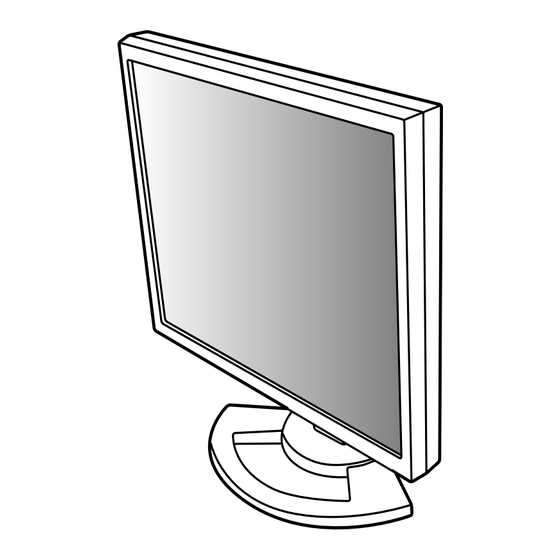Table des Matières
Publicité
Les langues disponibles
Les langues disponibles
Liens rapides
Publicité
Chapitres
Table des Matières
Dépannage

Sommaire des Matières pour Sharp LL-T1820-H
- Page 67 All manuals and user guides at all-guides.com Table des matières Avis aux utilisateurs américains ............68 TCO'95/'99 .
-
Page 68: Avis Aux Utilisateurs Américains
Sharp Plaza, Mahwah, New Jersey 07430 TEL :1-800-BE-SHARP * En sa qualité de partenaire du programme ENERGY STAR, SHARP a fait en sorte que ce produit réponde aux directives ENERGY STAR en matière d'économie d'énergie. Ce produit contient des soudures étain-plomb ainsi qu'une lampe fluorescente contenant une petite quantité... - Page 69 All manuals and user guides at all-guides.com LL-T1820-B LL-T1820-H Félicitations ! Vous venez d’acquérir un produit agréé et estampillé TCO’95 ou TCO’99 ! Votre choix vous permet de disposer désormais d’un produit développé pour être utilisé dans un environnement professionnel. Votre achat a également contribué...
- Page 70 All manuals and user guides at all-guides.com Exigences environnementales Retardateurs de flamme Les retardateurs de flamme sont présents dans les cartes à circuits imprimés, les câbles , les fils, les boîtiers et enceintes closes. Leur objectif est de prévenir, ou tout au moins de retarder, la propagation du feu. Jusqu’à...
-
Page 71: Avis Aux Utilisateurs Européens
All manuals and user guides at all-guides.com Avis aux utilisateurs européens This equipment complies with the requirements of Directives 89/336/EEC and 73/23/EEC as amended by 93/68/EEC. Dieses Gerät entspricht den Anforderungen der EG-Richtlinien 89/336/EWG und 73/23/EWG mit Änderung 93/68/EWG. Ce matériel répond aux exigences contenues dans les directives 89/336/CEE et 73/23/CEE modifiées par la directive 93/68/CEE. -
Page 72: Avis Aux Utilisateurs Britanniques
Avis aux utilisateurs australiens Demandes d'intervention Si une intervention sur l'appareil s'avère nécessaire, veuillez contacter votre revendeur ou Sharp Corporation Australia au numéro 1 300 13 50 22, qui vous communiquera les coordonnées du centre d'entretien agréé Sharp le plus proche de votre domicile. -
Page 73: Astuces Et Mesures De Sécurité
Ne pas faire subir de coups, légers ou forts au moniteur avec des objets durs. Moniteur et liste des accessoires Il faut savoir que la société Sharp décline toute S’assurer que les éléments suivants sont bien responsabilité en cas d’erreur survenue durant présents dans l’emballage:... -
Page 74: Description Du Produit
All manuals and user guides at all-guides.com Description du produit 1. Bouton INPUT ......Pour passer d’une borne d’entrée du signal à l’autre. (Borne d’entrée 1 ↔ Borne d’entrée 2) 2. Bouton MENU ......Ce bouton est utilisé pour faire apparaître, sélectionner et refermer le menu OSD (On Screen Display). -
Page 75: Réglage De La Hauteur, De L'inclinaison Et De L'orientation (Hauteur/Largeur Inversées)
All manuals and user guides at all-guides.com Réglage de la hauteur, de l’inclinaison et de l’orientation (hauteur/largeur inversées) Attention : Orientation (largeur/hauteur inversées) Une pression des mains sur l’écran LCD peut L’écran peut être orienté dans le sens de la longueur ou provoquer un endommagement. -
Page 76: Raccordement, Activation Et Désactivation Du Moniteur
All manuals and user guides at all-guides.com Raccordement, activation et désactivation du moniteur Attention : 3. Remettre le cache en place. Lors du raccordement, s’assurer que Attention de ne pas coincer le câble. l’alimentation tant du moniteur que de l’ordinateur est désactivée. -
Page 77: Raccordement Du Moniteur À Un Ordinateur
All manuals and user guides at all-guides.com Raccordement, activation et désactivation du moniteur Raccordement numérique RVB Raccordement du moniteur à un Au moyen du câble de signal numérique fourni ordinateur comme accessoire, effectuer le raccordement avec Raccordement du moniteur à un ordinateur en la borne de sortie numérique RVB de l’ordinateur. -
Page 78: Raccordement Du Moniteur À Une Source D'alimentation
All manuals and user guides at all-guides.com Raccordement, activation et désactivation du moniteur 4. Presser le bouton d’alimentation, puis mettre le Connexion d’un appareil USB moniteur hors tension. Cette opération clôt la configuration. Ce moniteur est équipé d’un hub USB auto-alimenté standard (version 1.1). -
Page 79: Activation De L'alimentation
All manuals and user guides at all-guides.com Raccordement, activation et désactivation du moniteur Inversion entre les bornes d’entrée Activation de l’alimentation Utiliser le bouton INPUT pour basculer entre les 1. Activer la source d’alimentation principale du bornes d’entrée. moniteur. Borne d’entrée 1 Borne d’entrée 2 Interrupteur principal INPUT... -
Page 80: Désactivation De L'alimentation
All manuals and user guides at all-guides.com Raccordement, activation et désactivation du moniteur Désactivation de l’alimentation 1. Mettre l’ordinateur hors tension. 2. Presser le bouton d’alimentation du moniteur. La diode d’alimentation s'éteind. Presser le bouton Mettre l’ordinateur d’alimentation hors tension Si le moniteur devait ne pas être utilisé... -
Page 81: Réglage De L'image Au Moniteur
All manuals and user guides at all-guides.com Réglage de l’image au moniteur Pour le signal analogique Fonction de verrouillage des réglages 1. Effectuer tout d’abord un réglage automatique. (p. 82) En désactivant les boutons de commande (c’est-à- 2. Effectuer au besoin un réglage manuel. (p. 83) dire en les verrouillant), toute tentative de Pour le signal numérique modification des valeurs sera vaine. -
Page 82: Réglage De L'image Du Moniteur (Avec Un Raccordement Analogique)
All manuals and user guides at all-guides.com Réglage de l’image du moniteur (avec un raccordement analogique) Comment procéder aux réglages Réglage automatique de l'image 1. Presser le bouton MENU. Les options CLOCK,PHASE,H-POS,V-POS du menu Le menu ADJUSTMENT s'affiche. ADJUSTMENT peuvent être ajustées automatiquement. -
Page 83: Réglage Manuel De L'image
All manuals and user guides at all-guides.com Réglage de l’image du moniteur (avec un raccordement analogique) Menu ADJUSTMENT Réglage manuel de l’image Des réglages peuvent être effectués au moyen du menu du moniteur actif (OSD) proposé. Affichage à l’écran pour le réglage Si l’on se trouve sous un environnement Windows, ouvrir le Modèle de réglage se trouvant sur le CD- ROM. - Page 84 All manuals and user guides at all-guides.com Réglage de l’image du moniteur (avec un raccordement analogique) Menu GAIN CONTROL Menu COLOR CONTROL MANUEL :Les options individuelles du menu sont Remarques : réglées manuellement. Pour choisir une option du menu : Bouton SELECT AUTO : Chaque option du menu est automatique-...
- Page 85 All manuals and user guides at all-guides.com Réglage de l’image du moniteur (avec un raccordement analogique) Le fait de sélectionner [USER], permettra OSD H-POSITION (positionnement horizontal OSD) d'afficher les valeurs de réglage pour [R- Le positionnement de l’affichage OSD peut être CONTRAST], [G-CONTRAST] et [B-CON- modifié...
-
Page 86: Réglage De L'image Du Moniteur (Avec Un Raccordement Numérique)
All manuals and user guides at all-guides.com Réglage de l'image du moniteur (avec un raccordement numérique) Menu COLOR CONTROL Des réglages peuvent être effectués au moyen du menu interactif (OSD) proposé. Affichage à l’écran pour le réglage Si l’on se trouve sous un environnement Windows, ouvrir le Modèle de réglage se trouvant sur le CD- ROM. - Page 87 All manuals and user guides at all-guides.com Réglage de l’image du moniteur (avec un raccordement numérique) Le fait de sélectionner [USER], permettra OSD H-POSITION (positionnement horizontal OSD) d'afficher les valeurs de réglage pour [R- Le positionnement de l’affichage OSD peut être modifié...
-
Page 88: Entretien Et Réparation Du Moniteur
Utiliser un chiffon doux et sec pour éliminer les pous- rétroéclairage. Se renseigner auprès du sières de la surface de la dalle du moniteur. (Un revendeur ou du mainteneur agréé Sharp le chiffon doux tel qu’une gaze utilisée pour le nettoyage plus proche. (Ne jamais tenter d’effectuer ce des lentilles est idéal). -
Page 89: Caractéristiques Techniques
All manuals and user guides at all-guides.com Caractéristiques techniques Caractéristiques techniques du produit Dimensions (L x P x H) (Unités : mm) Avec l’écran dans le sens de la largeur: Moniteur LCD 395 x 213 x 427 46 cm en diagonale Avec l’écran dans le sens de la hauteur: Module TFT à... - Page 90 All manuals and user guides at all-guides.com Caractéristiques techniques Fréquences des signaux (analogique) Fréquences des signaux (numérique) Bande Bande Mode affichage Mode affichage Vsync Hsync Vsync Hsync passante passante 640x480 31.5kHz 60Hz 25.175MHz 640x480 31.5kHz 60Hz 25.175MHz VESA VESA 37.9kHz 72Hz 31.5MHz 37.9kHz...
- Page 91 All manuals and user guides at all-guides.com Caractéristiques techniques La broche du connecteur d’entrée DVI-I DDC (Plug & Play) Ce moniteur supporte la norme VESA DDC (Display Data Channel). Le DDC est une norme de signal servant à exécuter les fonctions Plug & Play sur un moniteur ou un ordinateur.
-
Page 92: Installation Des Fichiers Relatifs Au Paramétrage Du Moniteur Et Au Profil Icc (Pour Windows)
All manuals and user guides at all-guides.com Installation des fichiers relatifs au paramétrage du moniteur et au profil ICC (Pour Windows) En fonction du type d’ordinateur ou du système Pour Windows 98 d’exploitation, il peut parfois s’avérer nécessaire Installation des fichiers relatifs au paramétrage du d’utiliser l’ordinateur pour consulter les paramètres moniteur sous Windows 98, et au réglage du profil relatifs à... - Page 93 All manuals and user guides at all-guides.com Installation des fichiers relatifs au paramétrage du moniteur et au profil ICC (Pour Windows) Pour Windows 2000 Pour Windows Me Installation des fichiers relatifs au paramétrage du Installation des fichiers relatifs au paramétrage du moniteur sous Windows 2000, et au réglage du profil moniteur sous Windows Me, et au réglage du profil ICC du moniteur en tant que valeur par défaut.
- Page 94 All manuals and user guides at all-guides.com Installation des fichiers relatifs au paramétrage du moniteur et au profil ICC (Pour Windows) Installation du profile ICC Pour Windows XP Installation du profile ICC du moniteur (Si Installation des fichiers relatifs au paramétrage du l’information relative à...
-
Page 95: Informations Sur Le Profil Colorsync (Pour Macos)
All manuals and user guides at all-guides.com Informations sur le profil ColorSync (Pour MacOS) A propos du profile ColorSync ColorSync est le système de gestion des couleurs de Apple Corporation et est une fonction qui permet de d’optimiser l’affichage des couleurs lors d’une utilisation avec une application compatible. -
Page 96: Instructions Relatives À L'installation D'un Bras Conforme Vesa
All manuals and user guides at all-guides.com Instructions relatives à l’installation d’un bras conforme VESA Un bras ou un support conforme à la norme VESA (à Remarques : acheter séparément) peut servir de support au Le support est conçu spécifiquement pour ce moniteur. -
Page 97: Informations Sur Le Logiciel Pivot (Écran Dans Le Sens De La Hauteur/Largeur)
All manuals and user guides at all-guides.com Informations sur le logiciel Pivot (écran dans le sens de la hauteur/largeur) En cas de rotation de l’écran, changer le sens de l’image Changer le sens de l’image au moyen du logiciel Pivot. Pour Windows Systèmes d’exploitation (OS) compatibles pour le Choisir [Rotate] en cliquant avec le bouton droit, ou... -
Page 135: Nota Para Usuarios En Europa
All manuals and user guides at all-guides.com Nota para usuarios en Europa This equipment complies with the requirements of Directives 89/336/EEC and 73/23/EEC as amended by 93/68/EEC. Dieses Gerät entspricht den Anforderungen der EG-Richtlinien 89/336/EWG und 73/23/EWG mit Änderung 93/68/EWG. Ce matériel répond aux exigences contenues dans les directives 89/336/CEE et 73/23/CEE modifiées par la directive 93/68/CEE.