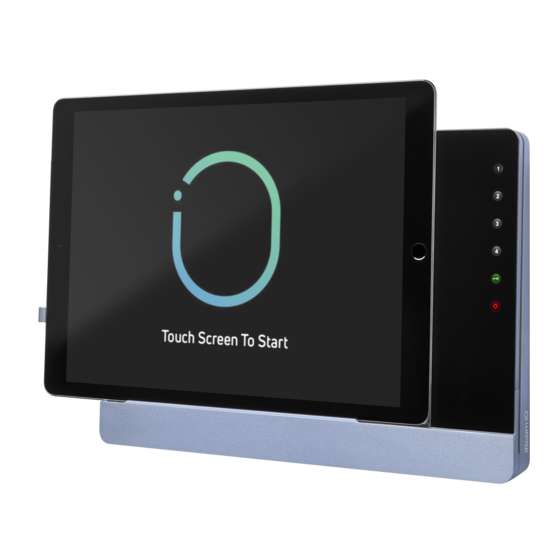
Table des Matières
Publicité
Les langues disponibles
Les langues disponibles
Liens rapides
Publicité
Table des Matières

Sommaire des Matières pour iRoom iTop OnWall
- Page 1 MANUAL intelligence. on. iTop OnWall...
-
Page 3: Package Content
This MANUAL is designed to guide you through the hardware installation and initial software configuration. The warranty terms are also included in this MANUAL. For details on configuring iRoom‘s iTop OnWall, to download the TCP-interface description, latest drivers, latest FAQ‘s or user manuals in other languages, please visit: www.iRoomiO.com... - Page 4 Installation The iRoom‘s iDock may only be used with the included back box! Operating the device without the back box leads to a loss of warranty rights. Use for purposes not intended by the manufacturer will void warranty. For detailed description please refer to the „Backbox installation manual“.
- Page 5 MANUAL for iRoom‘s iTop OnWall 1. Connect network cable (A) Option I: LAN & 110-240V AC Option II: PoE+ (IEEE 802.3at) and optional power cable (B) to the connectors on the mainboard of the back panel. Power cable is only needed if you choose to power the unit through 110 - 240 V AC.
- Page 6 intelligence. on. 2. Attach the back panel 3. Connect the ribbon charging of the unit to the back cable cable that‘s attached box and tighten the to the charging connector on 4 screws (3 x 45) in the front panel to the upper each corner.
- Page 7 10. Connect power AC or PoE+ power source to boot the iTop OnWall and proceed with setting up your iTop OnWall using the iOS App „iRoom‘s iDock“ Page 7...
-
Page 8: Motion Sensor
intelligence. on. Motion Sensor: How to Dock: Klick Icon change: If you choose to unplug the cable from the key-pad bezel for changing the icons pow- ercycle the docking station after reconnecting the cable. Caution Caution Page 8... - Page 9 MANUAL for iRoom‘s iTop OnWall Specifications iRoom’s iTop OnWall Type iTop OnWall Outside Dimensions 307mm x 218mm x 35mm / 12.1“ x 8.6“ x 1.4“ Cut-Out Dimensions 295mm x 205mm x 65mm / 11.98“ x 8.43“ x 2.56“ Power Supply (IEEE 802.3at)
-
Page 10: Basic Configuration
• Dock the iPad into iRoom‘s iTop OnWall • Verify status „online“ (indicates successful docking procedure) For additional details on the iRoom‘s iDock App, please refer to the „in App Help“ and the in App FAQ area. As we perform frequent iOS-App-updates the visual appearance might change. - Page 11 OnWall (if comm. status is online) Communication Status Displays iTop OnWall Communication status Restoring the Default Configuration and Password (online/offline) Use the „restore to factory setting“ function of the iRoom‘s iDock iOS-App • Access-Code is required Page 11...
-
Page 12: It-Security
GmbH warrants that the product(s) furnished hereunder shall be free from defects in material and workmanship for a period of two (2) years from the date of purchase made by the original end-customer or for a period of 3 years from the date of shipment by iRoom GmbH under normal use and operation. -
Page 13: Warranty Conditions
Products being received at iRoom GmbH facility freight prepaid in accordance with the RMA process of iRoom GmbH. Products returned without an RMA number will not be processed and will be returned freight collect or subject to disposal. -
Page 14: Declaration Of Conformity
WEEE Directive. Declaration of Conformity Hereby, iRoom GmbH, declares that this iRoom GmbH device, is in compliance with the essential requirements and other relevant provisions of Directive 2014/35/EU & 2014/30/EU. - Page 16 Dieses Benutzerhandbuch soll Sie bei der Hardware-Installation und der ersten Software-Konfiguration begleiten. Die Garantiebedingungen sind ebenfalls in diesem Benutzerhandbuch enthalten. Details zur Konfiguration von iRoom‘s iTop OnWall, für den Download der Beschreibung des TCP-Interface, www.iRoomiO.com zu den neuesten Treibern, den neuesten FAQ‘s oder die Benutzerhandbücher finden Sie unter:...
- Page 17 OnWall Installation Jede iRoom‘s iDock darf nur in Verbindung mit einer iRoom‘s iDock Unterputzdose verwendet werden. Der Betrieb des Gerätes ohne Unterputzdose führt zum Verlust der Garantie. Eine detaillierte Beschreibung finden Sie in der „Unterputzdose Installationshandbuch“. Folgende Produkte und Werkzeuge sind für die Installation unbedingt erforderlich: •...
- Page 18 Die Drähte gemäß des Farbcodes an die Anschlussbuchse anschließen: (IEEE 802.3at) Switch oderr Injector Europäischer US Standard Nummer Bezeichnung Standardfarbcode Farbcode CAT5e/6 Kabel schwarz schwarz Phase (L) blau weiß Neutralleiter (N) gelb/grün grün Erdung (PE) iRoom‘s iTop OnWall Wir übernehmen keine Haftung für diese Information. Seite 18...
- Page 19 ANLEITUNG für iRoom‘s iTop OnWall 2. Verschrauben Sie 3. Stecken Sie das Flachband- die Basisplatte an Ladekabel, das an den den 4 Ecken mit Ladestecker der Frontplatte Hilfe der 4 Schrau- angeschlossen ist, an die ben (3 x 45) mit der obere 4-Pin Buchse auf der Unterputzdose.
- Page 20 Hilfe der vier M3 x 18 Schrau- ben mit der Basisplatte. Magneten an der Frontplatte. 10. Schließen Sie die Stromversorgung (240VAC oder PoE+) an, um die iTop OnWall zu starten und nehmen Sie dann die Konfiguration mit der iOS App „iRoom‘s iDock“ vor. Seite 20...
- Page 21 ANLEITUNG für iRoom‘s iTop OnWall Bewegungssensor: Einsetzen des iPads: Klick Symbolwechsel: Falls Sie zum Wechseln der Symbole das Flachbandka- bel abstecken, ist es danach notwendig die iTop OnWall von Stromversorgung zu trennen und wieder anzu- schließen, um das Gerät neu...
- Page 22 Technische Daten iRoom’s iTop OnWall Type iTop OnWall Außenmaße (BxHxT) 307mm x 218mm x 35mm / 12.1“ x 8.6“ x 1.4“ Ausschnittmaße 295mm x 205mm x 65mm / 11.98“ x 8.43“ x 2.56“ Stromversorgung (IEEE 802.3at) oder 110-240 VAC...
- Page 23 ANLEITUNG für iRoom‘s iTop OnWall Grundlegende Konfiguration Zur Konfiguration der iRoom‘s iTop OnWall greifen Sie über ein angedocktes iPad unter Verwendung der kostenlosen iOS App „iRoom‘s iDock“ darauf zu. Standard IP: DHCP Standard Zugangs-Code: iBezel iOS App Store & App iRoom‘s iDock •...
- Page 24 Einstellungsabstimmung und Konfigurationsbereich in App HILFE-BEREICH Das Antippen des Textes im Untermenü zeigt weitere Hilfe an App- & Firmware-Version Zeigt die Nummer der auf Ihrer iTop OnWall instal- lierten App-Version und die Firmware-Version an (im Online-Kommunikationsstatus) Kommunikationsstatus Wiederherstellen der Werkseinstellungen und...
-
Page 25: Eingeschränkte Gewährleistung
GmbH bei normalem Gebrauch und Betrieb keine Material- oder Verarbeitungsfehler aufweisen dürfen. Im Rahmen dieser Garantie liegt es im Ermessen der iRoom GmbH, das Produkt, das innerhalb der oben angeführten Fristen nicht der hier defi- nierten Gewährleistung entspricht, zu reparieren oder zu ersetzen. Die Kosten des Aus- und Einbaus sind für alle Produkte nicht in dieser Garantie enthalten. - Page 26 RMA-Nummer finden Sie unter: www.iRoomiO.com/support/warranty Gewährleistungsbedingungen Die oben angeführte Gewährleistung ist nicht anwendbar, wenn das Produkt: Durch andere als die von iRoom GmbH ermächtigten Vertreter ohne schriftliche Genehmigung durch iRoom GmbH abgeändert, umgebaut oder ergänzt wurde; bemalt, umbenannt oder in der Form verändert wurde;...
-
Page 27: Fcc-Konformitätserklärung
Gesetzen der Rechtsprechung Ihres Landes unter Anwendung der WEEE-Richtlinie behandelt und recycelt werden. Konformitätserklärung Hiermit erklärt iRoom GmbH, dass dieses iRoom GmbH Gerät mit den grundlegenden Anforderungen und mit den anderen relevanten Bestimmungen der Richtlinie 2014/35/EU & 2014/30/EU übereinstimmt. -
Page 29: Accessoires Fournis
OnWall Introduction Nous vous remercions d‘avoir choisi notre station d‘accueil version table, iTop OnWall de iRoom. Ce manuel d’utilisation vous guidera à travers l‘installation du matériel et la configuration initiale du logiciel. Ce manuel d’utilisation contient également les conditions de garantie. -
Page 30: Exigences D'installation
Exigences d’installation L‘iDock de iRoom ne peut être utilisé qu‘avec la boîte d‘encastrement incluse ! L‘utilisation du produit sans la boîte d‘encastrement entraîne la perte de la garantie. L‘utilisation à des fins non prévues par le fabricant annulera la garantie. Pour une description détaillée, veuillez se référer au „Manuel d‘installation de la boîte d‘encastrement“. - Page 31 MANUEL pour iRoom‘s iTop OnWall 1. Connecter le câble réseau Option I: LAN & 110-240V AC Option II: PoE+ (IEEE 802.3at) (A) et le câble d‘alimentation facultatif (B) aux connecteurs sur la carte mère du panneau arrière. Le câble d‘alimen- tation est nécessaire que si...
- Page 32 intelligence. on. 2. Attacher le 3. Connecter le câble en nappe panneau arrière de de charge relié au connecteur l‘unité dans la boîte de chargement du panneau d‘encastrement et avant jusqu‘au connecteur resserrer les 4 vis 4-pin supérieur de la carte (3 x 45) à...
- Page 33 7. Utilisez les quatre vis M3 x 18 l‘alignant avec les aimants. pour fixer la façade au panneau arrière. 10. Connecter l‘alimentation électrique ou PoE+ pour démarrer l‘iTop OnWall et procédez à la mise en service en utilisant l‘application iOS „iRoom‘s iDock“. Page 33...
-
Page 34: Capteur De Mouvement
intelligence. on. Capteur de mouvement: Insertion de l´iPad: Klick Changement des icônes: Si vous choisissez de débrancher le câble du clavier sur la façade pour changer les icônes, redé- marrez la station de charge après avoir reconnecté le câble. Attention Attention Page 34... -
Page 35: Nettoyage
MANUEL pour iRoom‘s iTop OnWall Spécifications iRoom’s iTop OnWall Type iTop OnWall Dimensions extérieures (LxHxP) 307mm x 218mm x 35mm / 12.1“ x 8.6“ x 1.4“ Dimensions de découpe (LxHxP) 295mm x 205mm x 65mm / 11.98“ x 8.43“ x 2.56“... -
Page 36: Configuration De Base Du Réseau
Configuration de base du réseau Pour configurer l’iRoom’s iTop OnWall, utiliser l’application iOS „iRoom’s iDock“ par l’intermédiaire d’un iPad inséré dans la station. IP par défaut : DHCP Code d‘accès par défaut : iBezel App Store iOS et application „iRoom‘s iDock“... -
Page 37: Statut De La Communication
Restauration des paramètres d‘usine par défaut et mot de passe Affiche l‘état de communication de l‘iPad avec le iTop OnWall (en ligne/hors ligne). Utilisez la fonction „Restaurer les paramètres d‘usine“ du iTop OnWall au travers de l‘application iOS • Code d‘accès requis Page 37... -
Page 38: Informations Concernant La Sécurité Électrique
3 ans à compter de la date de l‘envoi par iRoom. Dans le cadre de cette garantie, iRoom GmbH se réserve le droit, à sa seule discrétion, de réparer ou de remplacer un produit ne répondant pas aux termes de cette garantie durant les périodes citées ci-dessus. -
Page 39: Conditions De Garantien
Retours Aucun produit ne sera accepté pour le remplacement ou la réparation sans un numéro d‘autorisation de retour (RMA) obtenu auprès d’iRoom GmbH. De ce fait, ces produits ne seront ni remplacés, ni réparés, mais renvoyés en port dû ou mis au rebut. Vous trouverez les informations sur le processus RMA et l‘obtention d‘un numéro RMA sur: www.iRoomiO.com/support/warranty. -
Page 40: Déclaration De Conformité Fcc
WEEE. Déclaration de conformité iRoom GmbH déclare que ce produit d‘iRoom GmbH est conforme aux exigences fondamentales et aux autres dispositions essentielles de la directive 2014/35/EU & 2014/30/EU.

