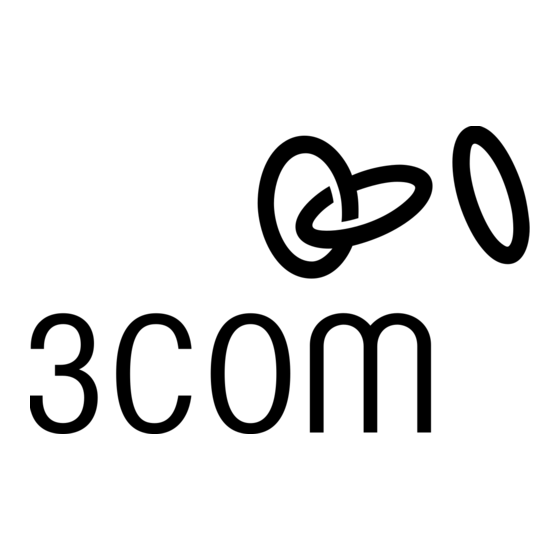Publicité
Les langues disponibles
Les langues disponibles
Liens rapides
OfficeConnect
ADSL Wireless 108 Mbps
11g Firewall Router
Model: WL-553
3CRWDR200A-75
3CRWDR200B-75
Installation Guide
Guía de instalación
Guide d'installation
Manuale di installazione
Installationsanleitung
Installations Guide
Guia de Instalação
www.3com.com
Part No. 10015037
Model Number:
WL-552
Published April 2006
®
Publicité

Sommaire des Matières pour 3com 3CRWDR200A-75
- Page 1 OfficeConnect ® ADSL Wireless 108 Mbps 11g Firewall Router Model: WL-553 3CRWDR200A-75 3CRWDR200B-75 Installation Guide Guía de instalación Guide d’installation Manuale di installazione Installationsanleitung Installations Guide Guia de Instalação www.3com.com Part No. 10015037 Model Number: WL-552 Published April 2006...
- Page 3 Internet. Throughout this Guide, the OfficeConnect ADSL Wireless 108 Mbps 11g Firewall Router is simply referred to as the Router. Note: 3Com recommends that you use wired (Ethernet) connection to perform the initial setup. Your Package Contains: •...
- Page 4 Front Panel FRONT PANEL 3CRWDR200A/B-75 LAN Status Alert Power WLAN SYNC Data Green = Link, Flash = Activity OfficeConnect ADSL Wireless 108 Mbps 11g Firewall Router 1. Alert LED amber This LED has a number of functions: • It will flash rapidly during the power up self test. If it then remains on the unit self test has failed (refer to the User Guide).
- Page 5 Rear Panel REAR PANEL 12 VDC 1.25A MAX ADSL RESET POWER 7. Wireless Antennae For optimum wireless coverage, place the antennae in a ‘V’ position. 8. ADSL The ADSL port is used to connect the Router to the ADSL wall socket connection. Use an RJ11 cable to connect from the ADSL port to the ADSL wall connection.
- Page 6 • Water or moisture cannot enter the case of the unit. • Air flow around the unit and through the vents on the side of the case is not restricted. 3Com recommends that you provide a minimum of 25 mm (1 in.) clearance.
- Page 7 Switch hub or switch. Connect a LAN port on your Router to the hub or switch (for example, OfficeConnect Dual Speed Switch 8). Power Supply Unit 3Com OfficeConnect ADSL Wireless 108 Mbps 11g Firewall Router Telephone Socket Splitter/ Microfilter Block...
- Page 8 Installing a Splitter and Micro-filter 2. INSTALLING A SPLITTER AND MICRO-FILTER A splitter and micro-filter allow you to use your Router and telephone at the same time. The splitter connects to the ADSL wall connection, and then pro- vides two connectors: •...
- Page 9 Connecting to Your ISP 3. CONNECTING TO YOUR ISP Before you can configure the Router, you need to know the IP allocation method used by your ISP. There are four different methods that the Router can use to connect to the Internet, as described below. For all methods, you need to know the VPI (Virtual Path Identifier), VCI (Virtual Channel Identifier) and the Encapsulation (LLC or VC Mux).
- Page 10 ISP when you set your account up. Connecting to When the Wizard has completed, attempt to browse to an Internet Web site, the Internet such as www.3com.com. If you can successfully access this site, then you computer and Router have been configured correctly.
- Page 11 NIC, unplug the Ethernet cable, and then reboot your computer. 4. Launch your Web browser and attempt to browse to an Internet Web site such as www.3com.com. If you can successfully access this site, then your wireless computer and Router have been configured successfully.
- Page 12 Problem Solving PROBLEM SOLVING If you are experiencing difficulties with your installation, try the following. • Ensure all networking equipment is switched on. The Router should be showing a green Power LED. If it is not, check the power adapter connection. Do not use any power adapter with your Router other than the one supplied.
- Page 13 Problem Solving Wireless Configuration. • Ensure that the wireless client is set to infrastructure mode. If you are unable to • If you have both wired and wireless NICs on the same computer, ensure access the wireless LAN. that the wired NIC is disabled. •...
- Page 15 Internet desde sus PCs. A lo largo de esta guía, nos referire- mos al OfficeConnect ADSL Wireless 108 Mbps 11g Firewall Router simple- mente como el router. Nota: 3Com le recomienda que utilice una conexión cableada (Ethernet) para realizar la configuración inicial. Contenido de la caja •...
- Page 16 Panel frontal PANEL FRONTAL 3CRWDR200A/B-75 LAN Status Alert Power WLAN SYNC Data Green = Link, Flash = Activity OfficeConnect ADSL Wireless 108 Mbps 11g Firewall Router 1. LED de alerta ámbar Este LED tiene varias funciones: • Parpadea rápidamente durante la fase de autocomprobación de arranque. Si a continuación permanece encendido, indica un fallo de la autocomprobación (consulte la Guía de usuario).
- Page 17 Panel trasera PANEL TRASERA 12 VDC 1.25A MAX ADSL RESET POWER 7. Antena inalámbrica Para una optima cobertura inalámbrica, la antena debe colocarse en forma de ‘V’. 8. ADSL El Puerto ADSL se usa para conectar el router con la toma de pared ADSL. Use un cable RJ11 para la conexión entre el puerto ADSL y la toma de pared ADSL.
- Page 18 Ubicación e instalación de su router 1. UBICACIÓN E INSTALACIÓN DE SU ROUTER Información ADVERTENCIA: Antes de empezar, por favor lea atentamente la sec- de seguridad ción ‘Información importante de seguridad’ en la hoja de información de soporte y seguridad. WARNING: Please read the ‘Important Safety Information’...
- Page 19 Conecte un puerto de LAN de su router al hub o o a un switch switch, como por ejemplo el OfficeConnect Dual Speed Switch 8. Unidad de fuente de alimentación 3Com OfficeConnect ADSL Wireless 108 Mbps 11g Firewall Router Toma de teléfono Bloque de splitter/microfiltro Usuarios inalámbricos...
- Page 20 Instalación de un splitter y de un microfiltro 2. INSTALACIÓN DE UN SPLITTER Y DE UN MICROFILTRO Un splitter y un microfiltro le permiten usar su router y un teléfono al mismo tiempo. El splitter se conecta a la conexión ADSL de pared, y proporciona a continuación dos conectores: •...
- Page 21 Conexión a su ISP 3. CONEXIÓN A SU ISP Antes de poder configurar el router, necesita conocer el método de asi- gnación de la información IP usado por su ISP. Existen cuatro formas difer- entes con las que el router puede conectarse a Internet, tal como se describe a continuación.
- Page 22 Una vez completado el asistente de configuración, intente acceder a una Conexión a Internet página web de Internet, como por ejemplo www.3com.com. Si consigue acceder con éxito a esta página, esto significa que tanto su PC como su router han sido configurados correctamente.
- Page 23 NIC inalámbrica, desconecte el cable Ethernet y reinicie su PC. 4. Abra su navegador web e intente acceder a una página web, como por ejemplo www.3com.com. Si consigue acceder con éxito a esta página, esto significa que tanto su PC inalámbrico como su router han sido con- figurados correctamente.
- Page 24 Resolución de problemas RESOLUCIÓN DE PROBLEMAS Si experimenta dificultades con su instalación, compruebe lo siguiente: • Compruebe que todos los equipos de red están encendidos. El LED de alimentación del router debería estar encendido y de color verde. Si no fuera el caso, verifique la conexión del adaptador de ali- mentación.
- Page 25 Resolución de problemas Configuración • Compruebe que el cliente inalámbrico está configurado en modo inalámbrica. Si no infraestructura. consigue acceder a la • Si su PC dispone de una NIC de cable y una inalámbrica, asegúrese de que LAN inalámbrica. la NIC de cable está...
- Page 27 à Internet. Dans l’ensemble du docu- ment, le routeur OfficeConnect ADSL Wireless 108 Mbps 11g Firewall Router sera simplement dénommé routeur. Note : Pour l’installation initiale, 3Com vous recommande de configurer votre routeur par l’intermédiaire d’une connexion Ethernet filaire (câblée). Composition •...
- Page 28 Face avant FACE AVANT 3CRWDR200A/B-75 LAN Status Alert Power WLAN SYNC Data Green = Link, Flash = Activity OfficeConnect ADSL Wireless 108 Mbps 11g Firewall Router 1. LED Alert ambre Cette LED remplit diverses fonctions : • Elle clignote rapidement au cours du test automatique effectué à la mise sous tension de l’appareil. Si elle reste allumée ensuite, le test a échoué...
- Page 29 Face arrière FACE ARRIÈRE 12 VDC 1.25A MAX ADSL RESET POWER 7. Antennes sans fil Pour une couverture optimale, les antennes doivent être orientées de manière à former un ‘V’. 8. ADSL Le port ADSL sert à connecter votre routeur à la prise murale ADSL. Utilisez un câble RJ-11 9.
- Page 30 Installation du routeur 1. INSTALLATION DU ROUTEUR Remarques relatives à la AVERTISSEMENT: Lisez attentivement le paragraphe “Remarques sécurité relatives à la sécurité” avant de mettre votre routeur sous tension. WARNING: Please read the ‘Important Safety Information’ section in the Support and Safety Information sheet before you start. VORSICHT: Bitte lesen Sie den Abschnitt „Wichtige Sicherheitsinformationen”...
- Page 31 Connectez l’un des ports LAN du routeur à votre équipement commutateur (OfficeConnect Dual Speed Switch 8, par exemple). Adaptateur secteur 3Com OfficeConnect ADSL Wireless 108 Mbps 11g Firewall Router Prise téléphonique Bloc prise gigogne/microfiltre Utilisateurs sans fil Votre PC...
- Page 32 Installation d’une prise gigogne et d’un microfiltre 2. INSTALLATION D’UNE PRISE GIGOGNE ET D’UN MICROFILTRE Prise gigogne et microfiltre vous permettent d’utiliser en même temps votre routeur et votre téléphone. La prise gigogne se branche sur la prise murale ADSL et fournit deux connecteurs : •...
- Page 33 Connexion au FAI (fournisseur d’accès Internet) 3. CONNEXION AU FAI (FOURNISSEUR D’ACCÈS INTERNET) Pour configurer votre routeur, vous devez savoir quelle méthode d’affectation des adresses IP votre FAI utilise. Le routeur peut se connecter à Internet par les quatre méthodes décrites ci-dessous. Chacune suppose que vous connais- sez les paramètres VPI (Virtual Path Identifier, identifiant de chemins d’accès virtuels) et VCI (Virtual Channel Identifier, identifiant de circuit virtuel), ainsi que la méthode d’encapsulation (LLC ou VC Mux) utilisés.
- Page 34 été fournis par votre fournisseur d’accès lorsque vous avez ouvert votre compte. Connecting to Une fois l’exécution de l’assistant achevée, essayez de consulter un site web, the Internet par exemple www.3com.com. Si vous pouvez accéder à ce site, votre ordi- nateur et votre routeur sont correctement configurés.
- Page 35 4. Lancez votre navigateur et essayez de consulter un site web, par exemple www.3com.com. Si vous pouvez accéder à ce site, votre ordinateur et votre routeur sont correctement configurés. Pour sécuriser vos transmissions sans fil, 3Com vous conseille fortement d’ac- tiver le chiffrement WPA2 ou WPA et de ne pas conserver le SSID par défaut.
- Page 36 Résolution des problèmes RÉSOLUTION DES PROBLÈMES En cas de problème lors de l’installation, les procédures suivantes peuvent vous aider : • Vérifiez que tous vos équipements réseaux sont sous tension. Le voyant Power du routeur doit être allumé (vert). S’il ne l’est pas, vérifiez le branchement de l’alimentation.
- Page 37 Résolution des problèmes Configuration sans fil. • Vérifiez que le client sans fil est paramétré en mode Infrastructure. Si vous ne parvenez pas • Si l’ordinateur est équipé d’une carte réseau filaire et d’une carte réseau à accéder au réseau sans fil, vérifiez que la carte filaire est désactivée.
- Page 39 OfficeConnect ADSL Wireless 108 Mbps 11g Firewall Router verrà chiamato semplicemente il router. Nota: 3Com consiglia di utilizzare una connessione cablata (Ethernet) per eseguire la configurazione iniziale. • Un’unità OfficeConnect ADSL Wireless 108 Mbps 11g Firewall Router...
- Page 40 Pannello frontale PANNELLO FRONTALE 3CRWDR200A/B-75 LAN Status Alert Power WLAN SYNC Data Green = Link, Flash = Activity OfficeConnect ADSL Wireless 108 Mbps 11g Firewall Router 1. Spia Alert, ambra Le condizioni segnalate da questa spia sono molteplici: • Quando è in corso il test di autodiagnostica all’avvio dell’unità, la spia lampeggia rapidamente. Se dopo il test la spia rimane accesa, il test ha avuto esito negativo (consultare la Guida dell’utente).
- Page 41 Pannello posteriore PANNELLO POSTERIORE 12 VDC 1.25A MAX ADSL RESET POWER 7. Antenne wireless Per garantire la massima copertura wireless, le antenne del prodotto devono essere orientate a “V”. 8. ADSL La porta ADSL è utilizzata per connettere il router alla presa a muro di connessione ADSL. Utilizzare un cavo RJ11 per collegare la porta ADSL alla presa ADSL a muro.
- Page 42 Posizionamento e installazione del router 1. POSIZIONAMENTO E INSTALLAZIONE DEL ROUTER Informazioni sulla ATTENZIONE: Prima di iniziare, leggere la sezione ‘Importanti informazioni sicurezza di sicurezza’ contenuta nella scheda Supporto e informazioni di sicurezza. WARNING: Please read the ‘Important Safety Information’ section in the Support and Safety Information sheet before you start.
- Page 43 OfficeConnect Dual Speed Switch 8. Alimentatore 3Com OfficeConnect ADSL Wireless 108 Mbps 11g Firewall Router Presa telefonica Blocco splitter/microfiltro Utenti wireless Computer Esempio di rete con 3Com OfficeConnect ADSL Wireless 108 Mbps 11g Firewall Router...
- Page 44 Installazione di uno splitter e di un microfiltro 2. INSTALLAZIONE DI UNO SPLITTER E DI UN MICROFILTRO Il ricorso a uno splitter e a un microfiltro consente l’impiego contemporaneo del router e di un apparecchio telefonico. Lo splitter si collega alla presa ADSL a muro ed è...
- Page 45 Connessione con l’ISP 3. CONNESSIONE CON L’ISP Prima di poter configurare il router, occorre conoscere il metodo di asseg- nazione degli indirizzi IP utilizzato dal proprio ISP. Per connettersi a Internet, il router può utilizzare i quattro metodi descritti qui di seguito. Per tutti i meto- di è...
- Page 46 ISP quando si imposta il pro- prio account. Connessione a Internet Al termine della procedura guidata, provare ad aprire un sito Web su Internet, ad esempio www.3com.com. Se si riesce ad accedere al sito, significa che il computer e il router sono stati configurati correttamente.
- Page 47 Ethernet e riavviare il computer. 4. Avviare il browser Web e provare ad aprire un sito Web su Internet, ad esempio www.3com.com. Se si riesce ad accedere al sito, significa che il computer wireless e il router sono stati configurati correttamente.
- Page 48 Risoluzione dei problemi RISOLUZIONE DEI PROBLEMI In caso di difficoltà durante l’installazione, provare le seguenti soluzioni: • Controllare che tutti i dispositivi collegati alla rete siano accesi. La spia Power del router deve essere illuminata (colore verde). In caso con- trario, controllare la connessione dell’adattatore di corrente.
- Page 49 Risoluzione dei problemi Configurazione • Controllare che il client wireless sia in modalità Infrastructure. wireless. Se non si • Se si hanno schede di rete cablate e wireless installate sullo stesso computer, riesce ad accedere alla assicurarsi che la scheda cablata sia disattivata. rete wireless: •...
- Page 51 Verbindung vom Computer zum Internet herstellen. In dieser Anleitung wird der OfficeConnect ADSL Wireless 108 Mbps 11g Firewall Router der Einfachheit halber nur als Router bezeichnet. Hinweis: 3Com empfiehlt, die Inbetriebnahme über die drahtbasierte (Ethernet) Verbindung durchzuführen. Lieferumfang: • OfficeConnect ADSL Wireless 108 Mbps 11g Firewall Router •...
- Page 52 Vorderseite VORDERSEITE 3CRWDR200A/B-75 LAN Status Alert Power WLAN SYNC Data Green = Link, Flash = Activity OfficeConnect ADSL Wireless 108 Mbps 11g Firewall Router 1. Alert-LED orange Diese LED hat verschiedene Funktionen: • Blinkt schnell während des Selbsttests. Bleibt sie anschließend an, ist während des Selbsttests ein Fehler aufgetreten (siehe Benutzerhandbuch).
- Page 53 Rückseite RÜCKSEITE 12 VDC 1.25A MAX ADSL RESET POWER 7. Funkantenne Für eine optimale Funkabdeckung sollte die Antenne senkrecht nach oben stehen. 8. ADSL Über den ADSL-Port wird der Router an die ADSL-Wanddose angeschlossen. Verwenden Sie ein RJ11-Kabel für die Verbindung ADSL-Port zu ADSL-Wanddose. 9.
- Page 54 Aufstellen und Installieren des Routers 1. AUFSTELLEN UND INSTALLIEREN DES ROUTERS Sicherheitsinformationen VORSICHT: Bitte lesen Sie den Abschnitt „Wichtige Sicherheitsinformationen” sorgfältig durch, bevor Sie das Gerät in Betrieb nehmen. WARNING: Please read the ‘Important Safety Information’ section in the Support and Safety Information sheet before you start. AVERTISSEMENT: Lisez attentivement le paragraphe “Remarques relatives à...
- Page 55 Sie einen zusätzlichen Hub oder Switch. Verbinden Sie einen LAN- Hub oder Switch Port des Routers mit dem Hub oder Switch (z. B. mit dem OfficeConnect Dual Speed Switch 8). Netzteil 3Com OfficeConnect ADSL Wireless 108 Mbps 11g Firewall Router Telefondose Splitter/Mikrofilterblock Drahtlose Anwender...
- Page 56 Installieren eines Splitters und Mikrofilters 2. INSTALLIEREN EINES SPLITTERS UND MIKROFILTERS Mit Hilfe eines Splitters und Mikrofilters können Sie den Router und das Telefon gleichzeitig betreiben. Der Splitter wird an die ADSL-Wanddose angeschlossen. Er verfügt über zwei Anschlüsse: • Einen RJ11-Anschluss, an den das RJ11-Kabel zum Router angeschlossen wird •...
- Page 57 Verbindung zum ISP 3. VERBINDUNG ZUM ISP Bevor Sie den Router konfigurieren können, müssen Sie wissen, welche IP- Zuweisungsmethode Ihr ISP verwendet. Die Internetverbindung wird vom Router mittels einer der vier unten beschriebenen Methoden hergestellt. Sie müssen dabei immer den VPI (Virtual Path Identifier), VCI (Virtual Channel Identifier) und die Encapsulation-Methode (LLC oder VC Mux) kennen.
- Page 58 Die meisten dieser Einstellungen erhalten Sie beim Einrichten Ihres Kontos von Ihrem ISP. Internetverbindung Wenn der Assistent beendet wurde, versuchen Sie, eine Internet-Website aufzurufen, beispielsweise www.3com.de. Wenn Sie auf diese Site zugreifen können, sind der Computer und der Router richtig konfiguriert.
- Page 59 Computer und der Router richtig konfiguriert. Zur Erhöhung der Sicherheit Ihres drahtlosen Netzwerks empfiehlt Ihnen 3Com dringend, die WPA2- bzw. WPA-Verschlüsselung zu aktivieren und die standardmäßige SSID zu ändern. Einzelheiten hierzu finden Sie in der Online- Hilfe oder im Benutzerhandbuch.
- Page 60 Problemlösung PROBLEMLÖSUNG Sollten Sie Probleme mit Ihrer Installation haben, versuchen Sie Folgendes. • Vergewissern Sie sich, dass alle Netzwerkgeräte eingeschaltet sind. Am Router sollte die grüne Power-LED leuchten. Falls nicht, prüfen Sie, ob das Netzteil richtig angeschlossen ist. Verwenden Sie beim Router nur das mitgelieferte Netzteil.
- Page 61 Problemlösung Drahtlose • Vergewissern Sie sich, dass der drahtlose Client in den Infrastrukturmodus Konfiguration. Sie kön- geschaltet wurde. nen nicht auf das draht- • Wenn in einem Computer drahtgebundene und drahtlose Netzwerkkarten lose LAN zugreifen. installiert sind, muss die drahtgebundene Netzwerkkarte deaktiviert werden. •...
- Page 63 Internet. Genomgående i guiden kallas OfficeConnect ADSL Wireless 108 Mbps 11g Firewall Router helt enkelt “routern”. Notera: 3Com rekommenderar att du använder en fast Ethernet-anslutning för att göra inledande inställningar. Paketets innehåll •...
- Page 64 Framsida FRAMSIDA 3CRWDR200A/B-75 LAN Status Alert Power WLAN SYNC Data Green = Link, Flash = Activity OfficeConnect ADSL Wireless 108 Mbps 11g Firewall Router 1. Varningslysdiod orange Denna lysdiod har ett antal funktioner: • Snabbt blinkande under självtestet vid start. Om den fortsätter att lysa har självtestet misslyckats (se bruksanvisningen).
- Page 65 Baksida BAKSIDA 12 VDC 1.25A MAX ADSL RESET POWER 7. Trådlös antenn För bästa trådlösa täckning, ställ antennen i “V”-position. 8. ADSL ADSL-porten används för att ansluta routern till ADSL-anslutningen i väggen. Använd en RJ11-kabel för att ansluta mellan ADSL-porten och vägganslutningen. 9.
- Page 66 Att placera och installera routern 1. ATT PLACERA OCH INSTALLERA ROUTERN Säkerhetsinformation VARNING: Läs avsnittet “Viktig säkerhetsinformation” i support- och säkerhetsinformationen innan du startar. WARNING: Please read the ‘Important Safety Information’ section in the Support and Safety Information sheet before you start. VORSICHT: Bitte lesen Sie den Abschnitt „Wichtige Sicherheitsinformationen”...
- Page 67 För att dela router med fler än fyra användare behövs en hubb eller switch. eller switch Anslut en LAN-port på routern till hubben eller switchen (till exempel OfficeConnect Dual Speed Switch 8). Nätaggregat 3Com OfficeConnect ADSL Wireless 108 Mbps 11g Firewall Router Telefonanslutning Splitter/Mikrofilter Trådlösa användare Din PC Exempel på...
- Page 68 Att installera splitter och mikrofilter 2. ATT INSTALLERA SPLITTER OCH MIKROFILTER En splitter och ett mikrofilter låter dig använda din router och telefonlinjen samtidigt. Splittern ansluts till ADSL-anslutningen i väggen och ger då två anslutningar: • En RJ11-anslutning som kopplas till routern med RJ11-kabeln. •...
- Page 69 Anslutning till din Internetoperatör 3. ANSLUTNING TILL DIN INTERNETOPERATÖR Innan du kan konfigurera din router måste du veta vilken metod som används av din Internetoperatör för att tilldela IP-adresser. Det finns fyra olika sätt för en Internetoperatör att allokera IP-information som beskrivs nedan. För alla metoder måste du veta VPI (Virtual Path Identifier), VCI (Virtual Channel Identifier) och Encapsulation (LLC eller VC Mux).
- Page 70 Internetoperatör när kontot öppnades. När Wizard är klar kan du prova att surfa till en webbplats på Internet, till Anslutning till Internet exempel www.3com.se. Om du kan nå webbplatsen är din dator och router korrekt konfigurerade.
- Page 71 Ethernet-kabeln och starta om datorn. 4. Starta din webbrowser och försök att nå en webbplats på Internet, till exempel www.3com.se. Om du kan nå webbplatsen är din trådlösa dator och router korrekt konfigurerade. 3Com rekommenderar starkt att du aktiverar WPA2- eller WPA-kryptering för att öka säkerheten i ditt trådlösa nätverk och att du ändrar SSID till något...
- Page 72 Problemlösning PROBLEMLÖSNING Om du har problem med din installation, prova något av följande. • Kontrollera att all nätverksutrustning är påslagen. Routern ska visa en grön lysdiod för strömförsörjningen. Om den inte gör det, kontrollera anslutningen för nätadaptern. Använd inte någon annan nätadapter till din router än den som levereras med.
- Page 73 Problemlösning Trådlös anslutning. Om • Kontrollera att den trådlösa klienten är inställd på infrastruktur-läge. du inte kan nå det • Om du har ett fast och trådlöst nätverkskort i samma dator, se till att det trådlösa nätverket: trådlösa nätverkskortet inte är aktiverat. •...
- Page 75 Internet. Neste Guia, o Roteador Firewall OfficeConnect ADSL Wireless 108 Mbps 11g será chamado simplesmente de roteador. Nota: A 3Com recomenda que você utilize uma conexão wired (Ethernet) para realizar a configuração inicial. Conteúdo do pacote •...
- Page 76 Painel dianteiro PAINEL DIANTEIRO 3CRWDR200A/B-75 LAN Status Alert Power WLAN SYNC Data Green = Link, Flash = Activity OfficeConnect ADSL Wireless 108 Mbps 11g Firewall Router 1. LED de alerta âmbar Esse LED tem várias funções: • Ele pisca rapidamente durante o autoteste de ligação (“power up”). Se permanecer aceso depois disso é...
- Page 77 Painel traseiro PAINEL TRASEIRO 12 VDC 1.25A MAX ADSL RESET POWER 7. Antenas wireless Para obter a melhor cobertura wireless, posicione as antenas de modo a formarem um ‘V’. 8. ADSL A porta ADSL é utilizada para conectar o roteador à conexão ADSL na tomada de parede. Utilize um cabo RJ11 para fazer a conexão entre a porta ADSL e a conexão ADSL na parede.
- Page 78 • Não permitir a entrada de água ou de umidade no gabinete da unidade. • Não existam restrições ao fluxo de ar em torno da unidade e através das aberturas laterais do gabinete. A 3Com recomenda que se permita um espaço livre mínimo de 25 mm (1 polegada).
- Page 79 Posicionamento e instalação do roteador Conexão do roteador 1. Conecte o adaptador de alimentação ao roteador e aguarde até que o LED de energia acenda. 2. Verifique se o computador está ligado. 3. Conecte o computador a uma das portas LAN 10/100 do roteador. O LED do status da porta LAN deverá...
- Page 80 Instalação de divisor e microfiltro 2. INSTALAÇÃO DE DIVISOR E MICROFILTRO Divisores e microfiltros permitem utilizar o roteador e o telefone ao mesmo tempo. O divisor se conecta à conexão ADSL na parede e fornece dois conectores: • Um conector RJ11, que se conecta ao roteador pelo cabo RJ11 •...
- Page 81 Conexão com o seu ISP 3. CONEXÃO COM O SEU ISP Antes de configurar o roteador, é necessário conhecer o método de alocação de IP utilizado pelo seu ISP. Existem quatro métodos diferentes que podem ser utilizados pelo roteador para se conectar à Internet, conforme a descrição a seguir.
- Page 82 A maioria delas já foi fornecida pelo seu ISP quando você con- figurou a conta. Quando o Assistente houver terminado, tente navegar até um site da Conexão à Internet Internet, como por exemplo www.3com.com.br. Se você conseguiu acessar esse site, é porque o computador e o roteador foram configurados corretamente.
- Page 83 é porque o computador e o roteador wireless foram configurados corretamente. Para aumentar a segurança da sua rede wireless, a 3Com recomenda enfati- camente que você ative a criptografia WPA ou WPA2 e que a SSID seja altera- da para um código diferente do padrão. Maiores detalhes na ajuda on-line ou...
- Page 84 Resolução de problemas RESOLUÇÃO DE PROBLEMAS Se tiver dificuldades na instalação, tente adotar os seguintes procedimentos. • Certifique-se de que todos os equipamentos de rede estejam ligados. A luz verde do LED de energia do roteador deverá estar acesa. Caso nega- tivo, verifique a conexão do adaptador de alimentação.
- Page 85 Resolução de problemas Configuração wireless. • Verifique se o cliente wireless está configurado no modo Infra-estrutura. Caso não esteja • Caso tenha placas de rede wired e wireless no mesmo computador, certi- conseguindo acessar a fique-se de que a placa de rede wired esteja desativada. LAN wireless: •...
- Page 88 3Com Corporation. 350 Campus Drive, Marlborough, MA. USA 01752-3064 Copyright © 2006 3Com Corporation. All rights reserved. 3Com, the 3Com logo, and OfficeConnect are registered trademarks of 3Com Corporation. Microsoft, MS-DOS and Windows are registered trademarks of Micorsoft Corporation. All other company and product names may be trademarks of their respective companies.