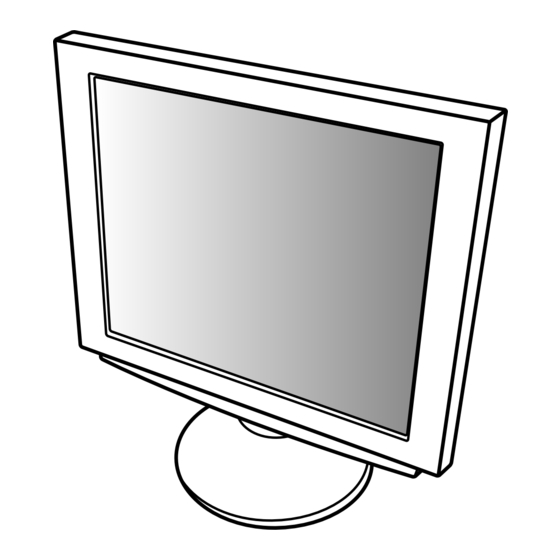
Table des Matières
Publicité
Les langues disponibles
Les langues disponibles
Liens rapides
Publicité
Chapitres
Table des Matières

Sommaire des Matières pour Sharp LL-T2000A
- Page 1 LCD MONITOR LCD FARBMONITOR MONITEUR LCD MONITOR LCD MONITOR LCD LL-T2000A OPERATION MANUAL BEDIENUNGSANLEITUNG MODE D’EMPLOI MANUALE D’USO MANUAL DE FUNCIONAMIENTO Downloaded from: http://www.usersmanualguide.com/...
- Page 2 Table of Contents / Inhaltsverzeichnis / Table des matières / Indice / Índice English ............... . 3 Deutsch .
-
Page 3: Table Des Matières
Table of Contents Notice for Users in the USA ............4 TCO'99 . -
Page 4: Notice For Users In The Usa
Sharp Plaza, Mahwah, New Jersey 07430 TEL :1-800-BE-SHARP * As an ENERGY STAR Partner, SHARP has determined that this product meets the ENERGY STAR guidelines for energy efficiency. This product utilizes tin-lead solder, and fluorescent lamp containing a small amount of mercury. Disposal of these materials may be regulated due to environmental considerations. - Page 5 Congratulations! You have just purchased a TCO'99 approved and labelled product! Your choice has provided you with a product developed for professional use. Your purchase has also contributed to reducing the burden on the environment and also to the further development of environmentally adapted electronics products. Why do we have environmentally labelled computers? In many countries, environmental labelling has become an established method for encouraging the adaptation of goods and services to the environment.
- Page 6 TCO Development SE-114 94 Stockholm, Sweden Fax: +46 8 782 92 07 Email (Internet): development@tco.se Current information regarding TCO'99 approved and labelled products may also be obtained via the Internet, using the address: http://www.tco-info.com/ Environmental requirements Flame retardants Flame retardants are present in printed circuit boards, cables, wires, casings and housings. Their purpose is to prevent, or at least to delay the spread of fire.
-
Page 7: Notice For Users In Europe
Notice for Users in Europe This equipment complies with the requirements of Directives 89/336/EEC and 73/23/EEC as amended by 93/68/EEC. Dieses Gerät entspricht den Anforderungen der EG-Richtlinien 89/336/EWG und 73/23/EWG mit Änderung 93/68/EWG. Ce matériel répond aux exigences contenues dans les directives 89/336/CEE et 73/23/CEE modifiées par la directive 93/68/CEE. -
Page 8: Notice For Users In The Uk
"WARNING :THIS APPARATUS MUST BE EARTHED" Notice for Users in Australia Service Inquiries Please contact your dealer for service if required or contact Sharp Corporation of Australia on 1 300 13 50 22 for referral to your nearest Sharp authorized Service Center. Downloaded from:... -
Page 9: Tips And Safety Precautions
Authorship rights to the Monitor Settings This monitor and its accessories may be up- Adjustment Disk's program are held by Sharp graded without advance notice. Corporation. Do not reproduce it without permission. -
Page 10: Product Description
Product description Power button This button switches the monitor ON and OFF. Control Panel Power LED Green light: In use Orange light: Power saving mode or signal failure Lamp off: Power OFF buttons When the On Screen Display (OSD) Menu is displayed: These buttons are used to increase or decrease the value of a selected option. - Page 11 Product description Note: Never block the ventilation Ventilation openings as this may lead to openings overheating inside the monitor and result in malfunction. Power terminal Remove the cover to see the power terminal. The AC adapter is connected here. INPUT 2 terminal and USB port Remove the cover to view the computer input terminal (INPUT 2) and USB port.
-
Page 12: Connecting The Monitor And Turning The Monitor On And Off
Connecting the monitor and turning the monitor on and off 5. Connect power cord to AC adapter. Connecting the monitor to a power source Use only the AC adapter supplied. Note: Do not overly bend the cable or add extension Power cord cords as this could lead to malfunction. -
Page 13: Connecting The Monitor To A Computer (Pc Etc.)
Connecting the monitor and turning the monitor on and off Connecting the monitor to a computer Connecting to a second computer (PC etc.) A RGB signal cable (to be purchased separately) is needed to connect a second computer. When connecting, ensure that both the monitor and computer are switched off. -
Page 14: Connecting A Usb Device
Connecting the monitor and turning the monitor on and off Connecting a USB device Turning the power on This monitor can be used with hubs which use the USB standard (Rev. 1.1). 1. Press the monitor's power button. 2. Turn on the computer. Downstream (2 ports) The power LED will be lit green, and the screen USB devices such as keyboard and mouse can be... -
Page 15: Installing Set-Up Information And The Icc Profile (For Windows)
Connecting the monitor and turning the monitor on and off For Windows98 Installing set-up information and the ICC Installing monitor set-up information into Win- profile (for Windows) dows98, and setting the monitor's ICC profile as a predetermined value. Depending on the computer or OS, it may be neces- This explanation assumes that the floppy disk drive sary to use the computer to operate the installation is "A drive". - Page 16 Connecting the monitor and turning the monitor on and off For Windows2000 5. Select the monitor details from the list, then click [Next], [Next], and [Finish]. If the "Add new Installing monitor set-up information into Win- Hardware Wizard" appears, repeat the installa- dows2000, and setting the monitor's ICC profile as a tion commands beginning from 2 above.
-
Page 17: Information About The Colorsync Profile (For Macos)
Connecting the monitor and turning the monitor on and off Information about the ColorSync profile Turning the power off (for MacOs) 1. Turn the computer off. 2. Press the monitor's power button. About the ColorSync profile The Power LED will disappear. ColorSync is the Apple Corporation's color If the monitor is not going to be used for a long management system and is a function that... -
Page 18: Adjusting The Screen Display
Adjusting the screen display If necessary, the screen can be adjusted as follows. Adjustment lock function Automatic screen adjustment (p. 19) By disabling the control buttons (i.e. setting the lock) The CLOCK, PHASE, H-POS (horizontal position- any attempted changes to adjusted values will be ing) and V-POS (vertical positioning) functions can voided. -
Page 19: Automatic Screen Adjustment
Adjusting the screen display Adjusting the screen automatically Automatic screen adjustment 1. Press the MENU button. The ADJUSTMENT Menu will be displayed. Options in MENU 1 (ADJUSTMENT) can be ad- justed automatically (CLOCK, PHASE, H-POS, V- POS). Note: When setting up the monitor or a connected computer for the first time, connecting an additional computer or after having changed an 2. -
Page 20: Adjusting The Backlight
Adjusting the screen display Adjusting the backlight Manual screen adjustment The backlight brightness can be adjusted. Fine adjustments can be made using the On Screen Carry out the commands without the On Screen Display (OSD) Menu provided. Display (OSD) Menu displayed. If the OSD Menu is displayed, press the MENU button (several times The screen display during adjustment may be required) and begin when the OSD Menu... - Page 21 Adjusting the screen display MENU 1: ADJUSTMENT MENU 2: GAIN CONTROL MANUAL: Individual menu options are manually adjusted. MANUAL: Individual menu options are manually AUTO: Every menu option is automatically adjusted. adjusted AUTO: Every menu option is automatically adjusted using the Auto Gain Control* Notes: function, Press the...
- Page 22 Adjusting the screen display MENU 3: WHITE BALANCE MENU 4: MODE SELECT Notes: Notes: On settings other than [STD] not all graduations To choose a menu option: SELECT button can be displayed. To display all graduations, set When adjustment complete: MENU button to STD.
- Page 23 Adjusting the screen display LEVEL (Level of scaling) When EXPAND is ON1 or ON2, the sharpness of the image can be adjusted. ( buttons) Note: When EXPAND is OFF, no adjustments can be made. COLOR MODE OFF: It is indicated in the color of the LCD monitor origin.
-
Page 24: Monitor Care And Repair
LCD panel. (A soft cloth such inquire at the shop where you purchased the as gauze or that used for lens cleaning is suitable.) monitor or your nearest Sharp authorized Service Center. (Never attempt this CAUTION! replacement on your own.) -
Page 25: Specifications
90° from left through right Approx.1.8m Power supply AC100-240V 50/60Hz (Use special AC adapter, type NL-A51J of Sharp Corporation.) Temperature of operating environment Approx. H 140 mm x D 70 mm x H 41 mm 5 - 35°C Power consumption 48W max. - Page 26 Specifications Signal timings The connector pin Input connector diagram (Mini D-sub connector with 15 pins) Display mode Hsync Vsync Dot frequency VESA 640x480 31.5kHz 60.0Hz 25.175MHz 37.9kHz 72.0Hz 31.5MHz 37.5kHz 75.0Hz 31.5MHz 43.3kHz 85.0Hz 36.0MHz 640x400 37.9kHz 85.0Hz 31.5MHz 720x400 37.9kHz 85.0Hz 35.5MHz...
- Page 27 Specifications Standards and compatibility DDC (Plug & Play) Power management This monitor supports the VESA DDC (Display Data The monitor is based on VESA DPMS (Display Channel) standard. Power Management Signaling). DDC is a signal standard for carrying out Plug & To activate the monitor's Power Management func- Play functions on the monitor or PC.
-
Page 28: Instructions For Attaching A Vesa Compliant Arm
Instructions for attaching a VESA compliant arm An arm or stand based on the VESA standard 5. Remove the four screws and then remove the (purchased separately) can be attached to the stand from the monitor. monitor. Procurement of the arm or stand is at the custom- er's discretion. - Page 29 Inhaltsverzeichnis Hinweis für Benutzer in den USA ............30 TCO'99 .
-
Page 30: Hinweis Für Benutzer In Den Usa
SHARP ELECTRONICS CORPORATION Sharp Plaza, Mahwah, New Jersey 07430 TEL :1-800-BE-SHARP * Als ENERGY STAR-Partner bestätigt SHARP , daß dieses Produkt die Richtlinien des ENERGY STAR für sparsamen Verbrauch einhält. In diesem Produkt wird bleihaltiger Lötzinn und eine Leuchtstofflampe mit einem geringen Quecksilberanteil verwendet. - Page 31 Herzlichen Glückwunsch! Sie haben gerade ein Gerät mit TCO‘99-Zulassung und entsprechender Kennzeichnung erworben! Damit haben Sie sich für ein Produkt entschieden, das für professionelle Anwendungen konzipiert ist. Mit Ihrem Kauf leisten Sie auch einen Beitrag zum Umweltschutz und zur Weiterentwicklung von umweltfreundlichen Elektronikprodukten.
- Page 32 TCO Development SE-114 94 Stockholm, Sweden Fax: +46 8 782 92 07 Email (Internet): development@tco.se Aktuelle Informationen zu Produkten mit TCO‘99-Zulassung und -Kennzeichnung erhalten Sie auch im Internet unter folgender Adresse: http://www.tco-info.com/ Umweltanforderungen Flammschutzmittel Flammschutzmittel kommen in Platinen, Kabeln, Drähten, Verkleidungen und Gehäusen vor. Sie sollen die Ausbreitung eines Brandes verhindern oder zumindest verzögern.
-
Page 33: Hinweis Für Benutzer In Europa
Hinweis für Benutzer in Europa This equipment complies with the requirements of Directives 89/336/EEC and 73/23/EEC as amended by 93/68/EEC. Dieses Gerät entspricht den Anforderungen der EG-Richtlinien 89/336/EWG und 73/23/EWG mit Änderung 93/68/EWG. Ce matériel répond aux exigences contenues dans les directives 89/336/CEE et 73/23/CEE modifiées par la directive 93/68/CEE. -
Page 34: Hinweis Für Benutzer In Gb
Hinweis für Benutzer in Australien Serviceanfragen Wenden Sie sich an Ihren Händler, falls Reparaturen anfallen, oder setzen Sie sich mit Sharp Corporation of Australia unter 1 300 13 50 22 in Verbindung, um die Adresse des nächstgelegenen autorisierten Sharp-Kundendienstzentrums zu erfragen. -
Page 35: Tips Und Sicherheitsvorkehrungen
Der Monitor darf niemals mit harten Utility Disk (für Windows/Macintosh) (1) Gegenständen abgerieben oder berührt werden. Bedienungsanleitung (1) Wir bitten um Ihr Verständnis, daß Sharp Corpo- ration über die gesetzlich anerkannte Hinweise: Leistungshaftung hinaus keine Haftung für Fehler Bewahren Sie den Karton für einen eventuellen übernimmt, die sich aus der Verwendung durch... -
Page 36: Produktbeschreibung
Produktbeschreibung Netzschalter Mit diesem Schalter wird der Monitor ein- und ausgeschaltet. Bedienfeld Betriebsanzeige Grün: Betrieb Orange: Energiesparmodus oder Signalfehler Aus: Kein Strom Tasten Wenn das OSD-Menü (Onscreen Display) angezeigt wird: Mit diesen Tasten erhöhen oder verringern Sie den Wert einer ausgewählten Option. - Page 37 Produktbeschreibung Hinweis: Decken Sie nie die Belüftungs- Belüftungs- öffnungen ab, da sich das Monitorinnere öffnungen sonst zu stark erwärmen würde und dies Funktionsstörungen zur Folge hätte. Netzanschluß Unter der Abdeckung finden Sie den Netzanschluß. Hier wird der Netzadapter eingesteckt. Anschluß INPUT 2 und USB-Anschluß Unter der Abdeckung finden Sie den Computerein- gangsanschluß...
-
Page 38: Anschließen Des Monitors Und Ein- Und Ausschalten Des Monitors
Anschließen des Monitors und Ein- und Ausschalten des Monitors 5. Verbinden Sie das Netzkabel mit dem Anschließen des Monitors an eine Netzadapter. Stromquelle Verwenden Sie nur den mitgelieferten Netzadapter. 1. Bauen Sie die Monitorfußabdeckung ab. (Rückansicht) Netzkabel Monitorfußabdeckung Eine Seite anheben Setzen Sie den Netzadapter im Fuß... -
Page 39: Verbinden Des Monitors Mit Einem Computer (Pc Usw.)
Anschließen des Monitors und Ein- und Ausschalten des Monitors Verbinden des Monitors mit einem Com- Anschließen an einen zweiten Computer puter (PC usw.) Für den Anschluß eines zweiten Computers ist ein (separat erhältliches) RGB-Signalkabel erforderlich. Bevor Sie den Monitor anschließen, müssen Sie den Monitor und den Computer ausschalten. -
Page 40: Anschließen Eines Usb-Geräts
Anschließen des Monitors und Ein- und Ausschalten des Monitors Anschließen eines USB-Geräts Einschalten des Monitors Dieser Monitor kann mit Hubs, die den USB-Stan- 1. Drücken Sie den Netzschalter am Monitor. dard (Rev. 1.1) einsetzen, verwendet werden. 2. Schalten Sie den Computer ein. Die Betriebsanzeige leuchtet grün, und auf dem Nachgeschaltet (2 Anschlüsse) Bildschirm wird ein Bild angezeigt. -
Page 41: Installieren Der Setup-Informationen Und Des Icc-Profils (Für Windows)
Anschließen des Monitors und Ein- und Ausschalten des Monitors 8. Klicken Sie auf [OK], und schließen Sie das Installieren der Setup-Informationen und Fenster. des ICC-Profils (für Windows) 9. Entnehmen Sie die Utility Disk aus Laufwerk A. Je nach dem verwendeten Computer oder Betriebs- Für Windows 98 system muß... - Page 42 Anschließen des Monitors und Ein- und Ausschalten des Monitors 9. Bestätigen Sie, daß die Monitordetails Für Windows Me ausgewählt sind, klicken Sie dann auf [Next], Installieren der Monitor-Setup-Informationen unter [Next] und auf [Finish]. Windows Me und Festlegen des Monitor-ICC-Profils 10.Prüfen Sie, ob der Monitor angezeigt wird, und als vorbestimmter Wert.
-
Page 43: Informationen Zum Profil Colorsync (Für Macos)
Anschließen des Monitors und Ein- und Ausschalten des Monitors 11.Klicken Sie auf [OK], und schließen Sie das Informationen zum Profil ColorSync Fenster. (für MacOS) 12.Entnehmen Sie die Utility Disk aus Laufwerk A. Installieren des ICC-Profils Informationen zum Profil ColorSync Installieren des Monitor-ICC-Profils (Wenn die Setup- ColorSync ist das Farbverwaltungssystem der Informationen bereits installiert wurden, ist auch das Apple Corporation. -
Page 44: Einstellen Der Bildschirmanzeige
Einstellen der Bildschirmanzeige Einstellsperrfunktion Falls erforderlich, kann der Bildschirm folgendermaßen eingestellt werden. Wenn Sie die Steuertasten deaktivieren (d. h. die Automatische Bildschirmeinstellung (S. 45) Sperre setzen), können keine Werte eingestellt wer- Die Funktionen CLOCK, PHASE, H-POS (horizontale den. Positionierung) und V-POS (vertikale Positionierung) 1. -
Page 45: Automatische Bildschirmeinstellung
Einstellen der Bildschirmanzeige Automatische Bildschirmeinstellung Automatisches Einstellen des Bildschirms 1. Drücken Sie die Taste MENU. Die Optionen im MENU 1 (ADJUSTMENT) können Das Menü ADJUSTMENT wird angezeigt. automatisch eingestellt werden (CLOCK, PHASE, H-POS, V-POS). Hinweis: Wenn Sie den Monitor oder einen angeschlos- senen Computer zum ersten Mal einrichten, einen weiteren Computer anschließen oder eine Komponente des bestehenden Systems geän-... -
Page 46: Einstellen Der Hintergrundbeleuchtung
Einstellen der Bildschirmanzeige Manuelle Bildschirmeinstellung Einstellen der Hintergrundbeleuchtung Die Helligkeit der Hintergrundbeleuchtung kann ein- Die Feineinstellung kann über das OSD-Menü gestellt werden. vorgenommen werden. Führen Sie die Befehle aus, wenn kein OSD-Menü angezeigt wird. Wenn das OSD-Menü angezeigt wird, Bildschirmanzeige während der Einstellung drücken Sie die Taste MENU (bei Bedarf mehrmals), Beim Arbeiten unter Windows kann das Einstell- und beginnen Sie mit der Einstellung, nachdem das... - Page 47 Einstellen der Bildschirmanzeige MENU 1: ADJUSTMENT MENU 2: GAIN CONTROL Vor der Auslieferung wurden BRIGHT (Helligkeit) und CONT (Kontrast) optimal eingestellt. Je nach verwen- detem Computertyp können jedoch noch weitere Einstellungen erforderlich sein. MANUAL: Einzelne Menüoptionen werden manuell eingestellt. AUTO: Alle Menüoptionen werden automatisch eingestellt.
- Page 48 Einstellen der Bildschirmanzeige MENU 3: WHITE BALANCE MENU 4: MODE SELECT WHITE BALANCE kann nach Bedarf eingestellt werden. (Da die Einstellungen vor der Auslieferung erfolgen, ist normalerweise keine Änderung erforder- lich.) Hinweise: So wählen Sie eine Menüoption: Taste SELECT Nach Beendigung der Einstellung:Taste MENU Hinweise: OSD H-POSITION (OSD horizontale Position) Bei einer anderen Einstellung als [STD] können...
- Page 49 Einstellen der Bildschirmanzeige LEVEL Wenn EXPAND auf [ON1] oder [ON2] gesetzt ist, läßt sich die Bildschärfe einstellen. (Tasten Hinweise: Wenn [EXPAND] auf [OFF] gesetzt ist, kann [SCALING] nicht eingestellt werden. COLOR MODE Wenn diese Option auf [OFF] gesetzt ist, wird das Original-Farbschema des LCD-Monitors angezeigt.
-
Page 50: Pflege Des Monitors Und Reparaturen
Wenden Sie sich an das Geschäft, in dem Sie Tuch vorsichtig ab. (Es eignet sich ein weiches Tuch, den Monitor gekauft haben, oder an das beispielsweise ein Gaze-Tuch, das auch zum Reinigen nächste autorisierte Sharp-Kundendienst- von Linsen verwendet wird. zentrum. (Nehmen Sie diesen Austausch niemals selber vor.) -
Page 51: Technische Daten
Bildschirmdrehung ca. 1,8 m 90° von links nach rechts Stromversorgung 100 – 240 VAC 50/60Hz (mit Spezial-Netzadapter, Typ NL-A51J von Sharp Corporation) ca. 140 mm (B) x 70 mm (T) x 41 mm (H) Umgebungstemperatur 5 – 35 °C Leistungsaufnahme... - Page 52 Technische Daten Signaltakte Anschluß-Pins Diagramm des Eingangsanschlusses (15poliger Mini-D-Sub-Stecker) Anzeigemodus Hsync Vsync Punktfrequenz 640x480 31.5kHz 60.0Hz 25.175MHz VESA 37.9kHz 72.0Hz 31.5MHz 37.5kHz 75.0Hz 31.5MHz 85.0Hz 36.0MHz 43.3kHz 640x400 37.9kHz 85.0Hz 31.5MHz 720x400 37.9kHz 85.0Hz 35.5MHz 800x600 35.1kHz 56.0Hz 36.0MHz 37.9kHz 60.0Hz 40.0MHz Nummer...
- Page 53 Technische Daten Standards und Kompatibilität DDC (Plug & Play) Power Management Dieser Monitor unterstützt den Standard VESA DDC Der Monitor basiert auf VESA DPMS (Display Power (Display Data Channel). Management Signaling). DDC ist ein Signalstandard zum Ausführen von Plug & Um die Power Management-Funktion des Monitors zu Play-Funktionen am Monitor oder PC.
-
Page 54: Anweisungen Zum Anbringen Eines Vesa-Kompatiblen Monitorarms
Anweisungen zum Anbringen eines VESA- kompatiblen Monitorarms Ein Arm oder Fuß basierend auf dem VESA-Stan- 5. Lösen Sie die vier Schrauben, und nehmen Sie dard (separat erhältlich) kann am Monitor angebracht den Monitorfuß ab. werden. Der Arm oder Fuß muß vom Kunden gesondert erworben werden. - Page 55 Table des matières Avis aux utilisateurs américains ............56 TCO'99 .
-
Page 56: Avis Aux Utilisateurs Américains
Sharp Plaza, Mahwah, New Jersey 07430 TEL :1-800-BE-SHARP * En sa qualité de partenaire du programme ENERGY STAR, SHARP a fait en sorte que ce produit réponde aux directives ENERGY STAR en matière d'économie d'énergie. Ce produit contient des soudures étain-plomb ainsi qu'une lampe fluorescente contenant une petite quantité... - Page 57 Félicitations ! Vous venez d'acquérir un produit agréé et estampillé TCO'99 ! Votre choix vous permet de disposer désormais d'un produit développé pour être utilisé dans un environnement professionnel. Votre achat a également contribué à réduire les nuisances pesant sur l'environnement et à favoriser le développement de produits électroniques adaptés à...
- Page 58 TCO Development SE-114 94 Stockholm, Sweden Fax: +46 8 782 92 07 Email (Internet): development@tco.se Les informations actualisées relatives aux produits agréés et labellisés TCO'99 peuvent également être obtenues via Internet, à l'adresse : http://www.tco-info.com/ Exigences environnementales Retardateurs de flamme Les retardateurs de flamme sont présents dans les cartes à...
-
Page 59: Avis Aux Utilisateurs Européens
Avis aux utilisateurs européens This equipment complies with the requirements of Directives 89/336/EEC and 73/23/EEC as amended by 93/68/EEC. Dieses Gerät entspricht den Anforderungen der EG-Richtlinien 89/336/EWG und 73/23/EWG mit Änderung 93/68/EWG. Ce matériel répond aux exigences contenues dans les directives 89/336/CEE et 73/23/CEE modifiées par la directive 93/68/CEE. -
Page 60: Avis Aux Utilisateurs Britanniques
Avis aux utilisateurs australiens Demandes d'intervention Si une intervention sur l'appareil s'avère nécessaire, veuillez contacter votre revendeur ou Sharp Corporation Australia au numéro 1 300 13 50 22, qui vous communiquera les coordonnées du centre d'entretien agréé Sharp le plus proche de votre domicile. -
Page 61: Astuces Et Mesures De Sécurité
Ne pas faire subir de coups, légers ou forts au Câble USB (F134-33) (1) moniteur avec des objets durs. Disquette utilitaire Il faut savoir que la société Sharp décline toute (pour Windows/Macintosh) (1) responsabilité en cas d’erreur survenue durant Mode d’emploi (1) l’utilisation par le client ou une tierce personne,... -
Page 62: Description Du Produit
Description du produit Bouton d’alimentation Ce bouton sert à mettre le moniteur sous et hors tension. Panneau de commande Diode d’alimentation Éclairée en vert : En fonctionnement Éclairée en orange : Mode économie d’énergie ou signal de panne Diode éteinte : Alimentation coupée boutons Lorsque le menu du moniteur actif (OSD) est affiché... - Page 63 Description du produit Remarque : Ne jamais obstruer les Ouvertures de ouvertures de ventilation car cela ventilation peut entraîner une surchauffe à l’intérieur du moniteur et provoquer un dysfonctionnement. Borne d’alimentation Enlever le couvercle pour voir la borne d’alimenta- tion. L’adaptateur secteur est raccordé ici. Borne INPUT 2 et port USB Enlever le couvercle pour voir la borne d’entrée de l’ordinateur (INPUT 2) et le port USB.
-
Page 64: Raccordement, Activation Et Désactivation Du Moniteur
Raccordement, activation et désactivation du moniteur 5. Connecter le cordon d’alimentation à l’adaptateur Raccordement du moniteur à une source secteur. d’alimentation secteur fourni. N’utiliser que l’adaptateur 1. Retirer le couvercle du support. (Vue arrière) Couvercle du support Cordon d’alimentation Lever un côté Installation de l’adaptateur en c.a. -
Page 65: Raccordement Du Moniteur À Un Ordinateur (Pc, Etc.)
Raccordement, activation et désactivation du moniteur Raccordement du moniteur à un Raccordement à un deuxième ordinateur ordinateur (PC, etc.) Un câble de signal RVB (à acheter séparément) est nécessaire pour connecter un deuxième ordinateur. Lors du raccordement, s’assurer que l’alimentation tant du moniteur que de l’ordinateur est désactivée. -
Page 66: Connexion D'un Appareil Usb
Raccordement, activation et désactivation du moniteur Connexion d’un appareil USB Activation de l’alimentation Le moniteur peut être utilisé avec des centres 1. Presser le bouton de mise sous tension du d’activité utilisant la norme USB (Rév. 1.1). moniteur. 2. Mettre l’ordinateur sous tension. Aval (2 ports) s’allumera en vert, et le La diode d’alimentation... -
Page 67: Installation Des Fichiers Relatifs Au Paramétrage Du Moniteur Et Au Profil Icc (Pour Windows)
Raccordement, activation et désactivation du moniteur Pour Windows 98 Installation des fichiers relatifs au Installation des fichiers relatifs au paramétrage du paramétrage du moniteur et au profil ICC moniteur sous Windows 98, et au réglage du profil (pour Windows) ICC du moniteur en tant que valeur par défaut. Les messages Windows mentionnés dans le mode En fonction du type d’ordinateur ou du système d´emploi suivant se réfèrent à... -
Page 68: Pour Windows 2000
Raccordement, activation et désactivation du moniteur Pour Windows 2000 Pour Windows Me Installation des fichiers relatifs au paramétrage du Installation des fichiers relatifs au paramétrage du moniteur sous Window2000, et au réglage du profil moniteur sous WindowsMe, et au réglage du profil ICC du moniteur en tant que valeur par défaut. -
Page 69: Installation Du Profile Icc
Raccordement, activation et désactivation du moniteur Installation du profile ICC Informations sur le profil ColorSync (pour Installation du profile ICC du moniteur (Si MacOS) l’information relative à l’installation a déjà été installée, alors le profile l’a été également, et il n’est A propos du profile ColorSync donc plus nécessaire de l’installer.) ColorSync est le système de gestion des... -
Page 70: Réglage De L'image Au Moniteur
Réglage de l’image au moniteur Si nécessaire, le moniteur peut être réglé comme suit : Fonction de verrouillage des réglages Réglage automatique de l’écran du moniteur (p. En désactivant les boutons de commande (c’est-à- dire en les verrouillant), toute tentative de L’HORLOGE, la PHASE, le H-POS (positionnement modification des valeurs sera vaine. -
Page 71: Réglage Automatique Du Moniteur
Réglage de l’image au moniteur Réglage automatique du moniteur Réglage automatique du moniteur Presser le bouton MENU. Le menu ADJUSTMENT apparaîtra. Les options du MENU 1 (RÉGLAGE) peuvent être effectuées automatiquement (HORLOGE, PHASE, POSITIONNEMENTS HORIZONTAL ET VERTICAL). Remarque : Lors de la toute première installation du moniteur ou d’un ordinateur connecté, ou lors de la con- nexion d’un ordinateur supplémentaire ou encore après avoir changé... -
Page 72: Réglage Du Rétro-Éclairage
Réglage de l’image au moniteur Réglage du rétro-éclairage Réglage manuel du moniteur La luminosité du rétro-éclairage peut être réglée. Un ajustement fin peut être effectué au moyen du Opérer les commandes sans que le menu du menu du moniteur actif (OSD) proposé. moniteur actif (OSD) ne soit affiché. - Page 73 Réglage de l’image au moniteur MENU 1 : ADJUSTMENT (RÉGLAGE) MENU 2 : GAIN CONTROL (CONTRÔLE DES COULEURS) BRIGHT (luminosité) et CONT (contraste) sont optimisés dans les réglages d’usine, mais en fonction de l’ordinateur qui va être utilisé, des réglages supplémentaires seront peut-être nécessaires.
- Page 74 Réglage de l’image au moniteur MENU 3 : WHITE BALANCE MENU 4 : MODE SELECT (BALANCE DES BLANCS) (SÉLECTION DU MODE) La BALANCE DES BLANCS peut être réglée si nécessaire. (Étant donné que les réglages ont été réalisés en usine avant expédition, il n’y a pas de réelle nécessité...
- Page 75 Réglage de l’image au moniteur EXPAND (extension de la résolution du moniteur) Pour les mode d’affichage inférieurrs à 1600 X 1200 pixels, l’écran peut être étendu. (Boutons OFF: Extension désactivée ON1 : Utilise le taux d’aspect fixe, l’écran entier est agrandi. ON2 : L’écran entier est agrandi.
-
Page 76: Entretien Et Réparation Du Moniteur
Si après cela, il ne fonctionne toujours pas Châssis et panneau de réglage correctement, contacter le magasin où il a été acheté ou votre mainteneur agréé Sharp le plus Utiliser un chiffon doux et sec pour éliminer les proche. poussières du châssis et du panneau de réglage. -
Page 77: Caractéristiques Techniques
90° de gauche à droite Adaptateur secteur spécial Alimentation secteur 100-240V 50/60Hz (utiliser un adaptateur Approx. 1,8 m secteur spécial, type NL-A51J de Sharp Corporation) Température recommandée du lieu d’utilisation 5 – 35°C Dimensions (l x p x h) 140 mm x 70 mm x 41 mm Downloaded from: http://www.usersmanualguide.com/... - Page 78 Caractéristiques techniques Fréquence des signaux La broche de connexion Bande Vsync Schéma du connecteur d’entrée (Mini Hsync Mode affichage passante connecteur de type D-sub à 15 broches) VESA 640x480 31.5kHz 60.0Hz 25.175MHz 37.9kHz 72.0Hz 31.5MHz 37.5kHz 75.0Hz 31.5MHz 43.3kHz 85.0Hz 36.0MHz 640x400 37.9kHz...
-
Page 79: Normes Et Compatibilité
Caractéristiques techniques Normes et compatibilité DDC (Plug & Play) Gestion de l’alimentation Ce moniteur supporte la norme VESA DDC (Display Le moniteur est basé sur un système VESA DPMS Data Channel). (signalisation de la gestion d’alimentation de l’affi- Le DDC est une norme de signal servant à exécuter chage). -
Page 80: Instructions Relatives À L'installation D'un Bras Conforme Vesa
Instructions relatives à l’installation d’un bras conforme VESA Un bras ou un support conforme à la norme VESA (à 5. Enlever les quatre vis et ensuite le support du acheter séparément) peut servir de support au moni- moniteur. teur. L’acquisition du bras ou du support est laissée à l’appréciation du client. - Page 81 Indice Avviso per gli utenti negli the USA ........... . . 82 TCO'99 .
-
Page 82: Avviso Per Gli Utenti Negli The Usa
Sharp Plaza, Mahwah, New Jersey 07430 TEL :1-800-BE-SHARP * Nella sua qualità di partner dell'ENERGY STAR, la SHARP ha accertato che questo prodotto soddisfa le esigenze poste dalle direttive ENERGY STAR per la gestione efficiente dell'energia. Questo prodotto utilizza una lega per saldatura allo stagno-piombo ed una lampada fluorescente conte- nente una piccola quantità... - Page 83 Congratulazioni! Lei ha appena acquistato un prodotto riconosciuto e approvato con marchio TCO'99! Scegliendo questo prodotto, Lei ha acquistato uno strumento d'uso professionale ed ha contribuito a diminuire la presenza nell'ambiente di sostanze nocive favorendo lo sviluppo di prodotti elettronici adattati, per un maggior rispetto ambientale.
-
Page 84: Tco'99
TCO Development SE-114 94 Stockholm, Sweden Fax: +46 8 782 92 07 Email (Internet): development@tco.se È possibile inoltre ricevere via Internet le informazioni relative ai prodotti approvati e dotati di marchio TCO'99 scrivendo all'indirizzo: http://www.tco-info.com/ Requisiti ambientali Additivi ignifughi Gli additivi ignifughi sono presenti nelle schede a circuito stampato, nei cavi, nei rivestimenti e negli alloggiamenti. -
Page 85: Avviso Per Gli Utenti In Europa
Avviso per gli utenti in Europa This equipment complies with the requirements of Directives 89/336/EEC and 73/23/EEC as amended by 93/68/EEC. Dieses Gerät entspricht den Anforderungen der EG-Richtlinien 89/336/EWG und 73/23/EWG mit Änderung 93/68/EWG. Ce matériel répond aux exigences contenues dans les directives 89/336/CEE et 73/23/CEE modifiées par la directive 93/68/CEE. -
Page 86: Avviso Per Gli Utenti Nel Regno Unito
Per il servizio di assistenza tecnica , qualora se ne presentasse la necessità, per favore mettetevi in contatto con il vostro rivenditore oppure con la Sharp Corporation of Australia sull'1 300 13 50 22 per farvi indirizzare al Centro del Servizio Tecnico Assistenza Clienti autorizzato più vicino a voi. -
Page 87: Suggerimenti E Precauzioni Per La Sicurezza
Per favore abbiate comprensione per il fatto che I diritti d’autore per il Disco per la regolazione la Sharp Corporation non si assume nessuna delle impostazioni del monitor sono detenuti dalla responsabilità per errori fatti nell’uso da parte del Sharp Corporation. -
Page 88: Descrizione Del Prodotto
Descrizione del prodotto Tasto di alimentazione Questo tasto accende e spegne il monitor. Pannello di controllo LED di alimentazione Luce verde: In uso Luce arancione: Modo risparmio energetico caduta del segnale Lampadina spenta: Alimentazione spenta tasti Quando il menu On Screen Display (OSD) è visualizzato: questi tasti si usano per aumentare o ridurre il valore dell’opzione selezionata. - Page 89 Descrizione del prodotto Nota non ostruite mai i fori per la ventila- Fori per zione, in quanto ciò può provocare un la ventila- surriscaldamento all’interno del monitor e zione dare luogo a distrurbi al funzionamento. Terminale di alimentazione Rimuovete la copertura per vedere il terminale di alimentazione.
-
Page 90: Collegamento Del Monitor Ed Accensione E Spegnimento Del Monitor
Collegamento del monitor ed accensione e spegnimento del monitor 5. Collegate il cavo di alimentazione rete all’adattato- Collegamento del monitor ad una sorgente re AC. di alimentazione elettrica Usate solo l’adattatore AC fornito. 1. Rimuovete la copertura del supporto. Cavo di (Vista posteriore) Copertura del supporto alimentazione rete... -
Page 91: Collegamento Del Monitor Ad Un Computer (Pc Ecc.)
Collegamento del monitor ed accensione e spegnimento del monitor Collegamento ad un secondo computer Collegamento del monitor ad un computer (PC ecc.) Per collegare un secondo computer occorre un cavo segnali RGB (da acquistare separatamente). Quando eseguite i collegamenti, assicuratevi che sia il monitor che il computer siano spenti. -
Page 92: Collegare Un Dispositivo Usb
Collegamento del monitor ed accensione e spegnimento del monitor Collegare un dispositivo USB Accensione Questo monitor si può usare con hub che adottano lo 1. Premete il tasto di alimentazione del monitor. standard USB (Rev. 1.1). 2. Accendete il computer. Il LED di alimentazione si illuminerà... -
Page 93: Installazione Delle Informazioni Per Il Setup E Del Profilo Icc (Per Windows)
Collegamento del monitor ed accensione e spegnimento del monitor Per Windows 98 Installazione delle informazioni per il setup Installazione delle informazioni di setup del monitor e del profilo ICC (per Windows) in Windows98, e impostazione del profilo ICC del monitor come valore predeterminato. I messaggi di A seconda del computer oppure del sistema Windows, citati nelle istruzioni per l´uso che operativo può... - Page 94 Collegamento del monitor ed accensione e spegnimento del monitor Per Windows2000 4. Quando viene visualizzato [Models], fate clic su [Have disk], confermate che [Copy Installazione delle imformazioni di setup del monitor in Windosw2000, e impostazione del profilo ICC del manufacturer's files from:] è [A:], e fate clic su monitor come valore predeterminato.
-
Page 95: Spegnimento
Collegamento del monitor ed accensione e spegnimento del monitor 8. Selezionate il profilo e fate clic su [Set As Informazioni sul profilo ColorSync (per Default]. MacOS) 9. Fate clic su [OK], e chiudete la finestra. 10. Rimuovete il Disco delle Utilità dal drive A. Il profilo ColorSync Quando usate il profilo ICC, per favore impostate ColorSync è... -
Page 96: Regolazione Della Visualizzazione Sullo Schermo
Regolazione della visualizzazione sullo schermo Se necessario, è possibile regolare lo schermo come Funzione di blocco delle regolazioni segue. Disattivando i tasti di controllo (cioè settando il Regolazione automatica dello schermo (p. 97) blocco) si impedirà ogni tentativo di cambiare i Le funzioni CLOCK, FASE, H-POS (posizionamento valori regolati. -
Page 97: Regolazione Automatica Dello Schermo
Regolazione della visualizzazione sullo schermo Regolazione automatica dello schermo Regolazione automatica dello schermo 1. Premete il tasto MENU. Le opzioni in MENU 1 (ADJUSTMENT) Il menu ADJUSTMENT verrà visualizzato. (REGOLAZIONE) si possono regolare automaticamen- te (CLOCK, FASE, H-POS (POSIZIONE ORIZZONTA- LE), V-POS (POSIZIONE VERTICALE)). -
Page 98: Regolazione Della Retroilluminazione
Regolazione della visualizzazione sullo schermo Regolazione manuale dello schermo Regolazione della retroilluminazione La luminosità della retroilluminazione si può regolare. Regolazioni fini si possono fare mediante il menu On Eseguite i comandi senza che il menu On Screen Screen Display (OSD) fornito. Display (OSD) sia visualizzato. - Page 99 Regolazione della visualizzazione sullo schermo MENU 2: GAIN CONTROL (CONTROLLO DEL MENU 1: ADJUSTMENT (REGOLAZIONE) GUADAGNO) BRIGHT (luminosità) e CONT (contrasto) sono ottimizzati prima della spedizione, ma, a seconda del computer utilizzato, può risultare necessaria un’ulteriore regolazione. MANUAL: Le singole opzioni del menu vengono regolate manualmente.
- Page 100 Regolazione della visualizzazione sullo schermo MENU 4: MODE SELECT (SELEZIONE DEL MENU 3: WHITE BALANCE (BILANCIAMENTO DEL MODO) BIANCO) WHITE BALANCE può essere regolato come neces- sario. (Dato che le regolazioni vengono fatte prima della spedizione, non vi è una necessità reale di ulteriori modifiche.) Note Per selezionare un’opzione di menu:...
- Page 101 Regolazione della visualizzazione sullo schermo LEVEL (livello della scala) Se [EXPAND] è impostato su [ON1] oppure [ON2], la definizione dell'immagine si può regolare. (tasti Nota: Se [EXPAND] è impostato su [OFF], [SCALING] non si può regolare. COLOR MODE (MODO COLOR) Se è...
-
Page 102: Cura E Riparazione Del Monitor
Centro del Servizio Tecnico Assi- ATTENZIONE! stenza Clienti della Sharp più vicino a voi. (Non tentate mai di eseguire la sostituzione da Non usate mai dei solventi, della benzina, voi.) dell’alcol, del detersivo per vetri, ecc. -
Page 103: Specifiche
90° da sinistra a destra Alimentazione circa 1,8 m AC100-240V 50/60Hz (usate l'adattatore AC speciale, tipo NL-A51J della Sharp Corporation.) Temperatura dell’ambiente operativo 5 – 35°C Circa L 140 mm x P 70 mm x A 41 mm Downloaded from:... - Page 104 Specifiche Sincronizzazione dei segnali I pin del connettore Modalità di Frequenza Hsync Vsync Diagramma del connettore in ingresso punti visualizzazione (connettore Mini D subminiatura con 15 pin) VESA 640x480 31.5kHz 60.0Hz 25.175MHz 37.9kHz 72.0Hz 31.5MHz 37.5kHz 75.0Hz 31.5MHz 43.3kHz 85.0Hz 36.0MHz 640x400 37.9kHz...
- Page 105 Specifiche Standard e compatibilità DDC (Plug & Play) Gestione dell’energia Questo monitor supporta lo standard VESA DDC Il monitor è basato su VESA DPMS (Display Power (Display Data Channel). Management Signaling) (Segnalazioni della gestione DDC è uno standard per i segnali per eseguire le dell’energia del display).
-
Page 106: Istruzioni Per Collegare Un Braccio Compatibile Vesa
Istruzioni per collegare un braccio compatibile VESA E’ possibile collegare al monitor un braccio oppure 5. Rimuovete le quattro viti e rimuovete quindi il un supporto basati sullo standard VESA (acquistati supporto dal monitor. separatamente). L’acquisto del braccio oppure del supporto è a discre- zione del cliente. - Page 107 Índice Nota para usuarios en EE.UU............108 TCO'99 .
-
Page 108: Nota Para Usuarios En Ee.uu
Sharp Plaza, Mahwah, New Jersey 07430 TEL :1-800-BE-SHARP * Como empresa asociada a ENERGY STAR, SHARP certifica que el presente producto cumple las directivas de ENERGY STAR sobre el ahorro energético. El presente producto se sirve de soldador de hilo de estaño y lámpara fluorescente que contiene una pequeña cantidad de mercurio. - Page 109 ¡Enhorabuena! Acaba de adquirir un producto certificado y homologado conforme a TCO'99. Con el mismo se ha decidido por un producto diseñado para aplicaciones profesionales. Su compra también ha contribuido a reducir las cargas medioambientales al igual que al desarrollo posterior de productos electrónicos de compatibilidad ecológica.
- Page 110 TCO Development SE-114 94 Stockholm, Sweden Fax: +46 8 782 92 07 Email (Internet): development@tco.se Información actualizada sobre los productos aprobados y homologados por TCO ‘99 pueden también obtenerse vía Internet bajo la dirección; http://www.tco-info.com/ Requisitos medioambientales Productos antiinflamantes Los productos antiinflamantes se encuentran en las placas de circuitos impresos, cables, hilos, cajas y carcasas.
-
Page 111: Nota Para Usuarios En Europa
Nota para usuarios en Europa This equipment complies with the requirements of Directives 89/336/EEC and 73/23/EEC as amended by 93/68/EEC. Dieses Gerät entspricht den Anforderungen der EG-Richtlinien 89/336/EWG und 73/23/EWG mit Änderung 93/68/EWG. Ce matériel répond aux exigences contenues dans les directives 89/336/CEE et 73/23/CEE modifiées par la directive 93/68/CEE. -
Page 112: Nota Para Usuarios En El Reino Unido
Sírvase consultar con su proveedor para todo lo relacionado con el servicio técnico o contacte con Sharp Corporation of Australia, tel. 1 300 13 50 22, para información sobre el centro de asistencia técnica Sharp autorizado más cercano a su localidad. -
Page 113: Sugerencias Y Precauciones De Seguridad
Sharp Corporation no asume responsabilidad algu- Sharp Corporation es el titular de los derechos de na por las faltas cometidas durante el uso por autor del programa del Disquete de configuración parte del usuario o de terceros, ni por cualquier del monitor. -
Page 114: Descripción Del Producto
Descripción del producto Botón de encendido/apagado Este botón enciende (ON) y apaga (OFF) el monitor. Panel de control LED indicador de conexión Luz verde: En uso Luz naranja: Modo de ahorro de energía o fallo de señal Lámpara apagada: Apagado (OFF) botones Cuando el menú... - Page 115 Descripción del producto Nota: No bloquee jamás los orificios de ventilación, ya que ello puede llevar a Orificios de un calentamiento excesivo del interior ventilación del monitor y hacer que funcione de manera anómala. Borne de alimentación Retire la cubierta para ver el borne de alimentación.
-
Page 116: Conexión Del Monitor Y Encendido/Apagado Del Mismo
Conexión del monitor y encendido/ apagado del mismo 5. Conecte el cable de alimentación al adaptador de Conexión del monitor a una toma de corriente Utilice únicamente el adaptador de CA suministrado. 1. Retire la cubierta de la base. Cable de (Vista trasera) alimentación Cubierta de la base... -
Page 117: Conexión Del Monitor A Un Ordenador (Pc, Etc.)
Conexión del monitor y encendido/apagado del mismo Conexión del monitor a un ordenador Conexión a un segundo ordenador (PC, etc.) Es necesario un cable de señal RGB (que se adquiere aparte) para conectar un segundo Antes de realizar la conexión, asegúrese de que ordenador. -
Page 118: Conexión De Un Dispositivo Usb
Conexión del monitor y encendido/apagado del mismo Encendido Conexión de un dispositivo USB Este monitor puede emplearse con hubs que utilicen 1. Pulse el botón de encendido/apagado del monitor. el estándar USB (Rev. 1.1). 2. Encienda el ordenador. El LED de conmutación se iluminará de color Salida (2 puertos) verde y en la pantalla se verá... -
Page 119: Instalación De La Información De Configuración Y Del Perfil Icc (Para Windows)
Conexión del monitor y encendido/apagado del mismo 5. Haga clic en [Have disk], confirme con [Copy Instalación de la información de manufacturer´s files from:] [A:] y a continuación configuración y del perfil ICC haga clic sobre [OK]. (para Windows) 6. Confirme que los datos sobre el monitor están se- leccionados y haga clic sobre [OK]. - Page 120 Conexión del monitor y encendido/apagado del mismo 8. Cuando aparezca [Models], haga clic en [Have Para WindowsMe disk], confirme con [Copy manufacturer´s files from:] [A:] y haga clic sobre [OK]. Instalación de la información de configuración del monitor en WindowsMe y configuración del perfil ICC 9.
-
Page 121: Información Acerca Del Perfil Colorsync (Para Macos)
Conexión del monitor y encendido/apagado del mismo Instalación del perfil ICC Información acerca del perfil ColorSync Instalación del perfil ICC del monitor. (Si ya ha (para MacOS) instalado la información de configuración, se habrá instalado también el perfil por lo que no hace falta Acerca del perfil ColorSync que lo vuelva a instalar). -
Page 122: Ajuste De La Pantalla
Ajuste de la pantalla En caso necesario, la pantalla se puede ajustar de Función de bloqueo de ajustes la manera siguiente. Si deshabilita los botones de control (es decir, activa Ajuste automático de la pantalla (p. 123) el bloqueo) no podrá cambiar los valores configura- Las funciones RELOJ, PHASE, H-POS (posición dos. -
Page 123: Ajuste Automático De La Pantalla
Ajuste de la pantalla Ajuste automático de la pantalla Ajuste automático de la pantalla 1. Pulse el botón MENU. Aparecerá el menú ADJUSTMENT. Las opciones del Menú 1 (ADJUSTMENT) (RELOJ, FASE, H-POS, V-POS) se pueden ajustar automáticamente. Nota: Al configurar por primera vez el monitor o un ordenador conectado, conectar un ordenador adicional o tras haber modificado cualquier aspecto del sistema actual, lleve a cabo un ajuste... -
Page 124: Regulación De La Retroiluminación
Ajuste de la pantalla Regulación de la retroiluminación Ajuste manual de la pantalla Es posible ajustar la luminosidad de la Los ajustes de precisión se pueden realizar a través retroiluminación. Realice los ajustes sin que el menú del menú Máscara en pantalla (OSD). Máscara en pantalla (OSD) se vea en la pantalla. - Page 125 Ajuste de la pantalla MENU 2: GAIN CONTROL MENU 1: ADJUSTMENT BRIGHT (luminosidad) y CONT (contraste) se optimizan antes de salir de fábrica, pero podrían ser necesarios ajustes adicionales en función del tipo de ordenador utilizado. MANUAL: Las diferentes opciones del menú se ajustan manualmente.
- Page 126 Ajuste de la pantalla MENU 3: WHITE BALANCE MENU 4: MODE SELECT En caso necesario, se puede ajustar WHITE BALANCE (tonalidad cromática). (Ya que los ajustes se realizan antes de salir de fábrica, no es realmente necesario cambiarlos). Notas: Para seleccionar una opción del menú: Botón SELECT Una vez finalizados los ajustes: Botón MENU...
- Page 127 Ajuste de la pantalla LEVEL (nivel de graduación) Si en [EXPAND] se ha seleccionado [ON1] o [ON2], se puede regular la nitidez de la imagen. (botones Nota: Si en [EXPAND] se ha seleccionado [OFF], [SCALING] no se puede regular. COLOR MODE Si se ha seleccionado [OFF], se verá...
-
Page 128: Conservación Y Reparación Del Monitor
Utilice un paño suave y seco para limpiar, sin apre- zado de asistencia técnica de Sharp más cercano. tar demasiado, la caja y el panel de control. Si estuvieran muy sucios, eche un poco de deter- Los tubos fluorescentes del monitor tienen una gente neutro en un paño suave previamente hume-... -
Page 129: Especificaciones
Adaptador de CA especial Suministro eléctrico AC100-240V 50/60Hz (Uso de un adaptador de Aprox. 1,8m CA especial, tipo NL-A51J de Sharp Corporation) Temperatura ambiental 5 - 35°C Aprox. An.140 mm x F 70 mm x Al. 41 mm Downloaded from:... - Page 130 Especificaciones Señales de sincronización Los postes del conector Modo display Hsync Vsync Frecuencia Diagrama del conector de entrada (conector Mini D-sub de 15 vías) VESA 640x480 31.5kHz 60.0Hz 25.175MHz 37.9kHz 72.0Hz 31.5MHz 37.5kHz 75.0Hz 31.5MHz 43.3kHz 85.0Hz 36.0MHz 640x400 37.9kHz 85.0Hz 31.5MHz 720x400...
- Page 131 Especificaciones Estándares y compatibilidad DDC (Plug & Play) Gestión de energía Este monitor soporta el estándar VESA DDC El monitor está basado en la tecnología VESA (Display Data Channel). DPMS (Display Power Management Signaling). DDC es un estándar de señalización para la ejecu- Para activar la función Power Management del ción de las funciones Plug &...
-
Page 132: Instrucciones Para Acoplar Un Brazo De Compatibilidad Vesa
Instrucciones para acoplar un brazo de compatibilidad VESA Puede acoplar al monitor un brazo o una base (que 5. Retire los cuatro tornillos y a continuación retire se adquiere aparte) conforme al estándar VESA. la base del monitor. La adquisición del brazo o la base queda a discre- ción del cliente. - Page 133 Downloaded from: http://www.usersmanualguide.com/...
- Page 134 SHARP CORPORATION © 2001 SHARP CORPORATION DSN1 TINSE1025MPZZ (1) Downloaded from: http://www.usersmanualguide.com/...
- Page 135 This file has been downloaded from: www.UsersManualGuide.com User Manual and User Guide for many equipments like mobile phones, photo cameras, monther board, monitors, software, tv, dvd, and othes.. Manual users, user manuals, user guide manual, owners manual, instruction manual, manual owner, manual owner's, manual guide, manual operation, operating manual, user's manual, operating instructions, manual operators, manual operator, manual product, documentation manual, user maintenance, brochure, user reference, pdf manual Downloaded from:...








