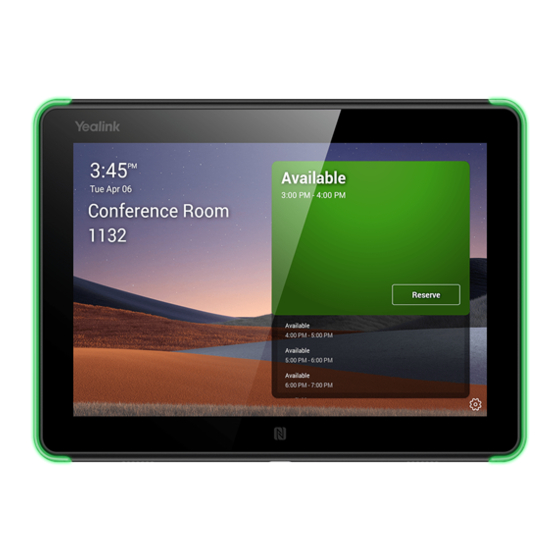
Table des Matières
Publicité
Les langues disponibles
Les langues disponibles
Liens rapides
Publicité
Table des Matières

Sommaire des Matières pour Yealink RoomPanel
- Page 1 RoomPanel Quick Start Guide (V1.1) EN / CN / DE / FR / ES...
- Page 2 Table of Contents English..............1 简体中文 ............9 Deutsch............17 Français............25 Español............33...
-
Page 3: Package Contents
Package Contents RoomPanel USB-C Port Power Adapter Protective Cover Screwdriver Quick Start Guide Power Extension Cable (Optional) 20° Mounting Bracket Metal Bracket (Optional × 1) (Default × 1) 3M Adhesive Tape × 2 Security Latch Screw Release Key (Edition A) (Edition B) 0°... - Page 4 Hardware Component Instructions DC12V port Internet Microphone Microphone port Speaker Speaker USB-C port Reset Connection ① DC Power Option: ② PoE (Power over Ethernet) Option: CAT5e IEEE 802.3af compliant PoE Hub/Switch CAT5e CAT5e Note: The device also supports the wireless network, and it does not need to use the power adapter when using option 2.
- Page 5 6-32 x 3/4 in Metal Bracket Keep the facing up. Step 2: Install the Security Latch (Optional) Install the security latch to the RoomPanel so that it cannot be easily removed from the mounting bracket after installation. Security Latch Edition A Edition B Step 3: Connect the Cable and Install the RoomPanel Push the RoomPanel gently into the metal bracket.
- Page 6 Option2: Mount on the Wall The recommended installation height is between 40 inches to 60 inches (ADA consideration:20 inches to 48 inches).This guide mainly takes 0° Mounting Bracket as an example for reference. Step 1: Install the Mounting Bracket to the Wall Screws: φ...
- Page 7 Step 4: Install the Security Latch (Optional) Install the security latch to the RoomPanel so that it cannot be easily removed from the mounting bracket after installation. Security Latch Edition A Edition B Step 5: Connect the Cable and Install the RoomPanel...
- Page 8 2. Press the 3M tape hard to help improve bond strength between the glass and the mounting bracket. 3. Wait 1 hour after gluing the mounting bracket and install the RoomPanel next. This guide mainly takes A 3M tape as an example for reference.
- Page 9 M3 x 6mm Keep the facing up. Step 4: Install the Security Latch (Optional) Install the security latch to the RoomPanel so that it cannot be easily removed from the mounting bracket after installation. Security Latch Edition A Edition B...
- Page 10 Remove the RoomPanel 1. If the security latch has not be installed you can directly pull the RoomPanel to disengage the mounting bracket. 2. If the security latch has be installed: Edition A: a. Pull the RoomPanel away from the wall until it stops.
- Page 11 简 包装清单 体 中 文 RoomPanel USB-C 口硅胶塞 电源适配器 螺丝刀 电源延长线 快速入门指南 (可选) (可选 × 1) (标配 × 1) 金属架 20°挂墙架 魔术贴 × 2 螺丝 拆卸器 安全锁 ( 版本 A) ( 版本 B) 0°挂墙架 安全锁 挂架及配件 φ 6 × 30mm × 6 6-32 x 3/4 in ×...
- Page 12 简 硬件介绍 体 DC12V 接 口 中 Internet 麦克风 麦克风 接口 文 扬声器 扬声器 USB-C 接口 重置键 连接 ② PoE DC 电源 ① IEEE 802.3af CAT5e 标准 PoE 交换机 CAT5e CAT5e 说明 : 设备支持接入无线网络,使用方式 2 时无需接入电源。...
- Page 13 简 安装部署 体 方式 1:安装至暗盒中 RoomPanel 使用标准的双位美规暗盒。 中 步骤 1:安装金属架 将金属架安装至暗盒中(如下图所示)。 文 螺丝: 双位美规暗盒 6-32x3/4IN 金属架 保证安装时 朝上。 步骤 2:安装安全锁(可选) 在 RoomPanel 上安装安全锁防止其被拆落。 安全锁 版本 A 版本 B 步骤 3:连线并安装 RoomPanel 将 RoomPanel 缓慢推入金属架。...
- Page 14 简 方式 2: 墙装 建议的安装高度在 40 英寸至 60 英寸之间。本指南主要以 0°挂墙架举例说明。 体 步骤 1:将挂墙架安装至墙面 中 文 螺丝: φ 6 × 30mm 螺丝: T4 x 30mm 保证安装时 朝上。 步骤 2:布线 方式 1 方式 2 步骤 3:安装金属架至挂墙架中 螺丝: M3 x 6mm 保证安装时 朝上。...
- Page 15 简 步骤 4:安装安全锁(可选) 在 RoomPanel 上安装安全锁防止其被拆落。 体 中 文 安全锁 版本 A 版本 B 步骤 5:连线并安装 RoomPanel...
- Page 16 简 方式 3:安装至玻璃 体 步骤 1:将挂墙架粘在玻璃上 如果你需要在墙中布线请选魔术贴 A,否则请选魔术贴 B。 中 文 说明 : 1. 在粘魔术贴之前先清洁玻璃的表面。 2. 紧紧按压魔术贴使其更牢固的贴紧玻璃。 3. 粘贴完毕后等待 1 小时再安装 RoomPanel。 本指南主要以魔术贴 A 举例说明。 魔术贴 玻璃 保证安装时 朝上。 步骤 2:布线 方式 1 方式 2...
- Page 17 简 步骤 3:安装金属架至挂墙架中 体 中 螺丝: M3 x 6mm 文 保证安装时 朝上。 步骤 4:安装安全锁(可选) 在 RoomPanel 上安装安全锁防止其被拆落。 安全锁 版本 A 版本 B 步骤 5:连线并安装 RoomPanel...
- Page 18 在这里使用螺丝刀 RoomPanel 挂墙架 版本 B: 如下图所示,在 RoomPanel 拉离挂墙架的同时,使用拆卸器按下安全锁释放。 设置 RoomPanel RoomPanel 开机后 , 可在 RoomPanel 的终端或网页端进行基础、网络和 系统等相关设置: a. 网页界面 : ① (Teams/Zoom 版本 ) 进入 > 设备设置 > 关于获取设备 IP 地址。 ( 其他版本 ) 进入 > 状态 > 会议室电子门牌 获取设备 IP 地址。...
- Page 19 Verpackungsinhalt RoomPanel Schutzkappe für USB- Netzgerät C-Anschluss Kurzanleitung Schraubendreher Verlängerungskabel Netzanschluss (optional) (optional × 1) (Standard × 1) 20°- halterung Metallhalterung 3M-Klebeband × 2 Sicherungsriegel Schraubenset Freigabetaste (Ausgabe A) (Ausgabe B) 0°- halterung Sicherungsriegel Wandhalterung und Zubehör φ 6 × 30mm × 6 6-32 x 3/4 in ×...
- Page 20 Anleitung für die Hardware-Komponente DC12V- Anschluss Internet- Mikrofon Mikrofon Port Lautsprecher Lautsprecher USB-C- Anschluss Zurücksetzen DC Stromversorgung ① DC Stromversorgung: ② PoE-Option (Power over Ethernet): CAT5e PoE Netzwerk- Switch CAT5e CAT5e Hinweis: Das Gerät unterstützt das drahtlose Netzwerk und muss bei Verwendung von Option 2 nicht das Netzteil verwenden.
-
Page 21: Montage
6-32 x 3/4 in montiert Metallhalterung muss nach oben zeigen. Schritt 2: Montage des Sicherungsriegels (optional) Montieren Sie den Sicherungsriegel so am RoomPanel, dass es nach der Montage nur schwer aus der Montagehalterung entfernt werden kann. Sicherungsriegel Ausgabe A Ausgabe B Schritt 3: Anschluss des Kabels und Montage des RoomPanel Drücken Sie das RoomPanel vorsichtig in die Metallhalterung. - Page 22 Option 2: Montieren an der Wand Wir empfehlen eine Installationshöhe von 100 bis 150 cm.In diesem Leitfaden wird oftmals die 0°-Metallhalterung als Beispiel verwendet. Schritt 1: Montage der Halterung an der Wand Schraube: φ 6 × 30mm Schraube: T4 x 30mm muss nach oben zeigen.
- Page 23 Schritt 4: Montage des Sicherungsriegels (optional) Montieren Sie den Sicherungsriegel so am RoomPanel, dass es nach der Montage nur schwer aus der Montagehalterung entfernt werden kann. Sicherungsriegel Ausgabe A Ausgabe B Schritt 5: Anschluss des Kabels und Montage des RoomPanel...
- Page 24 2. Drücken Sie das Klebeband fest an, damit sich zwischen der Glasoberfläche und der Montagehalterung eine möglichst starke Haftkraft bildet. 3. Warten Sie nach dem Ankleben der Montagehalterung eine Stunde, bevor Sie das RoomPanel anbringen. In diesem Leitfaden wird oftmals die 3M-Klebeband A als Beispiel verwendet.
- Page 25 Montagehalterung Schraube: M3 x 6mm muss nach oben zeigen. Schritt 4: Montage des Sicherungsriegels (optional) Montieren Sie den Sicherungsriegel so am RoomPanel, dass es nach der Montage nur schwer aus der Montagehalterung entfernt werden kann. Sicherungsriegel Ausgabe A Ausgabe B...
- Page 26 Entfernen des RoomPanel 1. Wenn kein Sicherungsriegel angebracht wurde, können Sie direkt am RoomPanel ziehen, um es aus der Montagehalterung zu lösen. 2. Sollte ein Sicherungsriegel angebracht worden sein: Ausgabe A: a. Ziehen Sie das RoomPanel von der Wand, bis es nicht mehr weiter geht.
-
Page 27: Contenu De La Boîte
Contenu de la boîte Ç Couvercle de protection RoomPanel Adaptateur d'alimentation du port USB-C Câble d'extension Tournevis Guide de démarrage rapide d'alimentation (en option) (en option × 1) (Défaut × 1) Support métallique Support de fixation à 20° Bande adhésive 3M × 2 Visserie Clé... -
Page 28: Instructions Du Composant Matériel
Instructions du composant matériel Port DC12V Ç Port Microphone Microphone Internet Haut-parleur Haut-parleur Port USB-C Réinitialiser Option Alimentation secteur ① Option Alimentation secteur : ② Option PoE (Power over Ethernet) : CAT5e Hub/Interrupteur PoE conforme à CAT5e la norme IEEE CAT5e 802.3af Remarque: l'appareil prend en charge le réseau sans fil et n'a pas besoin... -
Page 29: Étape 1: Installer Le Support Métallique
Installation Option 1 : Fixation dans le boîtier électrique Ç Le panneau électronique s'installe sur un boîtier électrique US double standard. Étape 1: Installer le support métallique Fixez le support métallique sur le boîtier électrique (comme indiqué dans les illustrations suivantes). Vis: boîtier électrique US double 6-32 x 3/4 in... -
Page 30: Étape 1: Installer Le Support De Fixation Sur Le Mur
Option 2: Montez le sur un mur La hauteur d’installation recommandée se situe entre 40 et 60 pouces. Ce guide prend principalement un support de fixation à 0° comme exemple de référence. Ç Étape 1: Installer le support de fixation sur le mur Vis: φ 6 × 30mm Vis: T4 x 30mm Orientez le vers le haut. - Page 31 Étape 4: Installer le verrou de sécurité (facultatif) Installez le verrou sécurité sur le panneau électronique de telle sorte qu'il ne soit pas possible de le retirer facilement du support de fixation après Ç l'installation. Verrou de sécurité (Édition A) (Édition B) Étape 5: Connecter le câble et installer le panneau électronique...
- Page 32 Option 3: Fixation sur du verre Étape 1: Coller le support de fixation sur le verre Choisissez la bande adhésive 3M A si vous acheminez le câble à travers le mur, Ç sinon utilisez la bande B. Remarque: 1. Nettoyez la surface en verre avant de coller une bande 3M. 2.
- Page 33 Étape 3: Insérer le support métallique sur le support de fixation Ç Vis: M3 x 6mm Orientez le vers le haut. Étape 4: Installer le verrou de sécurité (facultatif) Installez le verrou sécurité sur le panneau électronique de telle sorte qu'il ne soit pas possible de le retirer facilement du support de fixation après l'installation.
-
Page 34: Retirer Le Panneau Électronique
Utilisez la clé de déverrouillage pour appuyer sur les languettes de déverrouillage du support de sécurité comme illustré ci-dessous tout en tirant l'écran tactile hors du support de montage. Configuration du RoomPanel Une fois le RoomPanel allumé, vous pouvez régler les paramètres de base, la configuration réseau et les paramètres système via l'interface utilisateur Web. -
Page 35: Contenido De La Caja
Contenido de la caja Ñ RoomPanel Cubierta protectora Adaptador eléctrico del puerto USB-C Destornillador Guía de inicio Cable de extensión de rápido corriente (opcional) (opcional × 1) (Defecto × 1) soporte de montaje a 20° soporte metalico Cinta adhesiva 3M ×... - Page 36 Instrucciones de componentes de hard- ware Puerto DC12V Ñ Puerto de Micrófono Micrófono internet Altavoz Altavoz Puerto USB-C Reiniciar Opción de energía ① Opción Alimentador: ② Opción PoE (Power over Ethernet): CAT5e Hub/Switch PoE conforme a IEEE CAT5e CAT5e 802.3af Nota: el dispositivo es compatible con la red inalámbrica y no necesita usar el adaptador de corriente cuando se usa la opción 2.
- Page 37 Mantén la cara hacia arriba. Paso 2: instale el pestillo de seguridad (opcional) Instale el pestillo de seguridad en el RoomPanel para que no pueda ser extraiso con facilidad del soporte de montaje después de la instalación. Pestillo de seguridad Edición A...
- Page 38 Opción 2: Montaje en pared La altura de instalación recomendada es entre 1 y 1,5 metros. Esta guía toma principalmente el soporte de montaje a 0 ° como ejemplo para referencia. Ñ Paso 1: Instale el soporte de montaje en la pared Tornillos: φ...
- Page 39 Paso 4: instale el pestillo de seguridad (opcional) Instale el pestillo de seguridad en el RoomPanel para que no pueda ser extraiso con facilidad del soporte de montaje después de la instalación. Ñ Pestillo de seguridad Edición A Edición B...
- Page 40 2. Presione la cinta 3M con fuerza para ayudar a mejorar la fuerza de unión entre el vidrio y el soporte de montaje. 3. Espere 1 hora después de pegar el soporte de montaje e instale RoomPanel Siguiente. Esta guía toma principalmente el cinta de 3M como ejemplo para referencia.
- Page 41 Mantén la cara hacia arriba. Paso 4: instale el pestillo de seguridad (opcional) Instale el pestillo de seguridad en el RoomPanel para que no pueda ser extraiso con facilidad del soporte de montaje después de la instalación . Pestillo de seguridad Edición A...
- Page 42 Quitar RoomPanel 1. Si no se ha instalado el pestillo de seguridad, puede tirar directamente del RoomPanel para desenganchar el soporte de montaje. 2. Si se ha instalado el pestillo de seguridad: Ñ Edición A: a: Separe el RoomPanel de la pared hasta que se detenga.
-
Page 43: Declaration Of Conformity
YEALINK(XIAMEN) NETWORK TECHNOLOGY CO.,LTD Address: 309, 3rd Floor, No.16, Yun Ding North Road, Huli District, Xiamen City, Fujian, P.R.C Manufacturer: YEALINK(XIAMEN) NETWORK TECHNOLOGY CO.,LTD Address: 309, 3rd Floor, No.16, Yun Ding North Road, Huli District, Xiamen City, Fujian, P.R.C DATE: 1... - Page 44 Contact the specified maintenance center for repair. problems with Yealink device arising from the use of this product; we are not liable for financial • Do not insert any object into equipment slots that is not part of the product or damages, lost profits, claims from third parties, etc., arising from the use of this product.
- Page 45 Schäden oder Verluste haftbar, die aus der Verwendung dieses Produkts entstehen, noch für zurVermeidung eines Blitzschlags. Ansprüche eines Dritten. Wir sind nicht haftbar für Probleme mit dem Yealink Gerät, die aus • Wenn das Gerät längere Zeit ungenutzt bleibt, trennen Sie es von der der Verwendung dieses Produkts entstehen.
- Page 46 Débranchez la prise d’alimentation et l’Asymmetric Digital Subscriber Line (ADSL) à Ç tiers. Nous ne sommes pas responsables des problèmes avec les appareils Yealink découlant paire torsadée (le câble de fréquence radio) pour éviter la foudre. de l’utilisation de ce produit. Nous ne sommes pas responsables pour les dommages •...
- Page 47 Non ci assumiamo responsabilità di problemi relativi ai dispositivi Yealink con • Se non si usa il dispositivo per un periodo di tempo prolungato, scollegarlo dalla Ñ...
-
Page 48: Need More Help
Yealink (Stock Code: 300628) is a global brand that specializes in video conferencing, voice communications and collaboration solutions with best-in-class quality, innovative technology and user-friendly experience. As one of the best providers in more than 140 countries and regions, Yealink ranks No.1 in the global market share of SIP phone shipments (Global IP Desktop Phone Growth Excellence Leadership Award Report, Frost &...














