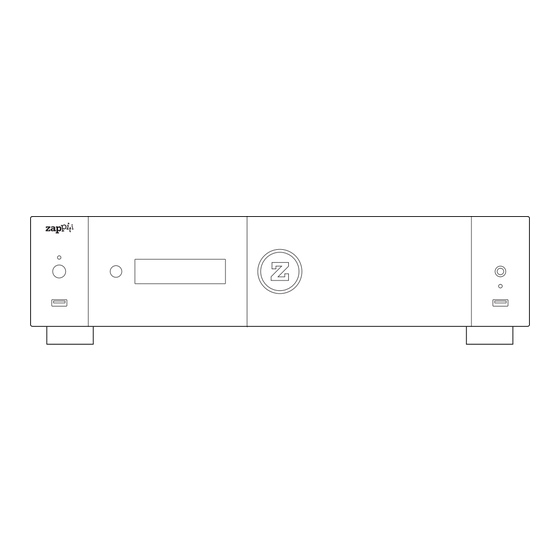
Table des Matières
Publicité
Les langues disponibles
Les langues disponibles
Liens rapides
English ● Français
Manufactured under license from Dolby Laboratories.
Dolby and the double-D symbol are trademarks of Dolby Laboratories.
DTS, the Symbol, & DTS and the Symbol together are registered trademarks & DTS 2.0+Digital Out
is a trademark of DTS, Inc. Product includes software. © DTS, Inc. All Rights Reserved.
Quick Start Guide
Guide de démarrage rapide
Publicité
Chapitres
Table des Matières

Sommaire des Matières pour Zappiti Signature
- Page 1 Quick Start Guide Guide de démarrage rapide English ● Français Manufactured under license from Dolby Laboratories. Dolby and the double-D symbol are trademarks of Dolby Laboratories. DTS, the Symbol, & DTS and the Symbol together are registered trademarks & DTS 2.0+Digital Out is a trademark of DTS, Inc.
- Page 4 About Zappiti The lightning flash, with an arrowhead symbol, within an equilateral triangle, is Zappiti is a French company based in Paris. Zappiti designs and intended to alert the user to the presence of manufactures only professional grade Video Management Systems;...
-
Page 5: Table Des Matières
How to add an App Shortcut to the Home Page Ethernet, Wi-Fi, Bluetooth, Ethernet filter 15 • 15 • How to Use Zappiti Music, How to Control Your Zappiti Using Your Tablet / Smartphone 16 • How to Create a Movie Collection in Zappiti Video 17 •... - Page 6 Quick Start Guide General The Zappiti Signature is an all-in-one solution for video playback with HDMI 2.0a, Dual HDMI output, Dual HDD rack enclosure (up to 40 TB), high quality dual R-Core power supply, HDR10 / HDR10+ and Dolby Vision capabilities.
-
Page 7: Organize Your Video Collection With Movie Covers
Automatic Seen Status: Your films and episodes are automatically marked as "Seen" or "Ongoing" status. And when you finish playing a TV episode, Zappiti automatically offers to launch the next episode! ● Zappiti Next: Direct access to the current or next episode / film from saga directly from the Zappiti Video home page. ●... - Page 8 6. Bluetooth Antenna 3. IR Extender 7. Rack Mount Ears 4. Wi-Fi Antennas IR Extender If your Zappiti is hidden behind equipment or in a closed cabinet, you can use the provided IR exender. Connect it to the dedicated port as following:...
- Page 9 6. The POWER button on the Zappiti remote blinks rapidly and then freezes. The recording is confirmed. 7. Repeat steps 3 through 6 if you want to save other buttons. 8. To finish and save, press the SET button on the Zappiti’s remote control. The POWER button will turn off.
- Page 10 43. BLUE (D): Shortcut to Firmware Upgrade page. Using the Remote Control Within about 26 ft (8m) Third Party Control You can control your Zappiti using When using the remote control, the front third party devices such as Control4, window of the remote control should be 60°...
-
Page 11: Connecting Your Zappiti To Your Tv Without Av Receiver
If you do not own an AV Receiver or sound bar, the most convenient and easy way is to connect your Zappiti directly to your TV. To do it, connect the main HDMI output of your Zappiti to a free HDMI input of your TV or your front projector. - Page 12 AV Receiver TV / projector Audio Coaxial and Optical If your AV receiver is not compatible with HDMI, you can connect your Zappiti to your AV receiver using SPDIF optical (Toslink) or coaxial outputs as following: Zappiti back panel Coaxial cable...
- Page 13 English Getting Started Make sure to use the HDMI OUT (main) and not HDMI IN output to connect your Zappiti to your TV or video projector. Plug in your Zappiti and check that the voltage selector is on the correct voltage according to your geographic region.
- Page 14 The Zappiti Max is compatible with drives formatted in NTFS, HFS, FAT16, FAT32. It is not possible to format hard drives via the Zappiti. You must use a computer for this purpose. In case of NTFS GPT, please use 64 Ko allocation tables.
- Page 15 Ethernet cable whenever possible. Plug one end of a network cable (straight Ethernet cable) into the LAN port on the back of the Zappiti (Category 5E or more). Then, plug the other end of the network cable into a LAN port on the broadband router or modem (or switch if you are using one).
- Page 16 Then you will be prompted to enter your Zappiti Token number. The Token number is printed on a sticker stuck under the housing of the Zappiti player. You will only have to enter it once. Then all your account information will be saved in the internal memory of the media player. Zappiti needs this information in order to be able to register your collection (only the covers and not the films) on your Cloud account which is provided free of charge by Zappiti.
-
Page 17: Accessing Network Drives And Access To Zappiti Storage
You can access your Zappiti entering \\ZAPPITISIGNATURE in the explorer of your computer or using the Zappiti IP address as following: \\192.168.1.15 (for instance). To find the IP address of your Zappiti, go to: SETTINGS / Ethernet Configuration. Then, enter guest as login and password. -
Page 18: How To Create A Movie Collection In Zappiti Video
‘‘MOVIES’’ folder (or ‘‘FILMS’’ folder). If your path is incorrect, you can modify it by using the Edit button. Press Delete button to delete the folder from Zappiti. (Don't worry! Your movies will not be deleted). If you want to add another folder containing movies or TV Shows, please click on the dedicated button. - Page 19 English Zappiti Video The homepage of Zappiti Video is composed of 2 parts. The lower /storage/HDD/Films part offers access buttons to modules. By default, a number of Storage ID: 000000000000000 modules are displayed such as: ALL, MOVIES, SERIES, RECENT, CATEGORIES, ... It is possible to delete or add modules using the MENU button on the remote control.
-
Page 20: How To Identify Unidentified Movies & Tv Shows
How to Identify Unidentified Movies & TV Shows Even if your files are not named correctly with the name of the film (or TV show), Zappiti can identify it but only if a Zappiti user previously identified it manually. If you are living in a country where Zappiti is not yet popular, which could happened often at the beginning, mostly if you are using a Zappiti NAS because the generated files are rarely named correctly. -
Page 21: Parental Control
3D motion effects! Widescreen 2.35:1 Mode To set the GUI of Zappiti Video in 2.35:1 mode, press MENU button, then go to Collection column and go to Settings (Configuration). Then go to Tools > Theme and select the variation of the Theme dedicated to the 2.35:1 aspect ratio (Two lines 2.35:1 or Three lines 2.35:1). -
Page 22: Subtitle Display Options
Show Special Top Banner Zappiti is able to auto detect some formats and to add top banner such as 4K Ultra HD Blu-ray, Blu-ray or DVD. But it is also possible to add special top banners such as Director’s Cut, Special Edition, Disc 2, Bonus Disc, and many others. - Page 23 During navigation in the movies and TV shows, Zappiti will playback the musical theme. This option called Zappiti Soundtrack can be deactivated in the Configuration panel (Menu / Configuration / Tools). To add your own soundtrack, you can use the Zappiti Soundtrack Editor available on the PC and Mac versions of Zappiti Video.
-
Page 24: Firmware Upgrade
TV screen can switch to GREEN or BLACK for a while. This is normal! Please absolutly not restart or switch off your Zappiti during the full process. In such case, please wait 10 min before to restart your Zappiti unit. Factory Reset In some cases, a factory reset may be required. -
Page 25: User Support & Zappiti Db
To join the Zappiti Db Community and create movie covers and fanarts for Zappiti, please contact us at: tickets@zappiti.uservoice.com Zappiti Store Zappiti products, high fidelity cables, additional accessories and hard drives can be found on the Zappiti Store: zappiti.store... - Page 26 établis et bien respectés. POUR RÉDUIRE LE RISQUE D’INCENDIE OU Les produits Zappiti sont distribués dans plus de 50 pays à travers le D'ÉLECTROCUTION, N'EXPOSEZ PAS CET APPAREIL monde. Plus d'infos: zappiti.com À...
- Page 27 Système de jaquettes intégré 28 • Contenu de la boîte, Câble HDMI, Report IR 29 • Vues extérieures, Touches programmables pour contrôler la TV à l’aide de la télécommande Zappiti 30 • Télécommande, Contrôle IP et IR 31 • Connexion de votre Zappiti à votre TV sans ampli HC 31 •...
- Page 28 HDR-SDR : Convertissez votre contenu vidéo HDR en SDR pour l'afficher sur votre TV 1080p. ● Double sortie HDMI : Connectez votre Zappiti à votre TV ou projecteur via la sortie HDMI principale et connectez la seconde sortie HDMI (Audio Only) à votre ampli pour de meilleures performances ou pour profiter de votre ampli ancienne génération incompatible HDR.
-
Page 29: Système De Jaquettes Intégré
Vu / Non vu automatique : Marquage automatique des films en Vu / Non vu / En cours. ● Zappiti Next : Accès direct à l'épisode / film actuel ou suivant de la saga directement depuis la page ● d’accueil de Zappiti Video. - Page 30 3. Report IR 7. Manuel d’utilisation 4. Antennes Wi-Fi 8. Kit de mise en rack Report IR (infrarouge) Si votre lecteur Zappiti est installé dans un meuble, vous pouvez utiliser le report IR fourni. Connectez-le au port dédié. IR IN...
- Page 31 6. The POWER button on the Zappiti remote blinks rapidly and then freezes. The recording is confirmed. 7. Repeat steps 3 through 6 if you want to save other buttons. 8. To finish and save, press the SET button on the Zappiti’s remote control. The POWER button will turn off.
- Page 32 30. RÉPÉTER: Répéter la lecture (fichier, tout, désactivé). 31. INFO: Afficher les infos techniques en cours de lecture. 32-33. PAGE+/-: Timeline navigation (+/-10 sec). 34. ZAPPITI: Raccourci vers Zappiti Video. 35. MUTE: Couper le son / Réactiver le son. 36. EXPLORER: Raccourci vers Zappiti Explorer.
-
Page 33: Connexion De Votre Zappiti À Votre Tv Sans Ampli Hc
Si vous possédez un ampli home cinéma (HC), le meilleur moyen est de connecter votre Zappiti à votre TV par le biais de votre ampli (ou barre de son). Pour cela, connectez la sortie HDMI principale de votre Zappiti à une entrée HDMI libre de votre ampli, puis connectez la sortie HDMI de votre ampli à votre TV ou votre vidéo-projecteur. -
Page 34: Audio Coaxial Et Optique
Audio coaxial et optique Si votre ampli home cinéma n'est pas compatible HDMI, vous pouvez connecter votre lecteur multimédia Zappiti Signature à votre ampli à l'aide de sorties optiques SPDIF (Toslink) ou coaxiales, comme suit: Zappiti back panel Câble Coaxial Si votre ampli home cinéma n'est pas compatible HDMI,... -
Page 35: Démarrage
Allumez le Zappiti. Le lecteur effectuera sa procédure de démarrage initiale (dure environ une minute). Si vous avez un écran noir ou pas de signal vidéo, consultez la base de connaissances Zappiti. zappiti.uservoice.com/knowledgebase Vous arriverez ensuite sur un écran de configuration rapide. Suivez les étapes pour définir la langue, la résolution et l’accès réseau. - Page 36 3/4, puis terminez l’insertion en fermant la porte. Cela aura pour effet de pousser le disque dur jusqu’à sa connexion au port SATA situé au fond du rack. Le lecteur Zappiti Max est compatible avec les disques durs formatés en NTFS, FAT16, FAT32, et HFS (MAC OS). Pour connecter un disque interne 2.5’’...
- Page 37 Branchez une extrémité d’un câble réseau RJ-45 (câble Ethernet droit) dans le port Ethernet à l’arrière du lecteur Zappiti (Catégorie 5E ou plus). Ensuite, branchez l’autre extrémité du câble réseau dans le port LAN de votre box, routeur ou votre switch Ethernet si vous en utilisez un. La configuration est automatique.
- Page 38 En cas de panne du lecteur, ou d’achat d’un lecteur Zappiti plus haut de gamme, il vous suffira de saisir vos identifiants pour accéder à votre collection et de tout récupérer à l’identique. Le Zappiti Cloud permet aussi de faire du multiroom pour accéder à votre collection de films et séries depuis d’autres lecteurs dans la maison.
-
Page 39: Fonction Diaporama
(ou lecteur local connecté en USB au lecteur) depuis un autre lecteur Zappiti connecté au réseau. Il est ainsi possible de lire jusqu’à 5 fichiers vidéo en même temps depuis plusieurs pièces de la maison. Pour profiter de cette fonction, configurez l’accès aux dossiers de Zappiti Video en choisissant Zappiti Share au lieu de Disques locaux. -
Page 40: Créer Une Collection De Films / Séries Avec Zappiti Vidéo
Créer une collection de films / séries avec Zappiti Vidéo Avant de commencer à utiliser Zappiti, vous devez créer 2 dossiers distincts sur votre espace de stockage dans lequel vous ajouterez tous vos films et tous vos épisodes de séries TV: Films 1. -
Page 41: Utilisation De Zappiti Vidéo
Français Utilisation de Zappiti Vidéo /storage/HDD/Films La page d’accueil de Zappiti Vidéo est composée de 2 parties. La Storage ID: 000000000000000 partie inférieure propose des boutons d’accès à des modules. Par défaut, un certain nombre de modules sont affichés tels que : Si le Storage ID indique TOUS, FILMS, SÉRIES, RÉCENTS, CATÉGORIES, ... -
Page 42: Identifier Manuellement Un Film Non Identifié
Changer l’image située dans le menu Edition. Ensuite, cliquez sur la jaquette ou le fond de votre choix. Le bandeau Zappiti Db indique que l’image fait partie de la base de données de jaquettes de films Zappiti. Avec la version Mac et PC de Zappiti Video, il est possible d’ajouter une image depuis votre disque dur. - Page 43 à la collection est associée au groupe et les films sont affichés en mode ligne (carousel 3D). Mode panoramique 2.35:1 Pour régler l'interface graphique de Zappiti Video en mode 2.35:1, pressez la touche MENU, puis allez dans la colonne Collection et allez dans Configuration. Allez ensuite dans Outils > Thème et sélectionnez la variation du thème dédiée au ratio 2.35:1 (Deux lignes 2.35:1 ou Trois lignes 2.35:1).
- Page 44 Ajouter une catégorie dans la vitrine Sur la page d'accueil de Zappiti Video, pressez le bouton MENU, et allez dans Ajouter un module dans la vitrine. Choisissez dans la liste des modules la catégorie que vous souhaitez mettre en avant dans la vitrine.
-
Page 45: Zappiti Soundtrack
Français Zappiti Soundtrack Pendant la navigation dans les films et les séries TV, Zappiti joue le thème musical. Cette option appelée Zappiti Soundtrack est activée par défaut. Elle peut être désactivée dans le panneau de configuration (Menu / Configuration / Outils). Pour ajouter votre propre bande son, vous pouvez utiliser Zappiti Soundtrack Editor disponible sur les versions PC et Mac de Zappiti Video. -
Page 46: Mise À Jour Firmware
Settings) pour confirmer la procédure. 3. Patienter pendant le processus de réinitialisation jusqu’à l’apparition de la page d’accueil. Attention! Ne redémarrez pas ou n'éteignez pas votre Zappiti avant la fin du processus complet. Réinitialisation matérielle Si vous n'obtenez aucun signal vidéo, vous pouvez démarrer dans le menu de récupération : 1. -
Page 47: Zappiti Store
Tutoriels et base de connaissances: zappiti.uservoice.com/knowledgebase Votez pour les fonctions futures: zappiti.uservoice.com/knowledgebase Pour rejoindre la communauté Zappiti Db et créer des jaquettes de films et des fanarts pour Zappiti, veuillez nous contacter à l'adresse suivante: tickets@zappiti.uservoice.com Zappiti Store D’autres produits Zappiti, des câbles de très haute qualité, des accessoires... - Page 48 / zappiti.uservoice.com/knowledgebase...





