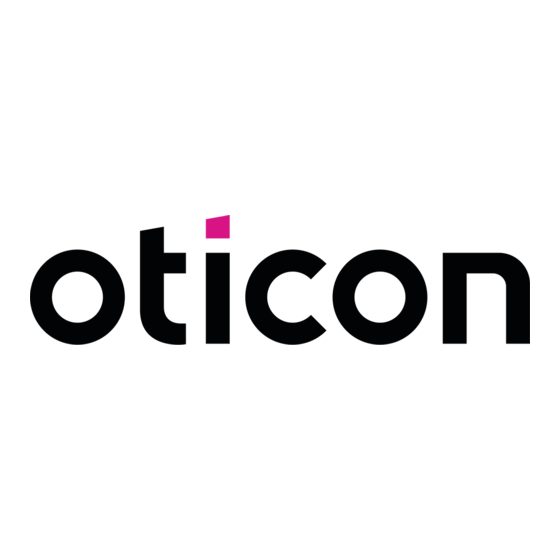Publicité
Liens rapides
Publicité

Sommaire des Matières pour oticon TV Adapter 3.0
- Page 1 All manuals and user guides at all-guides.com TV Adapter 3.0 Instructions for use...
- Page 2 All manuals and user guides at all-guides.com Introduction to this booklet Intended use This booklet guides you on how to use and maintain your new The TV Adapter is intended as a wireless transmitter of sound from TV Adapter. Please read the booklet carefully, including the a TV or from other electronic audio devices to hearing aids.
- Page 3 Installation Start TV sound using the Oticon ON app Placing the TV Adapter Turn off TV sound using the Oticon ON app Volume control using the Oticon ON app Connecting the TV Adapter to a power outlet Connecting the TV Adapter to the TV...
- Page 4 About Package content The TV Adapter box consists of the following elements: TV Adapter Power supply TOSLINK RCA cable TV Adapter 3.0 Instructions for use This guide SCART Adapter Mini jack Adapter (Installation guide and Instructions for use) About Installation Daily use Warnings Additional Information...
- Page 5 Power supply Fault condition ** Mode No light Blinking Fading Steady RCA left and right TOSLINK in TOSLINK out * Try other input connection More information: www.oticon.ca/connectivity ** Contact your hearing care professional About Installation Daily use Warnings Additional Information...
- Page 6 All manuals and user guides at all-guides.com Installation Installation Placing the TV Adapter Using the TV Adapter for the first time Place the TV Adapter close to the TV — horizontally, with free line Before you can use your hearing aids with your TV, the TV Adapter of sight to the hearing aids.
- Page 7 All manuals and user guides at all-guides.com Connecting the TV Adapter to a power outlet Box 1 Start by connecting the TV Adapter to a power outlet. Use the power supply from box 1 1. Plug the power cord into the “power” connector on the TV Adapter (A). 2.
- Page 8 SCART (p. 22) *Dolby and the double-D symbol are registered trademarks of Dolby Laboratories. We recommend using TOSLINK. Please see the following pages for a solution which fits your TV. More information: www.oticon.ca/connectivity About Installation Daily use Warnings Additional Information...
- Page 9 All manuals and user guides at all-guides.com Connecting using TOSLINK 1. Use the TOSLINK cable from box no. 3 (A). 2. Remove the plastic cap from the TOSLINK cable (B). 3. Connect the TOSLINK cable to the TOSLINK output on your TV/home Box 3 theatre system (C).
- Page 10 All manuals and user guides at all-guides.com Connecting using RCA 1. Use the RCA cable from box no. 2 (A). 2. Connect the RCA cable to the RCA output on your TV (B) or home theatre system. (Typically marked “L – R AUDIO OUT” and found on the TV back or Box 2 bottom panel.) 3.
- Page 11 All manuals and user guides at all-guides.com Connecting using mini jack Adapter 1. Use the mini jack Adapter from box no. 2 (A). 2. Connect the RCA cable to the mini jack Adapter (B1). 3. Connect the mini jack to the TV, this is typically the headphone Box 2 output (B2).
- Page 12 All manuals and user guides at all-guides.com Connecting using SCART 1. Use the SCART Adapter from box no. 2 (A). 2. Connect the RCA cable to the red and white terminals on the SCART Adapter (B). 3. Connect the SCART Adapter to the SCART output on your TV (C). Box 2 4.
- Page 13 All manuals and user guides at all-guides.com Pairing the TV Adapter with your hearing aids Before using the TV Adapter, it must be paired with your hearing aids. Pairing is only required once, and takes around 20-60 seconds. Make sure the TV Adapter is Place both hearing aids close to, or powered on.
- Page 14 All manuals and user guides at all-guides.com Daily use Start TV sound using your hearing aids Turn off TV sound using your hearing aids Once a TV Adapter has been paired with your hearing aids, it will To stop the sound from the TV simply change to the desired be available as a program in your hearing aids.
- Page 15 All manuals and user guides at all-guides.com Volume control using your hearing aids Use the volume button on your hearing aid to adjust the TV volume level in both hearing aids. Adjust the volume by pressing up or down briefly. Press briefly repeatedly for further adjustments. A short press on the RIGHT hearing aid increases the volume.
- Page 16 The program cycle will depend on the programs already Change program available in your hearing aids. The TV program indicator — which is different from program indicators — will be heard once the TV program is selected. More information: www.oticon.ca/connectivity About Installation Daily use Warnings Additional information...
- Page 17 All manuals and user guides at all-guides.com Volume control using your Remote Control Mute using your Remote Control Use the volume buttons on your remote to adjust the TV volume While watching TV you can switch off the microphones in your level in both hearing aids.
- Page 18 Start TV sound using the Oticon ON app Turn off TV sound using the Oticon ON app The Oticon ON app is an optional accessory to your wireless To stop the sound from the TV simply change to the wanted hearing aids.
- Page 19 All manuals and user guides at all-guides.com Volume control using the Oticon ON app Mute using the Oticon ON app Swipe your finger up or down to adjust the volume. While watching TV you can switch off the microphones in your hearing aids, so that only the sound from the TV is heard.
- Page 20 All manuals and user guides at all-guides.com More than one user Removing a user/clearing pairings An unlimited number of hearing aid users can listen to the sound To remove a user from your TV Adapter perform a system reset and from one TV Adapter.
- Page 21 All manuals and user guides at all-guides.com Cleaning and maintenance Use a soft, dry cloth to clean the TV Adapter. IMPORTANT NOTICE The TV Adapter must never be washed or immersed in water or other liquids. About Installation Daily use Warnings Additional information...
- Page 22 All manuals and user guides at all-guides.com Warnings Warnings You should familiarize yourself fully Explosives Interference Connection to external equipment with the following general warnings • The power source in your TV • Your TV Adapter has been • The safety of the use of the TV and the entire contents of this Adapter has insufficient energy thoroughly tested for interference...
- Page 23 All manuals and user guides at all-guides.com Additionals Technical information USA and Canada This device is certified under: Model name TVA3 FCC ID: 2ACAHTVA3 Operating conditions Temperature: +5°C to +40°C IC: 11936A-TVA3 Humidity: 15% to 93%, non-condensing Atmospheric pressure: 700 hPa to 1060 hPa The device complies with Part 15 of the FCC Rules and with Industry Canada’s Storage and Temperature and humidity shall not exceed the below...
- Page 24 All manuals and user guides at all-guides.com International warranty Note: This equipment has been tested and found to comply with the limits for a Class B digital device, pursuant to part 15 of the FCC Rules. These limits are Your TV Adapter is covered by an might have under applicable national designed to provide reasonable protection against harmful interference in a international limited warranty issued...
- Page 25 The manufacturer declares that this Declaration of Conformity is available Local sales office TV adapter is in compliance with the at the manufacturer. essential requirements and other Oticon Canada relevant provisions of Directive SBO Hearing A/S 1-6950 Creditview Rd. 1999/5/EC. Kongebakken 9 Mississauga, ON L5N0A6 DK-2765 Smørum...
- Page 26 All manuals and user guides at all-guides.com...
- Page 27 All manuals and user guides at all-guides.com...
- Page 28 All manuals and user guides at all-guides.com...
- Page 29 All manuals and user guides at all-guides.com...
- Page 30 All manuals and user guides at all-guides.com...
- Page 31 All manuals and user guides at all-guides.com...
- Page 32 All manuals and user guides at all-guides.com...
- Page 33 All manuals and user guides at all-guides.com...
- Page 34 All manuals and user guides at all-guides.com...
- Page 35 All manuals and user guides at all-guides.com...
- Page 36 All manuals and user guides at all-guides.com...
- Page 37 All manuals and user guides at all-guides.com...
- Page 38 All manuals and user guides at all-guides.com...
- Page 39 All manuals and user guides at all-guides.com...
- Page 40 All manuals and user guides at all-guides.com...
- Page 41 All manuals and user guides at all-guides.com...
- Page 42 All manuals and user guides at all-guides.com...
- Page 43 All manuals and user guides at all-guides.com...
- Page 44 All manuals and user guides at all-guides.com...
- Page 45 All manuals and user guides at all-guides.com...
- Page 46 All manuals and user guides at all-guides.com...
- Page 47 All manuals and user guides at all-guides.com...
- Page 48 All manuals and user guides at all-guides.com...
- Page 49 All manuals and user guides at all-guides.com...
- Page 50 All manuals and user guides at all-guides.com...