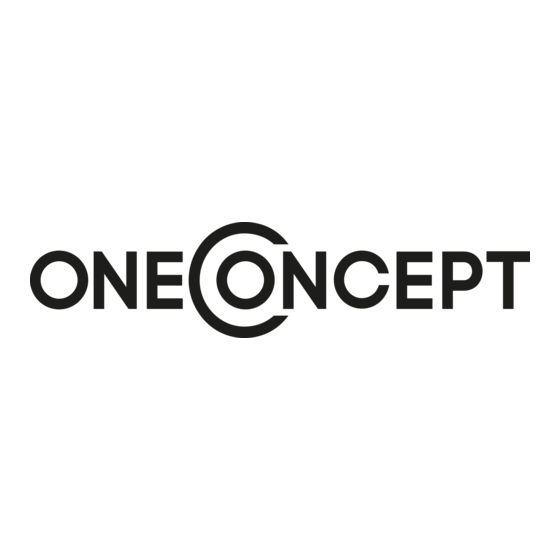
Publicité
Les langues disponibles
Les langues disponibles
Liens rapides
All manuals and user guides at all-guides.com
Streamo
Internetradio + CD-Player + BT + DAB/DAB+
Internet Radio CD-Player + BT + DAB/DAB+
Radio Internet + lecteur CD + BT + DAB/DAB+
Internet Radio+ Reproductor de CD + BT + DAB/DAB+
Internet Radio+ Lettore CD + BT + DAB/DAB+
10033704
10033706
Publicité

Sommaire des Matières pour oneConcept Streamo
- Page 1 All manuals and user guides at all-guides.com Streamo Internetradio + CD-Player + BT + DAB/DAB+ Internet Radio CD-Player + BT + DAB/DAB+ Radio Internet + lecteur CD + BT + DAB/DAB+ Internet Radio+ Reproductor de CD + BT + DAB/DAB+...
- Page 2 All manuals and user guides at all-guides.com...
- Page 3 All manuals and user guides at all-guides.com Sehr geehrter Kunde, wir gratulieren Ihnen zum Erwerb Ihres Gerätes. Lesen Sie die folgenden Hinweise sorgfältig durch und befolgen Sie diese, um möglichen Schäden vorzubeugen. Für Schäden, die durch Missachtung der Hinweise und unsachgemäßen Gebrauch entstehen, übernehmen wir keine Haftung.
- Page 4 All manuals and user guides at all-guides.com TECHNISCHE DATEN Artikelnummer 10033704, 10033706 Eingang: 100-240 V ~ 50/60 Hz max. 0,8 A Stromversorgung Netzgerät Ausgang: 12 V / 2,5 A USB, Aux-Eingang (3,5 mm) Anschlüsse UKW-Radio Frequenzbereich 87,5 MHz - 108 MHz DAB/DAB+ Frequenzbereich 174-240 MHz...
- Page 5 All manuals and user guides at all-guides.com SICHERHEITSHINWEISE Lesen Sie die Sicherheitshinweise und die Bedienungsanleitung sorgfältig durch, bevor Sie das Gerät bedienen. • Bewahren Sie die Bedienungsanleitung an einem sicheren Ort auf, damit Sie später darauf zurückgreifen können. • Halten Sie sich an alle erforderlichen Bedienungsschritte. •...
- Page 6 All manuals and user guides at all-guides.com LIEFERUMFANG Streamo Fernbedienung Netzgerät Bedienungsanleitung...
- Page 7 All manuals and user guides at all-guides.com GERÄTEÜBERSICHT Vorderansicht 9 10 11 IR-Emfpänger Kopfhörernanschluss USB-Anschluss zur Wiedergabe Ein-/ Ausschalt- und Menütaste Dimmen ALARM - Wecker SLEEP - Schlummertaste Memory Button Left Button 10 Pause/Play Button Right Button 12 Lautstärke erhöhen/ senken und Eingabe-/ Stopptaste 13 LCD-Bildschirm...
- Page 8 All manuals and user guides at all-guides.com Rückansicht 14 Teleskopantenne 15 AUX-IN 16 Lautsprecherausgänge R/L 17 Netzgerätanschluss (Gleichstrom)
- Page 9 All manuals and user guides at all-guides.com Fernbedienung...
- Page 10 All manuals and user guides at all-guides.com Standby Lautsprecher an/ aus Hauptmenü MENU gespeicherte Sender, Favoriten ua. Preset Senderscan DAB/FM Scan Tonhöhe einstellen Mediacenter, ein Titel zurück Mediacenter, Wiedergabe/ Pause Mediacenter, ein Titel vor Wiedergabe beenden ...
- Page 11 All manuals and user guides at all-guides.com Symbole auf dem Display Die Verbindung wird hergestellt, das Gerät funktioniert Keine WLAN-Verbindung WLAN-Verbindung wurde hergestellt VHF Radioempfang: Mono VHF Radioempfang: Stereo VHF Radiofunktion Lautsprecher aus Suche Wecker ein Ein Internetradiosender wurde gespeichert Ein FM-Radiosender wurde gespeichert...
- Page 12 All manuals and user guides at all-guides.com INBETRIEBNAHME Für die Nutzung der Stereoanlage Streamo, werden die folgenden Anforderungen benötigt: • Eine Breitbandverbindung in Kombination mit einem verkabelten/ kabellosen Zugangspunkt, Router oder einem ähnlichen Netzwerkgerät. • Das Netzwerkgerät muss die drahtlose Verbindung über WLAN (802.11b/g/n) unterstützen.
- Page 13 All manuals and user guides at all-guides.com Speaker connection Der Lautsprecher auf der linken Seite ist mit dem L-Anschluss des Geräts verbunden. Das rote Kabel des Lautsprechers ist mit dem roten Anschluss verbunden. Das schwarze Kabel ist mit dem schwarzen Anschluss verbunden.
- Page 14 Sie es, zwischen den Geräten Hindernisse zu platzieren. • Schließen Sie den Netzadapter an die Rückseite des Streamo an und stecken Sie den Netzstecker in die Steckdose. • Wenn Sie das Gerät zum ersten Mal verwenden, müssen zunächst die Sprache und die Netzwerkeistellungen vorgenommen werden.
- Page 15 All manuals and user guides at all-guides.com • Die Anzahl der Balken des WLAN-Symbols vor dem Netzwerknamen (SSID) zeigt die relative Verbindungsstärke des Netzwerks an. • Das Schlüsselsymbol bedeutet, dass das jeweilige Netzwerk passwortgeschützt ist. • Falls das Gerät kein drahtloses Netzwerk findet wird „No wireless networks found“...
- Page 16 Bildschirm angezeigt. Wenn Sie die Netzwerkverbindung erfolgreich hergestellt haben und Streamo erneut mit dem Netzwerk verwenden, stellt das Gerät die Netzwerkverbindung automatisch her. Falls Sie das Netzwerk ändern möchten, stellen Sie die entsprechende Verbindung unter „Einstellungen“ her.
- Page 17 Sie diese auf Ihrem Smartphone. • Fügen Sie die auf Ihrem Smartphone befindlichen Mediendateien, welche geteilt werden sollen, hinzu. • Wählen Sie nun die Musik, welche Sie über Streamo abspielen möchten, in der App aus und passen Sie die Lautstärke über Streamo an.
- Page 18 Windows 7 und Windows Media Player 12. Die Einstellungen werden folgendermaßen vorgenommen: • Teilen Sie die Medien auf Ihrem PC zunächst mit Streamo • Sie können in Google Play oder im Apple Store nach beliebigen kostenlosen oder kostenpflichtigen DLNA-Apps suchen, wenn Sie ein Smartphone, Tablet, iPhone oder iPad verwenden.
- Page 19 All manuals and user guides at all-guides.com ÜBERSICHT MENÜ Standby My mediaU Internet Radio My Favorite Radio Station Music Local Radio History Service Local Radio Configuration Manage Buffer my mediaU Date & Time Weather Alarm FM setup Timer DAB radio Language Local Radio Setup DNLA setup...
- Page 20 All manuals and user guides at all-guides.com Übersicht Menü 2 Information Center DAB-Radio Media Center Weather information Financial information System Information DAB Radio Media Center UPnP My Playlist Clear My Playlist...
- Page 21 All manuals and user guides at all-guides.com HAUPTMENÜ Im Hauptmenü können die folgenden Modi ausgewählt werden: My media U, DAB-Radio, FM-Radio, AUX in, USB-Wiedergabe, Spotify, Internetradio, Lokale Radiosender, Einstellungen, Information Center, Media Center. Einstellungen „My mediaU“ verwalten My mediaU Bibliothek – Radiosender via Internet verwalten. Um jederzeit Zugriff auf Ihre weltweiten Lieblingsradiosender zu haben, können Sie, wenn Sie über ein mobiles Endgerät mit Streaming-Fähigkeit verfügen, einen kostenfreien Zugang zur Medienbibliothek unter www.
- Page 22 Meine lokalen Sender • Manuell hinzufügen • Abhängig von Ihren persönlichen My mediaU Einstellungen, kann das Aussehen des Bildschirms Ihres Streamo variieren. • Wenn Ihr Gerät noch nicht bei MediaYou registriert wurde, erscheint eine entsprechende Nachricht, wenn Sie My mediaU aktivieren möchten.
- Page 23 All manuals and user guides at all-guides.com Das Symbol für My mediaU erscheint ebenfalls im Hauptmenü. Folgende Unterpunkte stehen Ihnen zur Verfügung: • Favorite Station • Favorite Location/Genre • My Local Station • Manually Add Diese Unterpunkte werden Ihnen ebenfalls in der Medienbibliothek angezeigt, wo Sie die Radiosender entsprechend anordnen und verwalten können.
- Page 24 Falls Sie einen Router mit WPS/QSS- Taste verwenden, können Sie die Netzwerkverbindung einfach via WPS-Funktion einrichten. Öffnen Sie die Funktion und drücken Sie innerhalb von 120 Sekunden die Taste WPS/QSS. Die Verbindung zwischen dem Router und Streamo wird dann automatisch konfiguriert. Manuelle Konfiguration Sie können DHCP auswählen (die IP-Adresse wird automatisch zugeordnet)
- Page 25 All manuals and user guides at all-guides.com können Sie ein bestimmtes Netzwerk auswählen. Netzwerk überprüfen, während das Gerät eingeschaltet ist WLAN aktivieren/ deaktivieren. Wenn Sie das WLAN-Netzwerk aktivieren, sucht das Gerät automatisch nach verfügbaren Netzwerken. Wählen Sie das gewünschte WLAN-Netzwerk aus. Geben Sie das WEP- oder WPA-Passwort zum Verbinden ein.
- Page 26 All manuals and user guides at all-guides.com Wecker Es gibt drei voneinander unabhängige Wecker. 2 Wecker für die absolute Zeiteinstellung (Alarm 1 und Alarm 2) und einen Wecker für die relative Zeiteinstellung (NAP Alarm). Wählen Sie im Menü „Alarm“ aus. Die ersten beiden Alarme sind ähnlich dem normalen Alarm.
- Page 27 Sobald Sie die Zeit bis zum automatischen Ausschalten eingestellt haben, wird ein Bettsymbol mit der noch verbleibenden Zeit in der oberen rechten Ecke angezeigt. • Sobald die Zeit abgelaufen ist, wechselt Streamo in den Standby- Modus. Buffer Sie können die Bufferzeit der Musikwiedergabe auf 2/ 4/ 8 Sekunden einstellen.
- Page 28 Gerät Sie darauf hin, sobald Sie ins Hauptmenü gehen. Reset Das Gerät wird auf Werkseinstellung zurückgesetzt. Nachdem Streamo auf Werkseinstellung zurückgesetzt wurde, ruft das Gerät automatisch die Spracheinstellung auf. Sobald die gewünschte Sprache ausgewählt wurde, wechselt das Gerät zur Netzwerkeinstellung.
- Page 29 All manuals and user guides at all-guides.com INTERNET RADIO Nachdem die Verbindung zu einem Sender erfolgreich hergestellt wurde, werden die Bitgeschwindigkeit und das Senderformat auf dem Bildschirm angezeigt. Meine Favoriten Sie können eine Liste Ihrer Lieblingssender erstellen und Speichern. Sie können bis zu 250 Favoriten speichern, inklusive Sender und Ordnern. Halten Sie während der Wiedergabe die Taste PRESET gedrückt, um einen Sender in den Favoriten zu speichern.
- Page 30 All manuals and user guides at all-guides.com Sie in den Alarmeinstellungen „Internetradio“ ausgewählt haben. Wenn Sie „Auto Scan“ auswählen, wird jeder Sender des Untermenüs für 30 Sekunden abgespielt, bis alle Sender ausgewählt wurden oder Sie zum Unterbrechen die Taste ENTER drücken. Drücken Sie die Taste Info, um die jeweilige Senderinformation anzeigen zu lassen.
- Page 31 Registrierung bei my mediaU benötigt wird. USB-WIEDERGABE Stecken Sie nach der Auswahl von „USB-Playback“ den USB-Stick in den USB-Anschluss auf der Vorderseite von Streamo. Wählen Sie zum Fortsetzen „YES“ aus, gehen Sie zur Musikwiedergabeseite zurück und wählen Sie erneut „USB-Playback“ aus.
- Page 32 All manuals and user guides at all-guides.com Während der Wiedergabe Drücken Sie mehrfach die Taste INFO, um die Wiedergabeinformationen anzuzeigen. Drücken Sie zum Pausieren/Wiedergeben die Taste oder Drücken und halten Sie zum Überspringen von Titeln die Tasten ...
- Page 33 Aktivieren Sie auf Ihrem externen Gerät „BT“. Suchen Sie in der Geräteliste nach Streamo. Wählen Sie Streamo aus der Geräteliste aus. Falls die Eingabe eines Passworts notwendig sein sollte, geben Sie „0000“ (vier Nullen) ein. Bei einigen Geräten kann es zusätzlich notwendig sein, dass die Verbindung bestätigt wird.
- Page 34 Sobald die Geräte mit Streamo verbunden sind, wird die gleiche Menüanzeige wie auf dem Bildschirm von Streamo, auch auf dem Smartphone/ Tablet angezeigt. Sie können alle Funktionen auf die gleiche Weise wie bei Streamo auswählen. Die ausgewählten Funktionen/ Menüsymbole des Geräts ändern sich entsprechend der Handlungen, die Sie auf dem Smartphone/ Tablet vornehmen.
- Page 35 All manuals and user guides at all-guides.com SPOTIFY PREMIUM Begrüße mit uns Spotify Premium Mit Spotify Premium kannst du dir Millionen von Songs ohne Werbung anhören. Deine Lieblingskünstler, die aktuellsten Hits und neue Entdeckungen – nur für dich! Einfach auf ‘Play’ drücken und du hörst jeden Song, der dir gefällt, bei höchster Soundqualität.
- Page 36 All manuals and user guides at all-guides.com Chal-Tec GmbH Wallstr. 15 10179 Berlin www.chal-tec.com Die Spotify-Software unterliegt den Nutzungsrechten von Drittanbietern, die auf folgender Seite eingesehen werden können: https://www.spotiy.com/connect/third-party-licenses Alle aufgeführten Marken sind Warenzeichen der jeweiligen Unternehmen. Fehler und Auslassungen ausgenommen und technischen Änderungen unterliegend. Unsere allgemeinen Geschäftsbedingungen finden Anwendung.
- Page 37 All manuals and user guides at all-guides.com HINWEISE ZUR ENTSORGUNG Befindet sich die linke Abbildung (durchgestrichene Mülltonne auf Rädern) auf dem Produkt, gilt die Europäische Richtlinie 2012/19/EU. Diese Produkte dürfen nicht mit dem normalen Hausmüll entsorgt werden. Informieren Sie sich über die örtlichen Regelungen zur getrennten Sammlung elektrischer und elektronischer Gerätschaften.
- Page 38 All manuals and user guides at all-guides.com...
- Page 39 All manuals and user guides at all-guides.com Dear Customer, Congratulations on purchasing this equipment. Please read this manual carefully and take care of the following hints to avoid damages. Any failure caused by ignoring the items and cautions mentioned in the instruction manual are not covered by our warranty and any liability.
- Page 40 All manuals and user guides at all-guides.com TECHNICAL DATA Item number 10033704, 10033706 Input: 100-240 V ~ 50/60 Hz 0.8 A max. Power adaptor Output: 12 V / 2.5 A USB, AUX IN (3.5 mm) Connections FM radio Frequency range 87.5 MHz - 108 MHz DAB/DAB+ Frequency range...
- Page 41 All manuals and user guides at all-guides.com SAFETY INSTRUCTIONS Read the safety instructions and the manual carefully, before operating the appliance. • Keep the instructions manual in a safe play, so you can refer to it later. • Follow all necessary operating steps. •...
- Page 42 All manuals and user guides at all-guides.com SCOPE OF SUPPLY unit remote control power adapter user manual...
- Page 43 All manuals and user guides at all-guides.com OVERVIEW Front view 9 10 11 Remote control receiver Earphone Jack USB Port for Playback Power and Menu Button Dimmer Button ALARM Button Sleep Button Memory Button Left Button 10 Pause/Play Button Right Button 12 Volume/UP/Down/Enter/Stop Button 13 LCD Displau(TFT2.4’’)
- Page 44 All manuals and user guides at all-guides.com Rear view 14 Telescopic Antenna 15 Aux in 16 R/L speaker output 17 DC IN...
- Page 45 All manuals and user guides at all-guides.com Remote control...
- Page 46 All manuals and user guides at all-guides.com Standby button Switch speaker on/offt Main menu MENU Saved stations, favourites, etc. Preset DAB/FM scan Scan Set tone Media center, go back one track Media center, play/pause Media center, play/pause ...
- Page 47 All manuals and user guides at all-guides.com Symbols on the display Connection is being established, device funtioning No wireless connection Wireless connection VHF radio reception: Mono VHF radio function select: Stereo VHF radio fuction select AUX function select Speaker off Search Alarm on Internet radio station saved as preset...
- Page 48 All manuals and user guides at all-guides.com GETTING STARTED Before using the device, the following requirements are needed: • A broadband connection in combination with a wired/wireless access point, router or similar network device. • The network device needs to support WIFI (802.11b/g/n) wireless connection.
- Page 49 All manuals and user guides at all-guides.com Speaker connection The speaker on the left is connected to the L Jack of device. The red cable of speaker is connected to the red jack. The black cable is connected to the black jack.
- Page 50 Any walls or ceilings may reduce the strength of the WiFi connectivity. • Therefore try to locate the Streamo and/or the access point within the distance above, and avoid any obstacles between two devices. •...
- Page 51 All manuals and user guides at all-guides.com The number of bars in the wireless symbol in front the network name(SSID) shows the relative signal strength of the network. The key symbol indicates that the network is password-protected. If the device does bot find any wireless networks, , No wireless Networks found' appears on the display.
- Page 52 If you have setup a network connection, and use 'Streamo' again within the network, Streamo will automatically make the connection. In case you desire to change the network, enter confi guration to setup the corresponding connection.
- Page 53 Alternatively, other platforms or server such as Windows Media Connection may be used. Add the audio files and folders you want to share with Streamo to the media library. You may also enjoy the streaming music from other music server. Such as smart phone (Android platform).
- Page 54 Besides UPnP, Streamo supports DLNA function, you share the music files form PC or Android mobile, and you use your PC, Android mobile or iPhone / iPad to control music playback on the Streamo. (It is not required to control each playback on the Streamo) The PC system requirement for DLNA is Windows 7 and Windows Media Player 12.
- Page 55 All manuals and user guides at all-guides.com MENU OVERVIEW Standby My mediaU Internet Radio My Favorite Radio Station Music Local Radio History Service Local Radio Configuration Manage Buffer my mediaU Date & Time Weather Alarm FM setup Timer DAB radio Language Local Radio Setup DNLA setup...
- Page 56 All manuals and user guides at all-guides.com Menu overview page 2 Information Center DAB-Radio Media Center Weather information Financial information System Information DAB Radio Media Center UPnP My Playlist Clear My Playlist...
- Page 57 All manuals and user guides at all-guides.com MAIN MENU Under the main menu, you can select the following modes: My media U, DAB Radio, FM Radio, AUX in, USB Play, Spotify, Internet Radio, Local Radio, Configuration, Information Center, Media Center. Configuration Manage my mediaU My mediaU media library –...
- Page 58 All manuals and user guides at all-guides.com After registering the device, you must enable this function under Configuration > Manage my mediaU. So that the Internet radio can access the media library. The device automatically connects to your account and displays what has been saved there: •...
- Page 59 All manuals and user guides at all-guides.com The menu Item my mediaU also appears in the main menu. You can find the selection again here: • Favorite Station • Favorite Location/Genre • My Local Station • Manually Add You can also find this selection in tthe media library, where you can assign and manage the radio stations accordingly.
- Page 60 WPS function. Enter it go to press the WPS/QSS button on your router within 120seconds. The connection between the router and Streamo will then be configured automatically. Manual Configuration You can choose DHPC (which IP assigned automatically) or manually input IP address for wireless network connection.
- Page 61 All manuals and user guides at all-guides.com Check Network when Power On Enable / disable WiFi network. When you enable the WiFi network, the system will automatically search the available AP. Select you required AP. Enter WEP or WPA code to connect the WIFI.
- Page 62 All manuals and user guides at all-guides.com The first two alarms are similar to the normal alarm, turn on then set the time and set it alarms Everyday, Once or every specific day of week. Select Alarm time. Set the respective values using the Navigate reel on the device or using the button of remote control and switch to the next entry field using the Confirm or by pressing the reel.
- Page 63 Select the playback mode of media center – Off (no repeat or shuffle), Repeat all , Repeat one, or Shuffle. DLNA Setup Default device name for DLNA is Streamo. You may rename it for DLNA setup on the PC or mobile. Equalizer Default equalizer is Normal.
- Page 64 All manuals and user guides at all-guides.com Software Update Update software. If there is an updated software version on the server, the system will notify you when you return to the main menu. Reset Restore the default settings. After the device is reset, the system will move to Language setting menu. And it will automatically turn to Network setting menu once the OSD language is elected.
- Page 65 All manuals and user guides at all-guides.com 250 storage spaces are available for your favorites. Radio Station/Music Stations are categorized into Global Top 20, Genre, Country/Location and Highlight. Enter to continue the subcategories and choose the station to listen. For each station, press Enter to play directly. You may press Right to enter its submenu –...
- Page 66 All manuals and user guides at all-guides.com MEDIA CENTER UPnP If you have set up shared media, you should see the shared media form UPnP. If you have more than one computer sharing media, the alternative are listed. SELECT the shared media you want to play. Press Menu to view the display information of the playing track.
- Page 67 All manuals and user guides at all-guides.com USB PLAYBACK When USB playback is selected, insert the USB device into the USB port on the front of the appliance. Select YES to continue, return to Music play page and enter the USB playback again.
- Page 68 Once the devices have found each other, the radio will appear as 'Streamo' on the BT device. Select 'Streamo' from the list. If you are required to enter a PIN code, enter 0000 (four zeros). Certain devices may also require you to approve the connection.
- Page 69 All manuals and user guides at all-guides.com REMOTE CONTROL VIA APPS Some apps for Android, e. g. Air Music Control, let you control the internet radio from your smart phone or tablet. As soon as the devices are connected, the same menu structure shown on the internet radio will appear on the smart phone/tablet.
- Page 70 All manuals and user guides at all-guides.com DISPOSAL CONSIDERATIONS According to the European waste regulation 2012/19/EU this symbol on the product or on its packaging indicates that this product may not be treated as household waste. Instead it should be taken to the appropriate collection point for the recycling of electrical and electronic equipment.
- Page 71 All manuals and user guides at all-guides.com SPOTIFY PREMIUM Say hello to Spotify Premium Spotify Premium lets you listen to millions of songs ad-free – the artists you love, the latest hits and discoveries just for you. Simply hit play to hear any song you like, at the highest sound quality. Check out our current Premium offers at spotify.com/premium.
- Page 72 All manuals and user guides at all-guides.com Chal-Tec GmbH Wallstr. 15 10179 Berlin, Germany www.chal-tec.com The Spotify software is subject to third party licenses found here: https://www.spotiy.com/connect/third-party-licenses All listed brands are trademarks of their companies. Errors and omissions excepted, and subject to technical change.
- Page 73 All manuals and user guides at all-guides.com Chère cliente, cher client Toutes nos félicitations pour l’acquisition de ce nouvel appareil. Veuillez lire attentivement et respecter les instructions de ce mode d’emploi afin d’éviter d’éventuels dommages. Nous ne saurions être tenus pour responsables des dommages dus au non-respect des consignes et à...
- Page 74 All manuals and user guides at all-guides.com FICHE TECHNIQUE Numéro d‘article 10033704, 10033706 Entrée : 100-240 V ~ 50/60 Hz max. 0,8 A Alimentation de l‘adaptateur Sortie : 12 V / 2,5 A secteur USB, entrée Aux (3,5 mm) Connexions Radio FM Plage de fréquences 87,5 MHz - 108 MHz...
- Page 75 All manuals and user guides at all-guides.com CONSIGNES DE SÉCURITÉ Lisez attentivement les consignes de sécurité et le mode d'emploi avant d'utiliser l'appareil. • Respectez toutes les étapes nécessaires. • Ne placez pas l'appareil dans un endroit humide, ni dans un endroit exposé...
- Page 76 All manuals and user guides at all-guides.com CONTENU DE L'EMBALLAGE Streamo Télécommande Adaptateur secteur Mode d'emploi...
- Page 77 All manuals and user guides at all-guides.com APERÇU DE L'APPAREIL Face avant 9 10 11 Capteur IR Prise casque Port USB pour lecture Bouton de marche/arrêt et touche de menu Réglage de la luminosité ALARME SLEEP – touche snooze Touche de mémorisation Touche gauche 10 Touche Pause/Play Touche droite...
- Page 78 All manuals and user guides at all-guides.com V ue arrière 14 Antenne télescopique 15 AUX-IN 16 Prise d'enceintes R/L 17 Prise de l'adaptateur secteur (courant continu)
- Page 79 All manuals and user guides at all-guides.com Télécommande...
- Page 80 All manuals and user guides at all-guides.com veille enceinte marche/arrêt Menu principal MENU Stations mémorisées, favoris etc Preset Scan FM/DAB+ Scan Réglage de la hauteur du son Média center, titre précédent Média center, lecture/pause Média center, titre suivant ...
- Page 81 All manuals and user guides at all-guides.com Symbole auf dem Display La connexion est en cours, l'appareil fonctionne Pas de connexion Wifi La connexion Wifi est établie Réception de radio VHF : mono Réception de radio VHF : stéréo Fonction radio VHF Enceinte arrêtée Recherche Alarme activée...
- Page 82 All manuals and user guides at all-guides.com MISE EN MARCHE Pour l’utilisation du de la chaîne stéréo Streamo, les conditions suivantes sont requises: • Une connexion haut débit associée à un réseau câblé /point d’accès sans fil, routeur ou périphérique réseau similaire.
- Page 83 All manuals and user guides at all-guides.com Branchement de l'enceinte L'enceinte de gauche est branchée sur le port L de l'appareil. Le câble rouge de l'enceinte est branché au connecteur rouge. Le câble noir est branché au connecteur noir. L'enceinte de droite est câblée de la même manière que l'enceinte gauche. Branchez le cordon d’alimentation dans la prise.
- Page 84 à 20 mètres. Les murs ou les plafonds peuvent réduire la puissance de la connexion Wifi. Par conséquent, essayez de maintenir le Streamo et / ou le point d‘accès à une distance inférieure à celle qui est susmentionnée et évitez de placer des obstacles entre les appareils.
- Page 85 All manuals and user guides at all-guides.com • Le nombre de barres de l'icône Wi-Fi devant le nom du réseau (SSID) indique la force de connexion relative du réseau. • Le symbole de clé signifie que le réseau correspondant est protégé par un mot de passe.
- Page 86 à l'écran. Si vous avez déjà réussi à établir la connexion réseau et que vous utilisez à nouveau Streamo avec le réseau, l’appareil rétablira la connexion réseau automatiquement. Si vous changez de réseau, établissez la connexion appropriée sous "Paramètres".
- Page 87 • Connectez le PC au réseau • Vérifiez que le Streamo est allumé et connecté au même réseau que le • Ouvrez le lecteur Windows Media de la plate-forme UPnP (11 ou plus). Vous pouvez aussi utiliser d’autres plateformes ou serveurs, tels que Connexion Windows Media.
- Page 88 Outre UPnP, Streamo prend en charge la fonctionnalité DLNA. Cela signifie que vous pouvez partager des fichiers musicaux de votre PC ou de vos smartphones Android avec Streamo et contrôler la lecture à partir de votre PC, smartphone Android ou iPhone / iPad (il n'est pas nécessaire de régler lecture depuis Streamo à...
- Page 89 All manuals and user guides at all-guides.com MENU APERÇU Standby My mediaU Internet Radio My Favorite Radio Station Music Local Radio History Service Local Radio Configuration Manage Buffer my mediaU Date & Time Weather Alarm FM setup Timer DAB radio Language Local Radio Setup DNLA setup...
- Page 90 All manuals and user guides at all-guides.com Vue d'ensemble Menu 2 Information Center DAB-Radio Media Center Weather information Financial information System Information DAB Radio Media Center UPnP My Playlist Clear My Playlist...
- Page 91 All manuals and user guides at all-guides.com MENU PRINCIPAL Dans le menu principal, vous pouvez sélectionner les modes suivants : My media U, Radio DAB, Radio FM, Entrée auxiliaire, Lecture USB, Spotify, Radio Internet, Stations de radio locales, Paramètres, Centre d'information, Média Center.
- Page 92 • Ajouter manuellement • En fonction de vos paramètres personnels My mediaU, l'apparence de l'écran de votre Streamo peut varier. • Si votre appareil n'est pas encore enregistré auprès de MediaYou, un message apparaît lorsque vous activez Mon média. •...
- Page 93 All manuals and user guides at all-guides.com L'icône de My mediaU apparaît également dans le menu principal. Les sous- éléments suivants sont disponibles : • Favorite Station • Favorite Location/Genre • My Local Station • Manually Add Ces sous-éléments sont également affichés dans la bibliothèque de médias où...
- Page 94 Si vous utilisez un routeur avec un bouton WPS / QSS, vous pouvez facilement configurer la connexion réseau via la fonction WPS. Ouvrez la fonction et appuyez sur la touche WPS / QSS dans les 120 secondes. La connexion entre le routeur et Streamo est alors configurée automatiquement. Configuration manuelle Vous pouvez sélectionner DHPC (l‘adresse IP est attribuée...
- Page 95 All manuals and user guides at all-guides.com sélectionner un réseau spécifique. Vérification du réseau avec l‘appareil allumé Activez / désactivez le Wifi. Lorsque vous activez le réseau Wifi, l‘appareil recherche automatiquement les réseaux disponibles. Sélectionnez le réseau Wifi souhaité. Entrez le mot de passe WEP ou WPA pour vous connecter. S‘il n‘y a pas de connexion au réseau ou si la connexion n‘a pas pu être établie, le symbole dans le coin supérieur gauche est barré.
- Page 96 All manuals and user guides at all-guides.com Alarme Vous disposez de trois alarmes indépendantes. 2 alarmes pour le réglage de l’heure absolue (alarme 1 et alarme 2) et une alarme pour le réglage de l’heure relative (alarme NAP). Sélectionnez «Alarme» dans le menu. Les deux premières alarmes sont similaires à...
- Page 97 Une fois que vous avez réglé la durée jusqu’à l’arrêt automatique, une icône de lit avec la durée restante s’affiche dans le coin supérieur droit. • Une fois le délai écoulé, Streamo passe en mode veille. Buffer Vous pouvez définir la durée de la mémoire tampon pour la lecture de musique sur 2/4/8 secondes.
- Page 98 Reset L’appareil est réinitialisé aux paramètres d’usine. Une fois que Streamo est réinitialisé aux paramètres d’usine, l’appareil commence automatiquement par le réglage de la langue. Une fois que la langue désirée a été sélectionnée, l’appareil passe aux paramètres réseau.
- Page 99 All manuals and user guides at all-guides.com Lors de la sauvegarde, le symbole apparaît dans le symbole apparaît dans la zone supérieure de l’écran. Vous pouvez également appuyer sur un numéro (1, 2, 3) de la télécommande pour enregistrer une station dans les emplacements de mémoire n ° 1, n ° 2 ou n °...
- Page 100 All manuals and user guides at all-guides.com Pour une lecture directe, après avoir sélectionné une station, appuyez sur la touche ENTER. Appuyez sur la touche , um in das Untermenü zu gelangen. Sie können den Sender zu den Favoriten hinzufügen, die automatische Sendersuche starten, einen Sender wiedergeben oder einen Sender apour accéder au sous-menu.
- Page 101 LECTURE PAR USB Après avoir sélectionné «USB-Playback», insérez la clé USB dans le port USB situé à l’avant de Streamo. Pour continuer, sélectionnez «YES», revenez à la page de lecture de musique et sélectionnez de nouveau «USB-Playback».
- Page 102 All manuals and user guides at all-guides.com Pendant la lecture Appuyez plusieurs fois sur la touche INFO pour afficher les informations de lecture. Pour mettre en pause ou lancer la lecture, appuyez sur oder Pour sauter des titres, appuyez sur les touches Pour revenir rapidement en arrière et avancer rapidement, maintenez les ...
- Page 103 Démarrez la lecture BT sur votre appareil externe. Vous pouvez contrôler la lecture BT depuis votre périphérique externe ou Streamo. Vous pouvez régler le volume peut être avec les deux appareils. La connexion BT peut être interrompue en appuyant pendant trois secondes sur la touche ENTER.
- Page 104 Certaines applications Android, telles que Air Music Control, vous permettent de contrôler l'appareil via un smartphone ou une tablette. Une fois les appareils connectés à Streamo, le même écran de menu que celui de l'écran de Streamo sera affiché sur le smartphone / la tablette.
- Page 105 All manuals and user guides at all-guides.com SPOTIFY PREMIUM Bienvenue chez Spotify Premium Mit Spotify Premium kannst du dir Millionen von Songs ohne Werbung anhören. Deine Lieblingskünstler, die aktuellsten Hits und neue Entdeckungen – nur für dich! Einfach auf ‘Play’ drücken und du hörst jeden Song, der dir gefällt, bei höchster Soundqualität.
- Page 106 All manuals and user guides at all-guides.com Chal-Tec GmbH Wallstr. 15 10179 Berlin www.chal-tec.com Le logiciel Spotify est soumis aux droits d‘utilisation de tiers, disponibles à la page suivante : https://www.spotiy.com/connect/third-party-licenses Toutes les marques citées sont des marques de leurs sociétés respectives. Sauf erreurs et omissions et sous réserve de modifications techniques.
- Page 107 All manuals and user guides at all-guides.com INFORMATIONS SUR LE RECYCLAGE Vous trouverez sur le produit l’image ci-contre (une poubelle sur roues, barrée d‘une croix), ce qui indique que le produit se trouve soumis à la directive européenne 2012/19/UE. Renseignez-vous sur les dispositions en vigueur dans votre région concernant la collecte séparée des appareils électriques et électroniques.
- Page 108 All manuals and user guides at all-guides.com...
- Page 109 All manuals and user guides at all-guides.com Estimado cliente: Le felicitamos por la adquisición de este producto. Lea atentamente el siguiente manual y siga cuidadosamente las instrucciones de uso con el fin de evitar posibles daños. La empresa no se responsabiliza de los daños ocasionados por un uso indebido del producto o por haber desatendido las indicaciones de seguridad.
- Page 110 All manuals and user guides at all-guides.com DATOS TÉCNICOS Número de artículo 10033704, 10033706 Entrada: 100-240 V ~ 50/60 Hz , 0,6 A Salida: Suministro eléctrico de la fuente de alimentación 12 V - 1 A USB, Entrada AUX (3,5 mm) Conexiones Radio FM Rango de frecuencia...
- Page 111 All manuals and user guides at all-guides.com INDICACIONES DE SEGURIDAD Lea las indicaciones de seguridad y el manual de instrucciones antes de manejar el aparato. • Conserve este manual de instrucciones en un lugar seguro para que pueda consultarlas con posterioridad. •...
- Page 112 All manuals and user guides at all-guides.com PARTES SUMINISTRADAS Streamo Mando a distancia Alimentación Manual de instrucciones...
- Page 113 All manuals and user guides at all-guides.com DESCRIPCIÓN DEL APARATO Vista frontal 9 10 11 Receptor IR Conexión para auriculares Conexión USB para reproducción Botón menú y on/off Regulador ALARMA - Despertador SLEEP - botón de posposición Botón Memoria Botón izquierda 10 Botón Pausa/Reproducción Botón derecha 12 Subir/bajar volumen y confirmación/detención...
- Page 114 All manuals and user guides at all-guides.com Vista trasera 14 Antena telescópica 15 AUX-IN 16 Salidas de altavoz R/L 17 Toma para la fuente de alimentación (corriente continua)
- Page 115 All manuals and user guides at all-guides.com Mando a distancia...
- Page 116 All manuals and user guides at all-guides.com Standby Altavoz on/off Menú principal MENU Emisoras guardadas, favoritos, etc. Preset Botón de regulación Scan Ecualizador Centro multimedia, retroceder una pista Centro multimedia, Reproducción/pausa Centro multimedia, avanzar una pista ...
- Page 117 All manuals and user guides at all-guides.com Símbolos en pantalla Estableciendo la conexión, el aparato funciona Sin conexión WiFi Se ha establecido la conexión WiFi Recepción de radio VHF: Mono Recepción de radio VHF: Estéreo Radio en modo VHF Altavoz desactivado Búsqueda Despertador activado Se ha guardado una emisora de radio de internet...
- Page 118 All manuals and user guides at all-guides.com PUESTA EN FUNCIONAMIENTO Para utilizar el equipo estéreo Streamo es necesario cumplir con estos requisitos: • Una conexión de banda ancha junto con un punto de acceso por cable/ inalámbrico, router o dispositivo de red similar.
- Page 119 All manuals and user guides at all-guides.com Conexión del altavoz El altavoz situado en la parte izquierda está conectado con la toma L del aparato. El cable rojo del altavoz está conectado a la toma roja. El cable negro está conectado con la toma negra. El altavoz situado en la parte derecha está...
- Page 120 El WiFi permite transferir datos de manera inalámbrica entre dispositivos a distancias inferiores a 20 metros. Las paredes o los techos pueden reducir la intensidad de la conexión WiFi. Por ello, intente mantener al Streamo y/o al punto de de acceso dentro de la distancia mencionada y evite colocar obstáculos entre los dispositivos.
- Page 121 All manuals and user guides at all-guides.com • El número de barras del símbolo WiFi delante del nombre de la red (SSID) muestra la intensidad relativa de la red. • El símbolo de la llave significa que la red en cuestión está protegida con una contraseña.
- Page 122 Cuando se haya establecido correctamente la conexión de red y Streamo se vuelva a utilizar a la misma red, la conexión se realizará de manera automática. Si desea modifi car la red, establezca la conexión correspondiente en "Ajustes".
- Page 123 último las siguientes acciones: • Conecte el ordenador a la red. • Asegúrese de que Streamo esté encendido y conectado a la misma red que el ordenador. • Abra el reproductor de Windows Media de la plataforma UpnP (11 o superior).
- Page 124 Windows Media Player 12 o superior. Los ajustes se realizan del siguiente modo: - Comparta los medios multimedia de su PC con Streamo en primer lugar • Puede buscar aplicaciones de DLNA en Google Play o Apple Store, tanto gratuitas como de pago, si utiliza un smartphone, tableta, iPhone o iPad.
- Page 125 All manuals and user guides at all-guides.com RESUMEN DEL MENÚ Standby My mediaU Internet Radio My Favorite Radio Station Music Local Radio History Service Local Radio Configuration Manage Buffer my mediaU Date & Time Weather Alarm FM setup Timer DAB radio Language Local Radio Setup DNLA setup...
- Page 126 All manuals and user guides at all-guides.com Resumen del menú 2 Information Center DAB-Radio Media Center Weather information Financial information System Information DAB Radio Media Center UPnP My Playlist Clear My Playlist...
- Page 127 All manuals and user guides at all-guides.com MENÚ PRINCIPAL En el menú principal puede seleccionar los siguientes modos: My media U, radio DAB, radio FM, AUX in, reproducción USB, Spotify, radio internet, emisoras de radio locales, ajustes, centro de información, centro multimedia. Einstellungen Gestionar mi Media U Biblioteca My mediaU - Gestionar emisoras de radio a través de internet.
- Page 128 Añadir manualmente • En función de su configuración personal de My mediaU, la apariencia de la pantalla de su Streamo puede variar. • Si su aparato todavía no está registrado en MediaYou, aparecerá el mensaje correspondiente que le pregunta si desea activar My mediaU.
- Page 129 All manuals and user guides at all-guides.com El símbolo de My mediaU aparece en el menú principal. Están disponibles los siguientes subpuntos: • Favorite Station • Favorite Location/Genre • My Local Station • Manually Add Estos subpuntos aparecen igualmente en la biblioteca de medios donde puede ordenar y gestionar como desee las emisoras de radio.
- Page 130 Si utiliza un router con botón WPS/QSS, puede realizar fácilmente la configuración de la red con la función WPS. Abra la función y pulse el botón WPS/QSS durante 120 segundos. La conexión entre el router y Streamo se configurará automáticamente.
- Page 131 All manuals and user guides at all-guides.com Comprobar la red mientras el aparato está encendido Activar/desactivar WiFi. Si activa la red WiFi, el sistema busca automáticamente las redes disponibles. Seleccione la red WiFi deseada. Introduzca la contraseña WEP o WPA para conectarse. Si no existe ninguna conexión a la red o no se puede establecer la conexión, aparece tachado el símbolo en la esquina superior izquierda.
- Page 132 All manuals and user guides at all-guides.com Despertador Hay 3 alarmas independientes entre sí. 2 despertadores para el ajuste de hora absoluto (Alarm 1 y Alarm 2) y un despertador para el ajuste relativo de la hora (NAP Alarm). Seleccione „Alarm“ en el menú. Las dos primeras alarmas son iguales que la alarma normal.
- Page 133 En cuanto haya transcurrido el tiempo hasta el apagado automático, el símbolo de una cama con el tiempo restante aparece en la esquina superior derecha. • Cuando haya transcurrido el tiempo, Streamo pasa automáticamente al modo standby. Buffer Puede regular el tiempo de almacenamiento de la reproducción musical en 2/4/8 segundos.
- Page 134 Reset El aparato se restablece a los valores de fábrica. Después de que Streamo se haya restaurado a los valores de fábrica, este entra automáticamente en la configuración de idioma. Cuando se haya elegido un idioma, cambiará a la configuración de red.
- Page 135 All manuals and user guides at all-guides.com Mis favoritos Puede crear y guardar una lista de sus emisoras favoritas. Puede guardar hasta 250 favoritas, incluyendo emisoras y carpetas. Mantenga pulsado el botón PRESET durante la reproducción para guardar una emisora en favoritos.
- Page 136 All manuals and user guides at all-guides.com Favoritos, iniciar una búsqueda automática de emisoras, reproducir una emisora o configurar una emisora como tono de alarma (si previamente ha seleccionado en los ajustes de alarma „Radio internet“). Sender zu den Favoriten hinzufügen, die automatische Sendersuche starten, einen Sender wiedergeben oder einen Sender als Weckton einstellen (falls Sie in den Alarmeinstellungen „Internetradio“...
- Page 137 REPRODUCCIÓN DE USB Tras seleccionar „USB-Playback“ introduzca un dispositivo USB en la toma correspondiente situada en la parte delantera de Streamo. Seleccione „YES“ para continuar, regrese a la página de reproducción de música y seleccione de nuevo „USB Playback“. Ahora gire el regulador de volumen del aparato o pulse los botones /...
- Page 138 All manuals and user guides at all-guides.com Durante la reproducción Pulse varias veces el botón INFO para ver la información de reproducción. Para pausar/reproducir, pulse el botón para saltar de una pista a otra. o Mantenga pulsado los botones para avanzar y retroceder rápidamente.
- Page 139 Seleccione una fuente de audio Mantenga pulsado el botón ENTER hasta que "BT" aparezca en pantalla. Asegúrese de que no haya ningún otro dispositivo BT conectado a Streamo. En pantalla se muestra "No Connection". Active el "BT" de su dispositivo externo.
- Page 140 Algunas aplicaciones de Androd, como Air Music control, permiten controlar el aparato a través de un smartphone o tableta. En cuanto conecte los dispositivos a Streamo, se mostrarán los mismos indicadores de menú en el smartphone/tableta que en la pantalla de Streamo.
- Page 141 All manuals and user guides at all-guides.com SPOTIFY PREMIUM De la bienvenida a Spotify Premium Con Spotify Premium podrá escuchar millones de canciones sin anuncios. Sus artistas favoritos, los temas más actuales y los nuevos descubrimientos ¡solo para usted! Simplemente pulse "Play" y escuche cualquier canción que le guste con la mejor calidad de audio.
- Page 142 All manuals and user guides at all-guides.com Chal-Tec GmbH Wallstr. 15 10179 Berlin www.chal-tec.com El software de Spotify está sujeto a derechos de uso de otros proveedores, disponibles en la siguiente página: https://www.spotiy.com/connect/third-party-licenses Todas las marcas indicadas son marcas registradas de la empresa correspondiente. Quedan excluidos errores y omisiones, el producto está...
- Page 143 All manuals and user guides at all-guides.com RETIRADA DEL APARATO Si el aparato lleva adherida la ilustración de la izquierda (el contenedor de basura tachado) entonces rige la normativa europea, directiva 2012/19/UE. Estos productos no pueden depositarse en los contenedores destinados a la basura común.
- Page 144 All manuals and user guides at all-guides.com...
- Page 145 All manuals and user guides at all-guides.com Gentile cliente, congratulazioni per l‘acquisto del tuo nuovo apparecchio. Leggi attentamente le seguenti istruzioni e seguile per evitare possibili danni. Non ci assumiamo alcuna responsabilità per danni causati dall‘inosservanza delle istruzioni e dall‘uso improprio del prodotto. Scansiona il codice QR per accedere alla guida utente più...
- Page 146 All manuals and user guides at all-guides.com DATI TECNICI Codice articolo 10033704, 10033706 Ingresso: 100-240 V ~ 50/60 Hz max. 0,8 A Alimentazione elettrica Uscita: 12 V / 2,5 A USB, ingresso Aux (3,5 mm) Connessioni Radio FM Gamma di frequenze 87,5 MHz - 108 MHz DAB/DAB+ Gamma di frequenze...
- Page 147 All manuals and user guides at all-guides.com AVVERTENZE DI SICUREZZA Leggi attentamente le istruzioni di sicurezza e le istruzioni per l'uso prima di mettere in funzione l'apparecchio. • Conserva le istruzioni per l'uso in un luogo sicuro per potervi accedere successivamente.
- Page 148 All manuals and user guides at all-guides.com CONSEGNA Streamo Telecomando Alimentatore Istruzioni d'uso...
- Page 149 All manuals and user guides at all-guides.com DESCRIZIONE DEL DISPOSITIVO Vista frontale 9 10 11 Ricevitore IR Collegamento cuffie Ingresso USB per la riproduzione Pulsante per accendimento, spegnimento e menu Regolazione della luminosità LARM - Sveglia SLEEP - Pulsante posponi Pulsante salva Pulsante sinistro 10 Pulsante pausa/riproduzione...
- Page 150 All manuals and user guides at all-guides.com Vista posteriore 14 Antenna telescopica 15 AUX-IN 16 Connettori per gli altoparlanti R/L 17 Collegamento per l'alimentazione elettrica (corrente continua)
- Page 151 All manuals and user guides at all-guides.com Telecomando...
- Page 152 All manuals and user guides at all-guides.com Standby Altoparlante on/off Menu principale MENU Stazioni salvate, preferiti, ecc. Preset Scansione DAB/FM Scan Impostazione suono Media center, un brano indietro Media center, riproduzione/pausa Media center, un brano in avanti ...
- Page 153 All manuals and user guides at all-guides.com Simboli sul display La connessione viene stabilita, dispositivo in funzione Connessione senza fili non disponibile Connessione senza fili stabilita Ricezione radio VHF: mono Ricezione radio VHF: stereo Funzione radio VHF Altoparlante spento Cerca Sveglia accesa È...
- Page 154 All manuals and user guides at all-guides.com MESSA IN FUNZIONE Per utilizzare l'impianto stereo Streamo sono necessari i seguenti requisiti • Una connessione a banda larga in combinazione con un punto di accesso cablato/senza fili, un router o un dispositivo di rete simile.
- Page 155 All manuals and user guides at all-guides.com Collegamento degli altoparlanti L'altoparlante sul lato sinistro è collegato al connettore L dell'unità. Il cavo rosso dell'altoparlante è collegato al connettore rosso. Il cavo nero è collegato al connettore nero. L'altoparlante sul lato destro è cablato nello stesso modo del diffusore sinistro (connettore R).
- Page 156 20 metri. Pareti o soffitti possono ridurre la forza della connessione WiFi. Pertanto, cerca di mantenere lo stereo Streamo e/o il punto di accesso entro la distanza sopra indicata ed evita di porre ostacoli tra gli apparecchi.
- Page 157 All manuals and user guides at all-guides.com correttamente. • È possibile visualizzare l'SSID del punto di accesso nelle impostazioni del punto di accesso (router). • Seleziona la rete desiderata e conferma con OK. • Se il numero di barre dell'icona wireless che precede il nome della rete (SSID) indica che la relativa rete selezionata è...
- Page 158 Se la connessione di rete è stata stabilita con successo e Streamo viene utilizzato nuovamente con la stessa rete, il dispositivo stabilirà automaticamente la connessione. Se desideri modifi care la rete, stabilisci la connessione con la rete corrispondente in "Impostazioni".
- Page 159 Nota che le applicazioni utilizzate per lo streaming di musica hanno le proprie istruzioni d'uso. • Assicurati che i file multimediali da trasmettere con Streamo siano in formato MP3, WMA, WAV o AAC. • Per ulteriori informazioni sulla riproduzione di contenuti multimediali in streaming, consulta la sezione "Messa in funzione e funzionamento".
- Page 160 DLNA Oltre all'UPnP, Streamo supporta la funzione DLNA. Ciò significa che puoi condividere i file musicali dal tuo PC o smartphone Android con Streamo e controllarne la riproduzione dal tuo PC, smartphone Android o iPhone/iPad (non è necessario controllare ogni riproduzione tramite Streamo).
- Page 161 All manuals and user guides at all-guides.com PANORAMICA MENU Standby My mediaU Internet Radio My Favorite Radio Station Music Local Radio History Service Local Radio Configuration Manage Buffer my mediaU Date & Time Weather Alarm FM setup Timer DAB radio Language Local Radio Setup DNLA setup...
- Page 162 All manuals and user guides at all-guides.com Panoramica menu 2 Information Center DAB-Radio Media Center Weather information Financial information System Information DAB Radio Media Center UPnP My Playlist Clear My Playlist...
- Page 163 All manuals and user guides at all-guides.com MENU PRINCIPALE Nel menu principale è possibile selezionare le seguenti modalità: My mediaU, radio DAB, radio FM, AUX in, riproduzione USB, Spotify, radio via internet, stazioni radio locali, impostazioni, centro informazioni, media center. Impostazioni Gestione di "My mediaU"...
- Page 164 Le mie stazioni locali • Aggiungi manualmente • A seconda delle impostazioni personali di My mediaU, l'aspetto della schermata di Streamo può variare. • Se il dispositivo non è ancora stato registrato su MediaYou appare un messaggio corrispondente all'attivazione di My mediaU. •...
- Page 165 All manuals and user guides at all-guides.com L'icona di My mediaU appare anche nel menu principale. Sono disponibili le seguenti voci: • Favorite Station • Favorite Location/Genre • My Local Station • Manually Add Queste voci vengono visualizzate anche nella mediateca, dove è possibile organizzare e gestire le stazioni radio.
- Page 166 WPS. Apri la funzione e premi il tasto WPS/QSS entro 120 secondi. La connessione tra il router e Streamo sarà quindi configurata automaticamente. Configurazione manuale Seleziona DHCP (l‘indirizzo IP viene assegnato automaticamente) o inserisci manualmente l‘indirizzo IP per la connessione di rete wireless.
- Page 167 All manuals and user guides at all-guides.com Controlla la rete mentre il dispositivo è acceso Attiva/disattiva la rete WiFi. Quando si attiva la rete WiFi, il dispositivo cerca automaticamente le reti disponibili. Seleziona la rete WiFi desiderata. Inserisci la password WEP o WPA per connetterti. Se la connessione di rete non c’è...
- Page 168 All manuals and user guides at all-guides.com Sveglia Ci sono tre sveglie indipendenti. Due sveglie per l’impostazione assoluta dell’ora (Alarm 1 e Alarm 2) e una sveglia per l’impostazione relativa dell’ora (NAP Alarm). Seleziona “Alarm” dal menu. Le prime due sveglie sono simili a quella normale. Accendi il dispositivo, imposta l’ora attuale, quindi imposta la frequenza con cui desideri che la sveglia suoni.
- Page 169 • Non appena trascorso il tempo impostato, Streamo passa alla modalità standby. Caricamento È possibile impostare il tempo di caricamento (buffer) per la riproduzione musicale di 2/4/8 secondi.
- Page 170 Reset Il dispositivo viene riportato alle impostazioni di fabbrica. Dopo che Streamo è stato riportato alle impostazioni di fabbrica, il dispositivo apre automaticamente l’impostazione della lingua. Una volta selezionata la lingua desiderata, il dispositivo passa alle impostazioni di rete.
- Page 171 All manuals and user guides at all-guides.com INTERNET RADIO Dopo aver eff ettuato con successo la connessione ad una stazione, sullo schermo vengono visualizzati la velocità in bit e il formato della stazione. I miei preferiti È possibile creare e salvare un elenco delle stazioni preferite. Puoi memorizzare fi no a 250 preferiti, incluse stazioni e cartelle.
- Page 172 All manuals and user guides at all-guides.com Cronologia Lista di stazioni ascoltate di recente. Nella cronologia vengono memorizzate fino a 10 stazioni. Per riprodurre direttamente, dopo aver selezionato una stazione, premi il tasto ENTER. Premi il pulsante ,per entrare nel sottomenu. È possibile aggiungere la stazione ai preferiti, avviare la ricerca automatica delle stazioni, riprodurre una stazione o impostare una stazione come suono della sveglia (se nelle impostazioni di sveglia è...
- Page 173 My mediaU. RIPRODUZIONE USB Dopo aver selezionato “USB Playback”, inserisci la chiavetta USB nella porta USB sul lato anteriore di Streamo. Per continuare, seleziona “YES”, torna alla pagina di riproduzione musicale e seleziona nuovamente “USB Playback”.
- Page 174 All manuals and user guides at all-guides.com Durante la riproduzione Premi ripetutamente il tasto INFO per visualizzare le informazioni sulla riproduzione. Premi il pulsante . per mettere in pausa/riproduzione. o Tieni premuto il pulsante per saltare i titoli. ...
- Page 175 Avvia la riproduzione BT sul dispositivo esterno. È possibile controllare la riproduzione BT tramite il dispositivo esterno o tramite Streamo. Il volume può essere regolato tramite entrambi i dispositivi. Il collegamento BT può essere interrotto premendo il tasto ENTER per tre...
- Page 176 Alcune applicazioni Android, come Air Music Control, consentono di controllare il dispositivo tramite smartphone o tablet. Non appena il dispositivo viene collegato a Streamo, sullo smartphone/ tablet appare lo stesso menu visualizzato sullo schermo di Streamo. È possibile selezionare tutte le funzioni come su Streamo.
- Page 177 All manuals and user guides at all-guides.com SPOTIFY PREMIUM Entra con noi in Spotify Premium Con Spotify Premium puoi ascoltare milioni di canzoni senza interruzioni pubblicitarie. I tuoi artisti preferiti, gli ultimi successi e le nuove scoperte: solo per te! Basta premere "Play" e potrai ascoltare tutte le tue canzoni preferite, con la massima qualità...
- Page 178 All manuals and user guides at all-guides.com Chal-Tec GmbH Wallstr. 15 10179 Berlin www.chal-tec.com Il software Spotify è soggetto ai diritti d‘uso di terzi, consultabili alla pagina seguente: https://www.spotiy.com/connect/third-party-licenses Tutti i marchi elencati sono marchi delle rispettive società. Salvo errori e omissioni e con riserva di modifiche tecniche. Si applicano le nostre condizioni generali di contratto.
- Page 179 All manuals and user guides at all-guides.com SMALTIMENTO Se l'illustrazione a sinistra (cestino su ruote barrato) è presente sul prodotto, si applica la Direttiva Europea 2012/19/UE. Questi prodotti non possono essere smaltiti con i normali rifiuti domestici. Controllare le norme locali per la raccolta differenziata delle apparecchiature elettriche ed elettroniche.
- Page 180 All manuals and user guides at all-guides.com...
- Page 181 All manuals and user guides at all-guides.com...
- Page 182 All manuals and user guides at all-guides.com...




