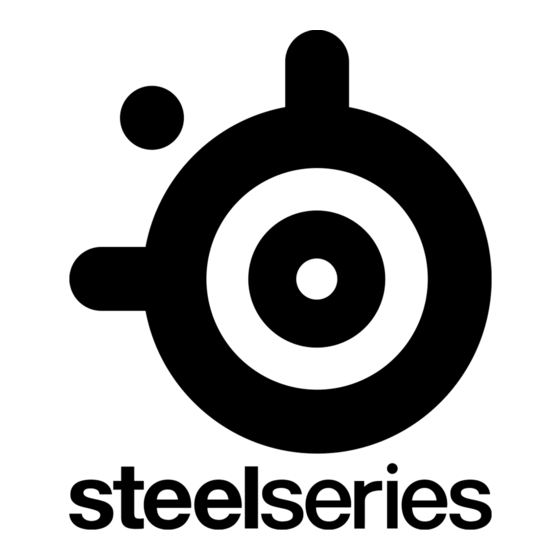Publicité
Les langues disponibles
Les langues disponibles
Liens rapides
Publicité

Sommaire des Matières pour STEELSERIES ARCTIS 1 WIRELESS
- Page 1 All manuals and user guides at all-guides.com ARCTIS 1 WIRELESS PRODUCT INFORMATION GUIDE...
- Page 2 All manuals and user guides at all-guides.com CONTENTS Welcome Translations Español SteelSeries Engine 简体中文 繁體中文 Product overview 日本語 Setup 한국어 Wireless Setup Wired Setup Deutsch Русский Charging Power On/Off Français Pairing Italiano Microphone Português Multimedia Control Regulatory...
- Page 3 All manuals and user guides at all-guides.com WELCOME TO ARCTIS Your new headset is the result of our unyielding pursuit of perfection for over 15 years. We poured our hearts into creating the best possible gaming headset by pushing the boundaries of sound quality, mic clarity, comfort, and style.
- Page 4 All manuals and user guides at all-guides.com STEELSERIES ENGINE STEELSERIES ENGINE Download SteelSeries Engine to customize your audio settings and to integrate with Engine Apps (like Discord): steelseries.com/engine...
- Page 5 All manuals and user guides at all-guides.com find help at support.steelseries.com PACKAGE CONTENTS SYSTEM REQUIREMENTS // COMPATIBILITY Arctis 1 Wireless Headset USB-C Wireless Dongle Playstation 4 USB Charging Cable Nintendo Switch USB-C to USB-A Adapter Cable Android (with USB-C) ClearCast Microphone...
- Page 6 All manuals and user guides at all-guides.com PRODUCT OVERVIEW Airweave Ear Cushions* ClearCast Microphone Volume Wheel Microphone Mute Switch 3.5 mm Audio Jack Power Button Power LED Micro-USB Jack for charging and firmware updates Microphone Jack USB-C wireless Dongle Micro-USB charging Cable USB-C to USB-A Adapter Cable 3.5 mm Audio Cable...
- Page 7 All manuals and user guides at all-guides.com * Find accessories and replacement parts at steelseries.com/gaming-accessories...
- Page 8 All manuals and user guides at all-guides.com SETUP WIRELESS SETUP Connection to USB-A DOCK PS4 SETTING > DEVICES > AUDIO DEVICES Output to Headphones All Audio Connection to USB-C TABLET...
- Page 9 All manuals and user guides at all-guides.com WIRED SETUP CONTROLLER...
- Page 10 All manuals and user guides at all-guides.com CHARGING To charge the headset, connect the micro-USB charging cable to the micro-USB jack the headset, and plug the other end into any USB power source. The color of the power LED indicates the battery level.
- Page 11 All manuals and user guides at all-guides.com POWER ON/OFF To power on the headset press and hold the power button for at least 2 seconds. You will hear a tone, and the power LED will illuminate. To power off the headset press and hold the power button for at least 3 seconds...
- Page 12 PAIRING Note: The headset is already paired with the transmitter out of the box Connect the USB-C wireless dongle a Windows PC with SteelSeries Engine installed Initiate wireless dongle pairing from Engine With the headset off, press and hold the...
- Page 13 All manuals and user guides at all-guides.com MICROPHONE Microphone attachment Position the microphone close to the corner of your mouth with the flat surface facing you top view front view...
- Page 14 All manuals and user guides at all-guides.com MULTIMEDIA CONTROL Answer/end voice call single · press Power Button Play/pause music single · press Power Button Next track double · · press Power Button Previous track triple · · · press Power Button...
- Page 15 All manuals and user guides at all-guides.com...
- Page 16 All manuals and user guides at all-guides.com ESPAÑOL CONTENIDO DEL PAQUETE Toma micro-USB (para carga y actualizaciones de firmware) Auriculares Arctis 1 Wireless Toma para micrófono Adaptador USB-C inalámbrico Adaptador USB-C inalámbrico Cable de carga USB Cable de carga micro-USB...
- Page 17 Pista siguiente Conecta el adaptador inalámbrico USB-C a un pulsación · · doble del botón de encendido PC con Windows que tenga SteelSeries Engine Pista anterior instalado. pulsación · · · triple del botón de encendido Inicia el emparejamiento de adaptador inalámbrico desde Engine.
- Page 18 USB-C 无线发送器 USB 充电线缆 Micro-USB 充电线缆 USB-C 转 USB-A 线缆 USB-C 转 USB-A 线缆 ClearCast 麦克风 3.5 mm 耳机线缆 系统要求 //兼容性 *如需查找配件和更换零件, 请访问 steelseries.com/gaming-accessories Playstation 4 设置 Nintendo Switch 无线设置 Android (带 USB-C) 连接 USB-A 如需帮助, 请访问 support.steelseries.com PS4 设置 > 设备 > 音频设备...
- Page 19 要关闭耳机电源, 按住电源按钮 至少 3 秒钟。 播放/暂停音乐 按一下 · 电源按钮 配对 下一曲 注意: 耳机在开箱前已经与无线发送器配对 按两下 · · 电源按钮 将 USB-C 无线发送器 连接到装有 SteelSeries 上一曲 Engine 的 Windows PC 按三下 · · · 电源按钮 通过 Engine 启动无线发送器配对 在耳机关闭的情况下, 按住电源按钮 6 秒钟 您将在配对完成后听到提示音...
- Page 20 USB-C 無線發送器 USB 充電線 Micro-USB 充電線 USB-C 轉 USB-A 數據線 USB-C 轉 USB-A 轉接線 ClearCast 麥克風 3.5 mm 耳機線 系統要求 //相容性 *如需配件或替換零件, 請瀏覽 steelseries.com/gaming-accessories Playstation 4 設定 Nintendo Switch 無線設定 Android (使用 USB-C) 連接到 USB-A 如需協助, 請前往 support.steelseries.com PS4 設定 > 裝置 > 音訊裝置...
- Page 21 至少 3 秒。 接聽/結束語音通話 按一下 · 電源按鈕 配對 播放/暫停音樂 備註: 耳機在開箱前已與無線發送器配對 按一下 · 電源按鈕 請將 USB-C 無線發送器 連接到裝有 下一首歌 SteelSeries Engine 的 Windows PC 按兩下 · · 電源按鈕 從 Engine 啟動配對無線發送器 上一首歌 關掉耳機, 按住電源按鈕 6 秒。 按三下 · · · 按電源按鈕 聽到一配對提示聲響起即表示配對完成...
- Page 22 USB-C ワイヤレスドングル マイク端子 USB 充電ケーブル USB-C ワイヤレスドングル USB-C、 USB-A 変換アダプターケーブル マイクロ USB 充電ケーブル ClearCast マイク USB-C、 USB-A 変換アダプターケーブル システム要件 // 互換性 3.5 mm オーディオケーブル * 付属品と交換品は steelseries.com/gaming- Playstation 4 accessories をご覧ください Nintendo Switch 設定 Android (USB-C 対応) 詳細については support.steelseries.com をご ワイヤレスの設定...
- Page 23 音楽の再生/一時停止 ペアリング 1回 · 電源ボタン を押します 注 : ヘッドホンはトランスミッターとすでにペアリン 次のトラックに移動 グされています 2回 · · 電源ボタン を押します インストールされている SteelSeries Engine を使っ 前のトラックに移動 て、 USB-C ワイヤレスドングル を Windows PC 3回 · · · 電源ボタン を押します に接続します Engine からワイヤレスドングルのペアリングを開 始します ヘッドホンを外した状態で、 電源ボタン を6秒間...
- Page 24 * 액세서리 및 교체 부품은 steelseries.com/ gaming-accessories에서 찾아볼 수 있습니다. Playstation 4 Nintendo Switch 설정 Android (USB-C 지원) 무선 설정 도움말은 support.steelseries.com에서 찾아볼 수 USB-A에 연결 있습니다. PS4 설정 > 장치 > 오디오 장치 제품 개요 헤드폰 출력 모든 오디오 Airweave 이어 쿠션* USB-C에...
- Page 25 페어링되어 있습니다. 전원 버튼 을 세 번 · · · 누르세요. USB-C 무선 동글 을 SteelSeries Engine이 설치된 Windows PC에 연결하세요. Engine을 이용해 무선 동글을 초기화하세요. 헤드셋이 꺼진 상태에서 전원 버튼 을 6초간 누르세요. 페어링이 완료됨과 동시에 음향 신호가 들립니다.
- Page 26 Drahtloser USB-C-Dongle USB-Ladekabel Micro-USB-Ladekabel Adapterkabel für USB-C auf USB-A Adapterkabel für USB-C auf USB-A ClearCast-Mikrofon Audiokabel 3,5 mm SYSTEMANFORDERUNGEN // KOMPATIBILITÄT * Zubehör- und Ersatzteile auf steelseries.com/ gaming-accessories PlayStation 4 ANSCHLIESSEN Nintendo Switch Android (mit USB-C) KABELLOSE KONFIGURATION Du brauchst Hilfe? support.steelseries.com Anschluss per USB-A PS4: Einstellungen >...
- Page 27 Schließe den drahtlosen USB-C-Dongle Ein/Aus-Taste dreimal · · · drücken. einen Windows-PC an, auf dem die Software SteelSeries Engine installiert ist. Starte den Kopplungsvorgang mit dem drahtlosen Dongle über die Software. Das Headset muss ausgeschaltet sein. Halte nun die Ein/Aus-Taste 6 Sekunden gedrückt.
- Page 28 РУССКИЙ All manuals and user guides at all-guides.com КОМПЛЕКТАЦИЯ Разъем микро-USB (для зарядки и установки обновлений) Гарнитура Arctis 1 Wireless Гнездо микрофона Беспроводной адаптер USB-C Беспроводной адаптер USB-C Зарядный USB-кабель Зарядный кабель микро-USB Кабель-переходник USB-C к USB-A Кабель-переходник USB-C к USB-A Микрофон...
- Page 29 сопряжена с передатчиком. Предыдущий трек Подключите беспроводной адаптер USB-C тройной · · · Нажмите кнопку питания к ПК с ОС Windows и установленным ПО SteelSeries Engine. Запустите в ПО процесс сопряжения. Нажмите и удерживайте кнопку питания на выключенной гарнитуре в течение...
- Page 30 Microphone ClearCast Câble adaptateur USB-C vers USB-A CONFIGURATION SYSTÈME REQUISE // COMPATIBILITÉ Câble audio 3,5 mm *Trouvez des accessoires et des pièces de rechange sur steelseries.com/gaming-accessories PlayStation 4 Nintendo Switch CONFIGURATION Android (avec USB-C) CONFIGURATION SANS FIL obtenez de l’aide sur support.steelseries.com...
- Page 31 Branchez le dongle USB-C sans fil sur un PC Piste précédente Windows sur lequel SteelSeries Engine est installé. Appuyez une · · · fois sur le bouton marche / arrêt Initiez l’appariement avec le dongle sans fil via...
- Page 32 Cavo adattatore da USB-C a USB-A Microfono ClearCast Cavo audio da 3,5 mm REQUISITI DI SISTEMA//COMPATIBILITÀ * Accessori e parti di ricambio sono disponibili sul sito steelseries.com/gaming-accessories PlayStation 4 CONFIGURAZIONE Nintendo Switch Android (con USB-C) CONFIGURAZIONE WIRELESS Per assistenza, visitare support.steelseries.com...
- Page 33 Brano successivo doppia · · Premere il pulsante di accensione Collegare il dongle wireless USB-C a un PC Windows con installato SteelSeries Brano precedente tripla · · · Premere il pulsante di accensione Avviare l’abbinamento del dongle wireless da Engine...
- Page 34 Cabo adaptador USB-C para USB-A Cabo adaptador USB-C para USB-A Microfone ClearCast Cabo de áudio de 3,5 mm REQUISITOS DO SISTEMA //COMPATIBILIDADE * Encontre acessórios e peças de substituição em steelseries.com/gaming-accessories PlayStation 4 CONFIGURAÇÃO Nintendo Switch Configuração Sem Fios Android (com USB-C) Ligação a USB-A...
- Page 35 · · prima o Botão de Alimentação Ligue o adaptador sem fios USB-C a um PC Windows com o SteelSeries Engine instalado Faixa anterior triplo · · · prima o Botão de Alimentação Inicie o emparelhamento do adaptador sem fios a...
- Page 36 R.E.D (2014/53/EU), EMC Directive (2014/30/EU), and LVD (2014/35/EU) which are issued by the Commission of the European Community. The full text of the EU declaration of conformity is available at the following internet address: https://steelseries.com/ Operating Temperature: 0 to + 40 °C SteelSeries ApS.
- Page 37 This transmitter must not be co-located or operating in conjunction with any other antenna or transmitter. Headset FCC ID: ZHK-HS00021 Transceiver FCC ID: ZHK-HS00021TX Regions Contact Information SteelSeries ApS. 656 W Randolph St., Suite 3E +1-312-258-9467 Chicago, IL 60661, USA More information and support at...
- Page 38 해당 무선설비는 운용 중 전파혼신 가능성이 있음 해당 무선설비는 전파혼신 가능성이 있으므로 인명안전과 관련된 서비스는 할 수 없음 이 기기는 가정용(B급) 전자파적합기기로서 주로 가정에서 사용하는 것을 목적으로 하며, 모든 지역에서 사용할 수 있습 니다 1. 상호명: SteelSeries ApS. 2. 기기명칭: Wireless Headset/ Transceiver 3. 모델명: HS-00021/HS-00021TX 4.
- Page 39 All manuals and user guides at all-guides.com 5: 제조사/제조국: SteelSeries ApS./China この装置は、 クラスB機器です。 この装置は、 住宅環境で使用することを目的とし ていますが、 この装置がラジ オやテレビジョン受信機に近接して使用されると、 受 信障害を引き起こすことがあります。 取扱説明書に従っ て正しい取り扱いをして下さい。 VCCI-B この機器の使用周波数帯では、 電子レンジ等の産業・科学・医療用機器のほか工場の製造ライン等で使用さ れている移動体識別用の構内無線局 (免許を要する無線局) 及び特定小電力無線局 (免許を要しない無線 局) 並びにアマチュア無線局 (免許を要する無線局) が運用されています。 1 この機器を使用する前に、 近くで移動体識別用の構内無線局及び特定小電力無線局並びにアマチュア無線 局が運用されていないことを確認して下さい。 2 万一、 この機器から移動体識別用の構内無線局に対して有害な電波干渉の事例が発生した場合には、 速や...
- Page 40 All manuals and user guides at all-guides.com 型號 (型式): 設備名稱: 無線耳機 / Wireless Headset HS-00021 Type designation Equipment name 限用物質及其化學符號 Restricted substances and its chemical symbols 單元 六價鉻 多溴聯苯 多溴二苯醚 鉛 Lead 汞 Mercury 鎘 Cadmium Unit Hexavalent Polybrominated Polybrominated chromium (Pb) (Hg)
- Page 41 All manuals and user guides at all-guides.com 根据中国大陆 《电子电气产品有害物质限制使用标识要求》 , 以下部分列出了产品中可能包含的有害物质的名称和含量: 有害物质 零部件名称 铅 汞 镉 六价铬 多溴联苯 多溴二苯醚 (Pb) (Hg) (Cd) (Cr(VI)) (PBB) (PBDE) 电路板组件 其他线材 *:电路板组件包括印刷电路板及其构成的零部件, 如电阻、 电容、 集成电路、 连接器等。 本表格依据SJ/T 11364的规定编制。 O: 表示该有害物质在该部件所有均质材料中的含量均在 GB/T 26572规定的限量要求以下。 X: 表示该有害物质至少在该部件的某一均质材料中的含量超出GB/T 26572规定的限量要求; 上表中打...
- Page 42 Contact Information 丹麥商賽睿有限公司台灣分公司 亞洲 23511 新北市中和區建一路150號16樓 +886 2 8226 3858 SteelSeries ApS. Taiwan Branch Asia +886 2 8226 3858 16F, No.150, Jian-Yi Rd., Chung Ho Dist., New Taipei City, Taiwan (R.O.C) 656 W Randolph St, Suite 3E, Chicago, IL 60661, USA...
- Page 43 All manuals and user guides at all-guides.com...
- Page 44 All manuals and user guides at all-guides.com learn more at steelseries.com...