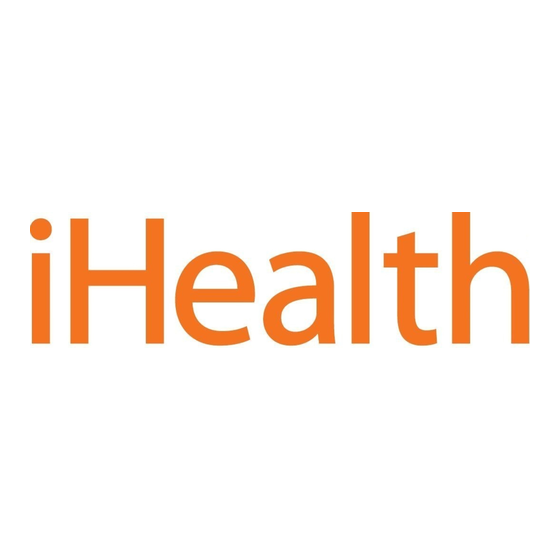
Publicité
Les langues disponibles
Les langues disponibles
Liens rapides
EN
Wireless Blood Pressure Monitor (BP7S)
Get ready to take charge of your health! Setting up your device has never
been easier. Follow these quick steps to get you started with your monitor.
First Time Setup Instructions
Charge Battery Before First Use
• Connect the device to a USB port using the charging cable provided until
charging symbol is green and battery symbol stop blinking.
Download the free iHealth app and set up your iHealth account
• Download the free iHealth MyVitals app from the App Store (iOS) or
Google Play Store (Android).
• Launch the app and follow the on-screen instructions to sign up for an
iHealth account.
• After your account has been created, you can access synced data from
your smartphone or tablet, or view it from any computer by logging in at
http://cloud.ihealthlabs.com. Simply click "Sign In" at the top, right-hand
side of the page.
Compatible with all iPhone 4s+, iPod touch 5, iPad 3+, iPad mini+, iPad
Air+, and select Android devices. Requires iOS version 7.0+ and Android
version 4.0+. For a complete list of compatible devices, visit our support
page at www.ihealthlabs.com/support.
Measure Your Blood Pressure
Blood pressure can be affected by the position of the cuff and your
physiologic condition. It is very important that the cuff is positioned at
your heart level during blood pressure measurements. To ensure accuracy,
follow the step-by-step instructions below.
All manuals and user guides at all-guides.com
Quick Start Guide
Publicité

Sommaire des Matières pour iHealth View
- Page 1 • After your account has been created, you can access synced data from your smartphone or tablet, or view it from any computer by logging in at http://cloud.ihealthlabs.com. Simply click “Sign In” at the top, right-hand side of the page.
- Page 2 Wrist position too high Wrist position good 5. Results will be shown on the blood pressure monitor display. Sync Results Via Bluetooth Use Bluetooth to sync your readings to your iOS or Android device and save data to the secure iHealth cloud.
- Page 3 Bluetooth indicator will light up when a connection has been established. • Launch the iHealth MyVitals app from your Android device to sync. • The sync indicator will flash during synchronization and stop flashing when synchronization has been achieved.
- Page 4 This may take up to 30 seconds and your monitor’s Bluetooth indicator will stop flashing and turn solid when a connection has been established. • Repeat the steps above when using your iHealth View with another Android device. Reminders and Best Practices: 1.Make sure that your wrist size falls within the range of cuff...
- Page 5 Téléchargez l’application iHealth gratuite et con gurez votre compte iHealth • Téléchargez gratuitement l’application iHealth MyVitals depuis App Store (iOS) ou Google Play Store (Android). • Lancez l’application et suivez les instructions qui s’affichent sur l’écran pour souscrire un compte iHealth.
- Page 6 All manuals and user guides at all-guides.com physiologique. Il est essentiel que le manchon se trouve à la même hauteur que le cœur lors des mesures de tension. Pour assurer une mesure correcte, suivez les instructions pas à pas qui figurent ci-dessous. 1.
- Page 7 Synchronisez les résultats à travers Bluetooth Utilisez Bluetooth pour synchroniser vos mesures avec votre dispositif iOS ou Android, et enregistrez les données dans le cloud iHealth sécurisé. Connexion à un dispositif iOS via Bluetooth 1. Lancez l'application iHealth MyVitals app depuis votre appareil iOS.
- Page 8 30 secondes ; le voyant Bluetooth de votre tensiomètre cessera de clignoter et restera fixe dès que la connexion sera établie. • Refaites les mêmes opérations pour utiliser votre iHealth View avec un autre dispositif Android. Rappels et bonnes pratiques : 1.Vérifiez que votre tour de poignet se trouve dans la plage de...





