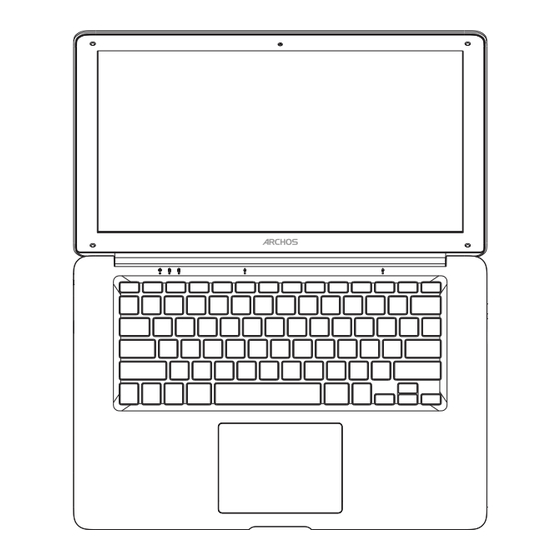
Table des Matières
Publicité
Les langues disponibles
Les langues disponibles
Liens rapides
Table of contents
Package contents........................................................................................................................
Description of the device.........................................................................................................
Getting started.............................................................................................................................
Microsoft account.......................................................................................................................
Connecting to a WiFi network................................................................................................
The Windows 10 interface.......................................................................................................
Getting familiar with Windows 10........................................................................................
Troubleshooting........................................................................................................................
3
4
5
6
7
8
10
12
1
Publicité
Chapitres
Table des Matières
Dépannage

Sommaire des Matières pour Archos 140 Cesium
-
Page 1: Table Des Matières
Table of contents Package contents........................Description of the device......................Getting started..........................Microsoft account........................Connecting to a WiFi network....................The Windows 10 interface....................... Getting familiar with Windows 10..................Troubleshooting........................ - Page 2 Quick Start Guide. Consult the declaration of conformity on: http://www. archos.com/products/declaration_conformity.html. The supplied items are designed only for your device and may not be compatible with other devices. Unapproved accessories may cause your device to...
-
Page 3: Package Contents
Package Content Warranty, Legal Instruction and Safety manual Information ARCHOS 140 Cesium Charger... - Page 4 Description of the tablet Charger connector Touchpad Headphone jack USB port Touchpad buttons Webcam HDMI connector USB port Micro-SD card slot Screen* *It is not a touch screen.
-
Page 5: Getting Started
Getting started Charging Connect the supplied power cable to the power connector of the device and to a wall outlet. You can use the device whilst on charge. Turning the device on Press the ON/OFF button for 2-3 seconds. Initial setup The first time you start up your device, the Windows Startup Screen will be the first screen displayed. -
Page 6: Microsoft Account
Microsoft account A Microsoft account is an email address and password that you use to sign in to Windows. It’s free and easy to set up, and you can do so with any email address you choose, or get a new email address (for example, you can use an Outlook.com, Gmail, or Yahoo! address for your Microsoft account.). -
Page 7: Connecting To A Wifi Network
Connecting to a WiFi network WARNING: Make sure that you are in a WiFi zone. 1. Click on the arrow on the lower right corner and select the WiFi icon . 2. Select the name of network you want to connect to, tap on Connect and enter a password if required. -
Page 8: The Windows 10 Interface
The Windows 10 interface Start screen: The Start screen is the launching pad to access your favourite apps and websites at a click. To access this screen, press the Windows button on your keyboard or click the Windows button on the lower left corner of the screen. - Page 9 Windows notification centre Click the icon in lower right corner of the screen to display the notification centre. To change from PC mode to tablet mode To turn on/off the screen rotation To take notes To access all settings To connect other devices To manage the device’s battery To make a VPN connection To turn on/off the Bluetooth connection...
-
Page 10: Getting Familiar With Windows 10
Getting familiar with Windows 10 Turning the device off In Shut Down Mode, no data will be saved and the tablet will boot to the operating system’s main screen the next time it is turned on. If you have entered data, either save it to the internal storage or to other storage media. - Page 11 Add your email account 1. Click on the Mail tile from the Start screen. 2. Choose the type of account you want to add, sign-in and then follow the on-screen instructions. People: Add contacts The People app is your universal address book. See contacts from all of your address books in one place, and get the latest updates from your friends.
-
Page 12: Troubleshooting
Troubleshooting If your device doesn’t turn on: Charge your device then switch on normally. If you want to extend the life of your battery: Decrease the screen brightness and turn off the wireless connections if not in use. If your device is functioning too slowly: Close all apps which are not currently being used. - Page 13 Table des matières Contenu de la boîte........................Description de l’appareil......................Mise en route..........................Compte Microsoft ........................Se connecter au réseau WiFi....................L’interface Windows 10......................Se familiariser avec Windows 10..................Dépannage..........................
- Page 14 Consultez la déclaration de conformité sur : http://www.archos.com/products/declaration_conformity. html Les accessoires fournis sont spécifiques à votre appareil et pourraient ne pas être compatibles avec d’autres produits.
-
Page 15: Contenu De La Boîte
Contenu de la boîte Guide des garanties Guide et des mentions d’utilisation légales Chargeur ARCHOS 140 Cesium... -
Page 16: Description De L'appareil
Description de l’appareil Connecteur d’alimentation Pavé tactile Entrée jack audio Port USB Boutons du pavé tactile Webcam Connecteur HDMI Port USB Lecteur carte micro-SD Ecran* *L’écran n’est pas tactile. -
Page 17: Mise En Route
Mise en route Charger l’appareil Connectez le chargeur fourni au connecteur d’alimentation de l’appareil et à une prise murale. Vous pouvez utiliser votre appareil pendant le chargement. Allumer l’appareil Appuyez sur le bouton ON/OFF pendant 2 à 3 secondes. Paramètrage initial La première fois que vous démarrez l’appareil, l’écran de démarrage Windows sera le premier écran affiché. -
Page 18: Compte Microsoft
Compte Microsoft Un compte Microsoft est composé d’une adresse email et d’un mot de passe utilisés pour s’identifier dans Windows. C’est gratuit et facile à paramètrer, en outre vous pouvez utiliser n’importe quelle adresse email ou créer une nouvelle adresse. Par exemple : vous pouvez utiliser un compte Outlook, Gmail ou Yahoo! pour votre compte Microsoft. -
Page 19: Se Connecter Au Réseau Wifi
Se connecter à un réseau WiFi ATTENTION: Assurez-vous d’être dans une zone WiFi 1. Cliquez sur la flèche dans le coin inférieur droit et sélectionnez l’icône WiFi . 2. Sélectionnez le nom du réseau auquel vous voulez vous connecter, puis cliquez sur Se Connecter et entrez le mot de passe correspondant (si nécessaire). -
Page 20: L'interface Windows 10
L’interface Windows 10 Ecran d’accueil : L’écran d’accueil Windows est le point d’accès en un click à tous vos sites et applications favoris. Pour accéder à l’écran d’accueil Windows, appuyez sur le bouton Windows de votre clavier ou cliquez sur le bouton Windows en bas à gauche de l’écran. Vous avez deux options d’affichage à... - Page 21 Centre des notifications Windows Cliquez sur l’icône dans le coin inférieur droit de l’écran pour afficher le centre des notifications. Pour passer de l’affichage PC à l’affichage tablette Pour activer/désactiver la rotation de l’écran Pour prendre des notes Pour accéder à tous les paramètres Pour connecter d’autres appareils Pour gérer la batterie de l’appareil Pour réaliser une connexion en VPN...
-
Page 22: Se Familiariser Avec Windows 10
Se familiariser avec Windows 10 Eteindre l’appareil Lors de l’extinction de l’appareil, aucune donnée n’est sauvegardée et l’appareil affichera l’écran principal au prochain démarrage. Si vous avez saisi des données, sauvegardez-les sur le stockage interne ou un autre espace de stockage. 1. - Page 23 en bas à gauche de l’écran. Ajouter ton compte email 1. Cliquez sur la tuile Email à partir de l’écran d’accueil. 2. Sélectionnez le type de compte à ajouter, enregistrez-vous et suivez les instructions à l’écran. Contacts : ajouter des contacts L’application Contacts est votre carnet d’adresses.
-
Page 24: Dépannage
Dépannage Si votre appareil ne s’allume pas : Chargez votre appareil et mettez-le en marche normalement. Si vous désirez prolonger la durée de vie de la batterie : Diminuez la luminosité de l’écran et coupez les connexions sans fil qui ne sont pas utilisées.
